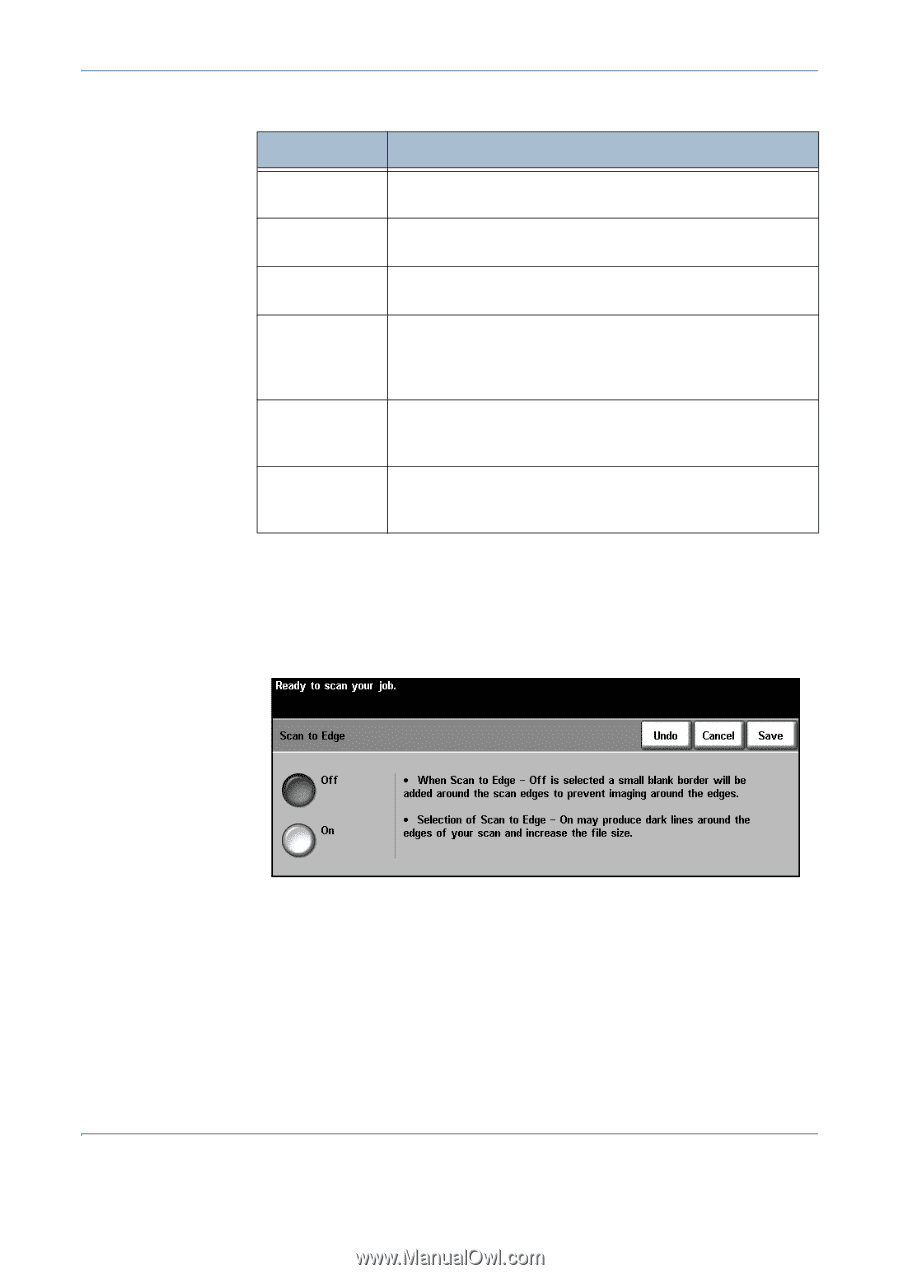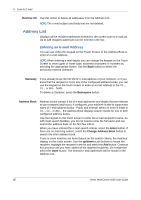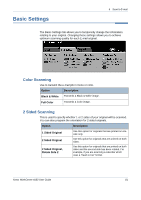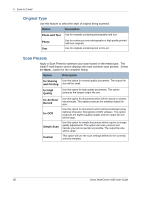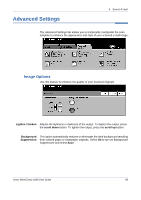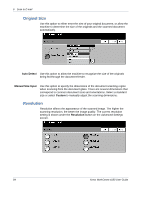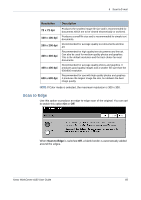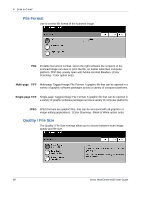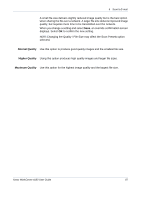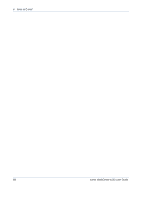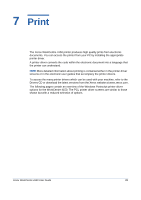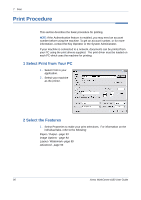Xerox 4150 User Guide - Page 107
Scan to Edge, Resolution, Description, x 72 dpi, x 100 dpi
 |
UPC - 095205228717
View all Xerox 4150 manuals
Add to My Manuals
Save this manual to your list of manuals |
Page 107 highlights
6 Scan to E-mail Resolution 72 x 72 dpi 100 x 100 dpi 200 x 200 dpi 300 x 300 dpi 400 x 400 dpi 600 x 600 dpi Description Produces the smallest image file size and is recommended for documents which are to be viewed electronically or archived. Produces a small file size and is recommended for simple text documents. Recommended for average quality text documents and line art. Recommended for high quality text documents and line art. Can also be used for medium quality photos and graphics. This is the default resolution and the best choice for most documents. Recommended for average quality photos and graphics. It produces good quality images and a smaller file size than the 600x600 resolution. Recommended for use with high quality photos and graphics. It produces the largest image file size, but delivers the best image quality. NOTE: If Color mode is selected, the maximum resolution is 300 x 300. Scan to Edge Use this option to produce an edge-to-edge scan of the original. You can opt to switch this option On or Off. When Scan to Edge is switched Off, a blank border is automatically added around the edges. Xerox WorkCentre 4150 User Guide 85