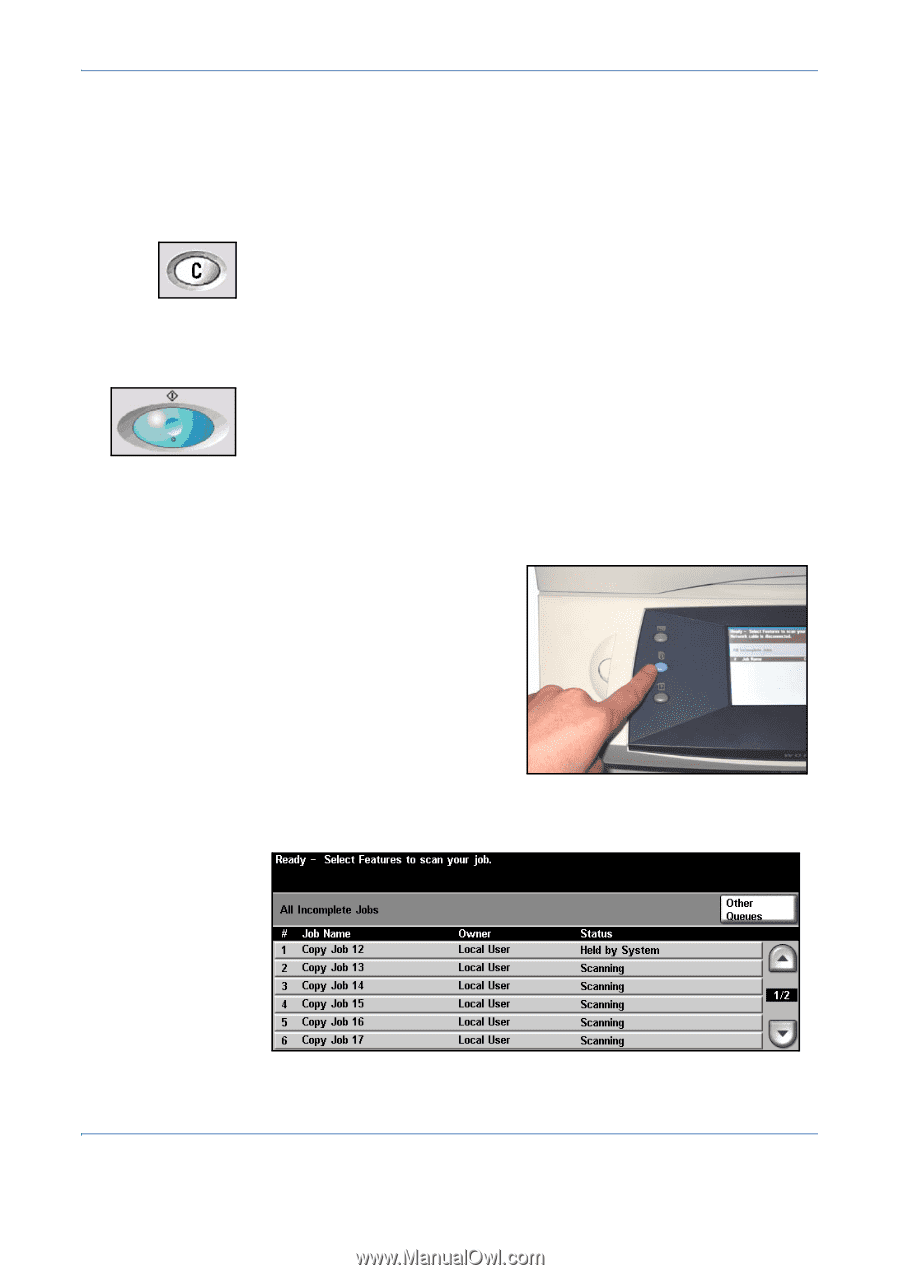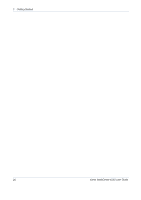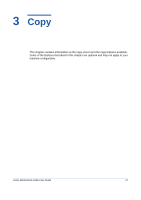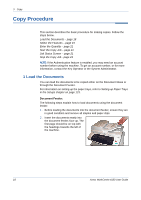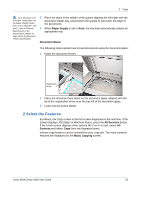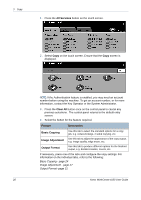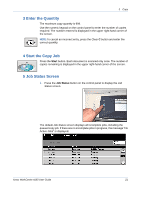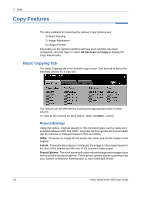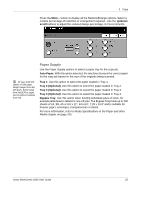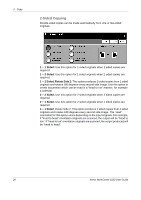Xerox 4150 User Guide - Page 43
Enter the Quantity, Start the Copy Job, Job Status Screen, Status, Job Status - scanning
 |
UPC - 095205228717
View all Xerox 4150 manuals
Add to My Manuals
Save this manual to your list of manuals |
Page 43 highlights
3 Copy 3 Enter the Quantity The maximum copy quantity is 999. Use the numeric keypad on the control panel to enter the number of copies required. The number entered is displayed in the upper right-hand corner of the screen. NOTE: To cancel an incorrect entry, press the Clear C button and enter the correct quantity. 4 Start the Copy Job Press the Start button. Each document is scanned only once. The number of copies remaining is displayed in the upper right-hand corner of the screen. 5 Job Status Screen 1. Press the Job Status button on the control panel to display the Job Status screen. The default Job Status screen displays all incomplete jobs, including the queued copy job. If there are no incomplete jobs in progress, the message "No Active Jobs" is displayed. Xerox WorkCentre 4150 User Guide 21