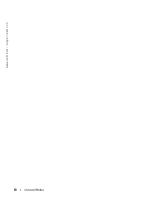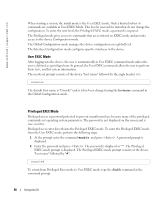Dell PowerConnect 5324 Command Line Interface Guide - Page 61
Editing Features, Terminal Command Buffer
 |
View all Dell PowerConnect 5324 manuals
Add to My Manuals
Save this manual to your list of manuals |
Page 61 highlights
1 Start the device and wait until the startup procedure is complete. The User Exec mode is entered, and the prompt "Console>" is displayed. 2 Configure the device and enter the necessary commands to complete the required tasks. 3 When finished, exit the session with the quit or exit command. When a different user is required to log onto the system, in the Privileged EXEC mode command mode the login command is entered. This effectively logs off the current user and logs on the new user. Editing Features Entering Commands A CLI command is a series of keywords and arguments. Keywords identify a command, and arguments specify configuration parameters. For example, in the command "show interfaces status ethernet g5," show, interfaces and status are keywords, ethernet is an argument that specifies the interface type, and g5 specifies the port. To enter commands that require parameters, enter the required parameters after the command keyword. For example, to set a password for the administrator, enter: Console(config)# username admin password smith When working with the CLI, the command options are not displayed. The command is not selected from a menu but is manually entered. To see what commands are available in each mode or within an interface configuration, the CLI does provide a method of displaying the available commands, the command syntax requirements and in some instances parameters required to complete the command. The standard command to request help is?. There are two instances where the help information can be displayed: • Keyword lookup-The character ? is entered in place of a command. A list of all valid commands and corresponding help messages are displayed. • Partial keyword lookup-A command is incomplete and the character ? is entered in place of a parameter. The matched parameters for this command are displayed. To assist in using the CLI, there is an assortment of editing features. The following features are described: • Terminal Command Buffer • Command Completion • Keyboard Shortcuts Using the CLI 61