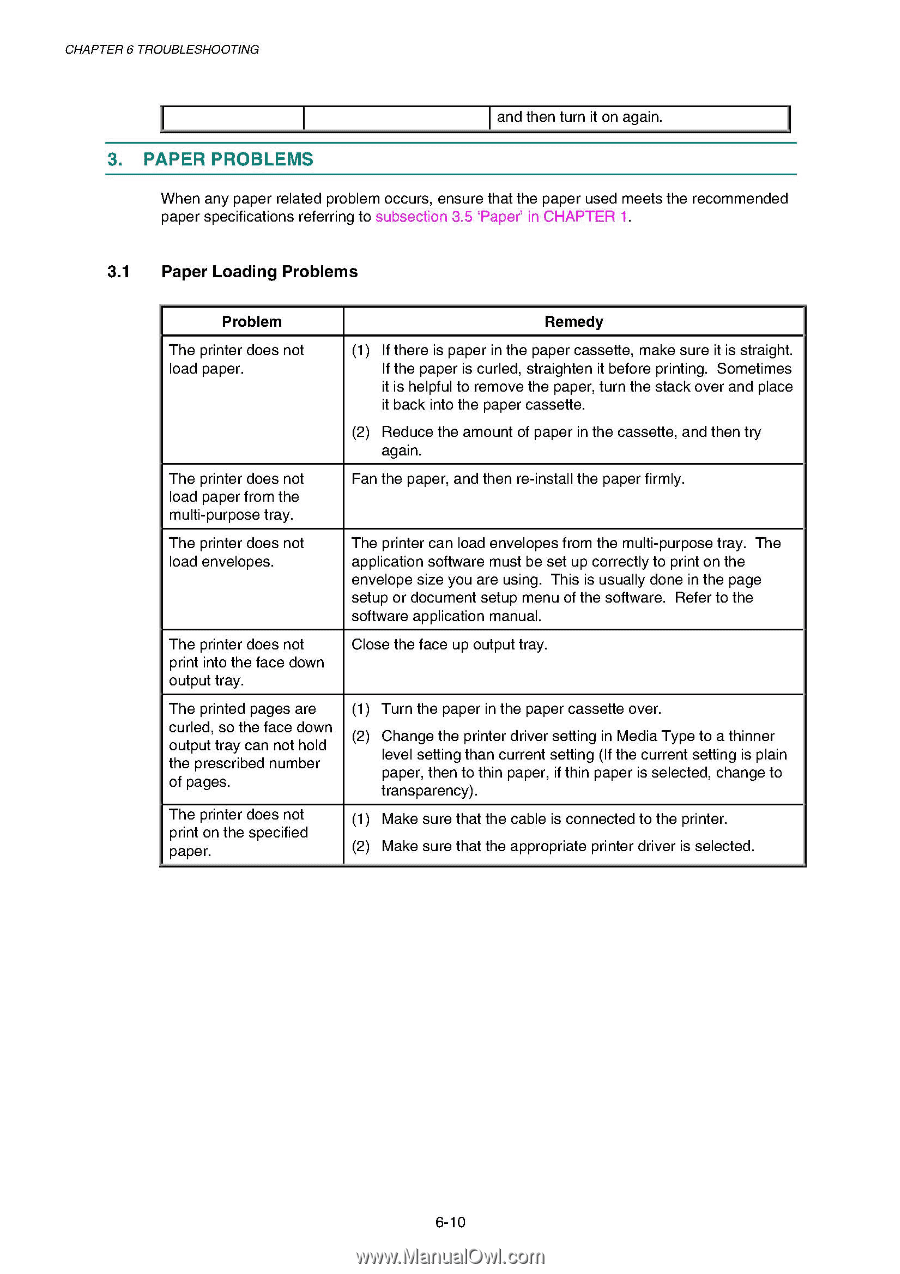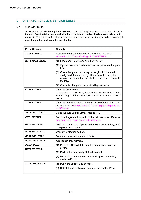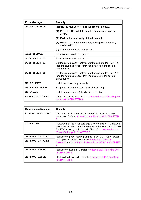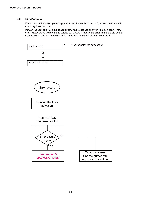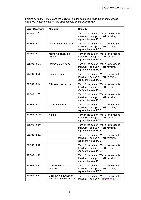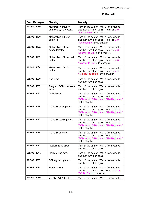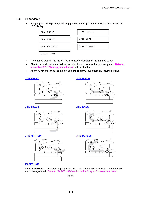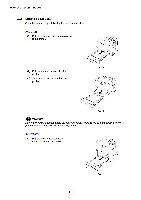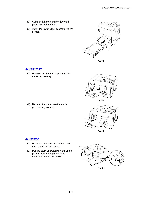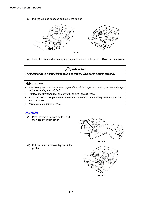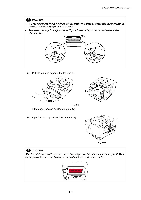Brother International HL 1850 Service Manual - Page 179
Paper, Problems
 |
UPC - 012502603900
View all Brother International HL 1850 manuals
Add to My Manuals
Save this manual to your list of manuals |
Page 179 highlights
CHAPTER 6 TROUBLESHOOTING and then turn it on again. 3. PAPER PROBLEMS When any paper related problem occurs, ensure that the paper used meets the recommended paper specifications referring to subsection 3.5 'Paper' in CHAPTER 1. 3.1 Paper Loading Problems Problem Remedy The printer does not load paper. (1) If there is paper in the paper cassette, make sure it is straight. If the paper is curled, straighten it before printing. Sometimes it is helpful to remove the paper, turn the stack over and place it back into the paper cassette. (2) Reduce the amount of paper in the cassette, and then try again. The printer does not load paper from the multi-purpose tray. Fan the paper, and then re-install the paper firmly. The printer does not load envelopes. The printer can load envelopes from the multi-purpose tray. The application software must be set up correctly to print on the envelope size you are using. This is usually done in the page setup or document setup menu of the software. Refer to the software application manual. The printer does not print into the face down output tray. Close the face up output tray. The printed pages are curled, so the face down output tray can not hold the prescribed number of pages. The printer does not print on the specified paper. (1) Turn the paper in the paper cassette over. (2) Change the printer driver setting in Media Type to a thinner level setting than current setting (If the current setting is plain paper, then to thin paper, if thin paper is selected, change to transparency). (1) Make sure that the cable is connected to the printer. (2) Make sure that the appropriate printer driver is selected. 6-10