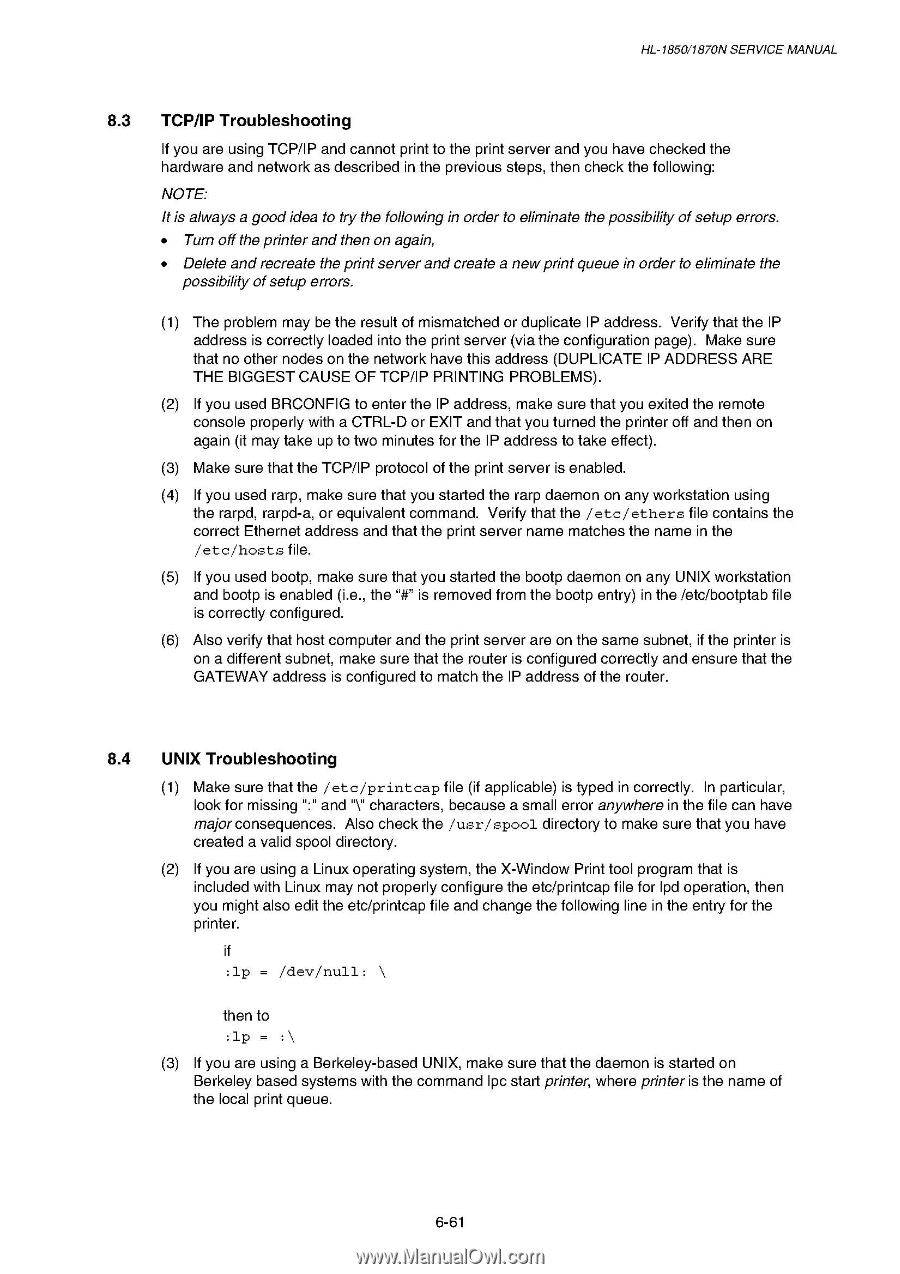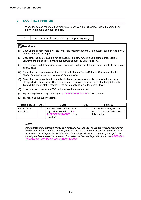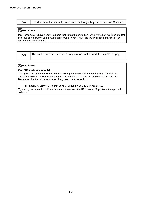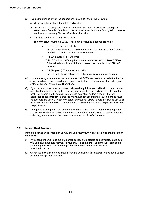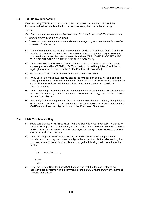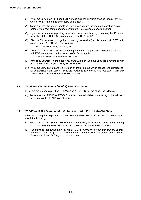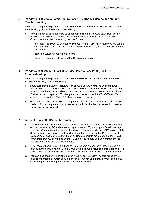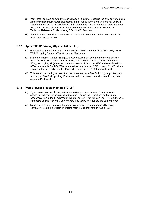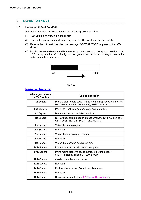Brother International HL 1850 Service Manual - Page 227
TCP/IP, Troubleshooting
 |
UPC - 012502603900
View all Brother International HL 1850 manuals
Add to My Manuals
Save this manual to your list of manuals |
Page 227 highlights
HL-1850/1870N SERVICE MANUAL 8.3 TCP/IP Troubleshooting If you are using TCP/IP and cannot print to the print server and you have checked the hardware and network as described in the previous steps, then check the following: NOTE: It is always a good idea to try the following in order to eliminate the possibility of setup errors. • Turn off the printer and then on again, • Delete and recreate the print server and create a new print queue in order to eliminate the possibility of setup errors. (1) The problem may be the result of mismatched or duplicate IP address. Verify that the IP address is correctly loaded into the print server (via the configuration page). Make sure that no other nodes on the network have this address (DUPLICATE IP ADDRESS ARE THE BIGGEST CAUSE OF TCP/IP PRINTING PROBLEMS). (2) If you used BRCONFIG to enter the IP address, make sure that you exited the remote console properly with a CTRL-D or EXIT and that you turned the printer off and then on again (it may take up to two minutes for the IP address to take effect). (3) Make sure that the TCP/IP protocol of the print server is enabled. (4) If you used rarp, make sure that you started the rarp daemon on any workstation using the rarpd, rarpd-a, or equivalent command. Verify that the /etc/ethers file contains the correct Ethernet address and that the print server name matches the name in the /etc/hosts file. (5) If you used bootp, make sure that you started the bootp daemon on any UNIX workstation and bootp is enabled (i.e., the "#" is removed from the bootp entry) in the /etc/bootptab file is correctly configured. (6) Also verify that host computer and the print server are on the same subnet, if the printer is on a different subnet, make sure that the router is configured correctly and ensure that the GATEWAY address is configured to match the IP address of the router. 8.4 UNIX Troubleshooting (1) Make sure that the /etc/printcap file (if applicable) is typed in correctly. In particular, look for missing ":" and "t" characters, because a small error anywhere in the file can have major consequences. Also check the /usr/spool directory to make sure that you have created a valid spool directory. (2) If you are using a Linux operating system, the X-Window Print tool program that is included with Linux may not properly configure the etc/printcap file for 1pd operation, then you might also edit the etc/printcap file and change the following line in the entry for the printer. if :lp = /dev/null: \ then to :lp = :\ (3) If you are using a Berkeley-based UNIX, make sure that the daemon is started on Berkeley based systems with the command Ipc start printer, where printer is the name of the local print queue. 6-61