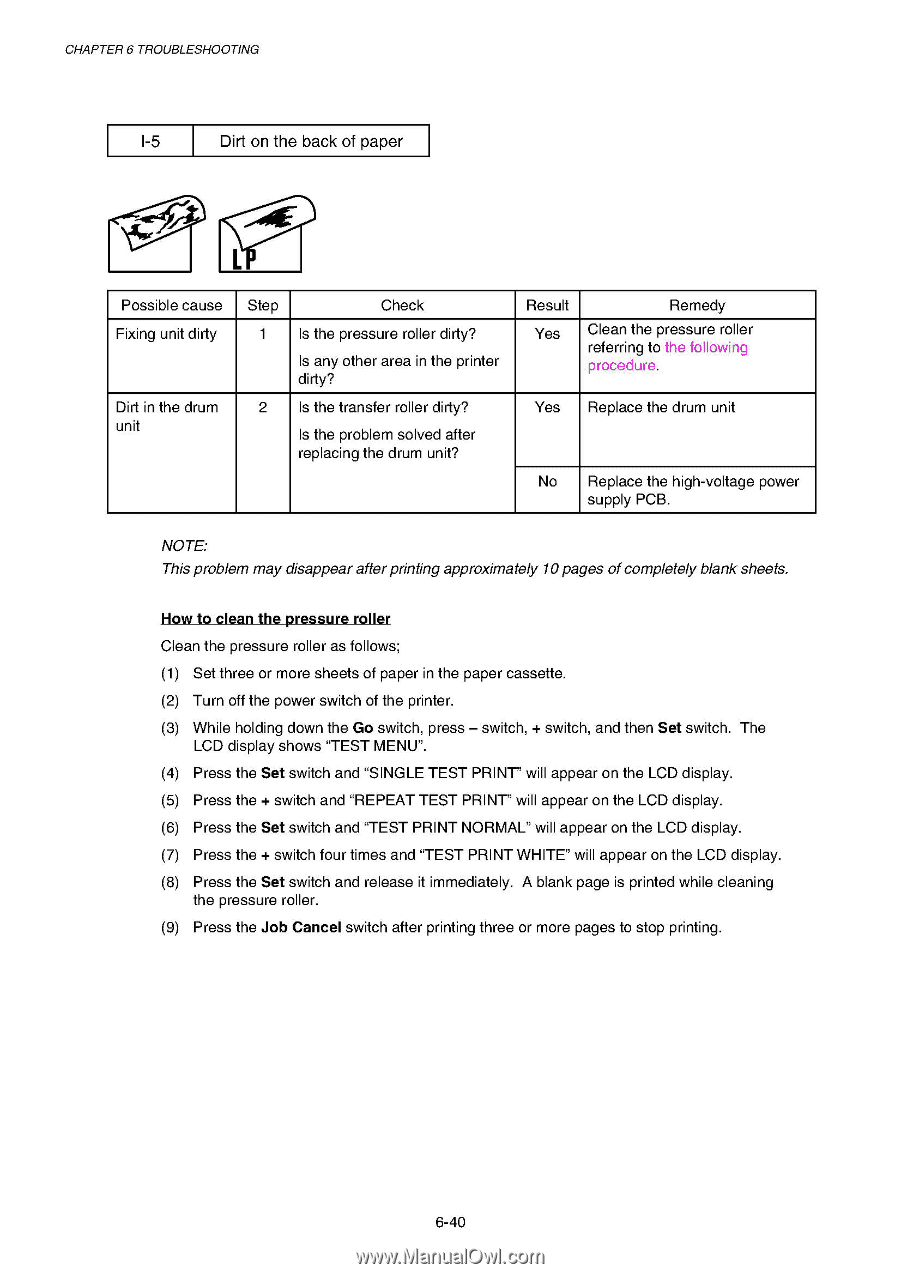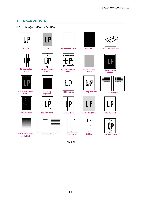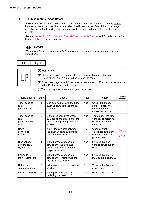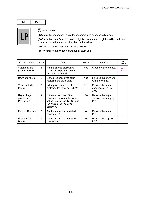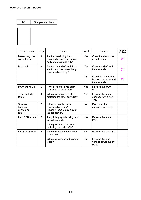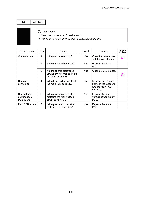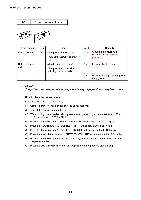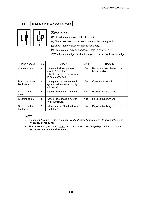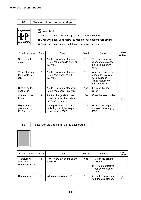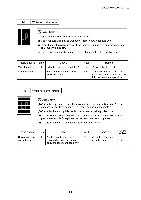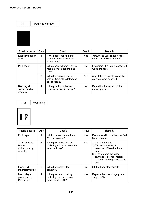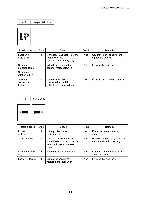Brother International HL 1850 Service Manual - Page 207
paper
 |
UPC - 012502603900
View all Brother International HL 1850 manuals
Add to My Manuals
Save this manual to your list of manuals |
Page 207 highlights
CHAPTER 6 TROUBLESHOOTING 1-5 Dirt on the back of paper 10" 1 Possible cause Fixing unit dirty Dirt in the drum unit Step Check 1 Is the pressure roller dirty? Is any other area in the printer dirty? 2 Is the transfer roller dirty? Is the problem solved after replacing the drum unit? Result Yes Remedy Clean the pressure roller referring to the following procedure. Yes Replace the drum unit No Replace the high-voltage power supply PCB. NOTE: This problem may disappear after printing approximately 10 pages of completely blank sheets. How to clean the pressure roller Clean the pressure roller as follows; (1) Set three or more sheets of paper in the paper cassette. (2) Turn off the power switch of the printer. (3) While holding down the Go switch, press - switch, + switch, and then Set switch. The LCD display shows "TEST MENU". (4) Press the Set switch and "SINGLE TEST PRINT" will appear on the LCD display. (5) Press the + switch and "REPEAT TEST PRINT" will appear on the LCD display. (6) Press the Set switch and "TEST PRINT NORMAL" will appear on the LCD display. (7) Press the + switch four times and "TEST PRINT WHITE" will appear on the LCD display. (8) Press the Set switch and release it immediately. A blank page is printed while cleaning the pressure roller. (9) Press the Job Cancel switch after printing three or more pages to stop printing. 6-40