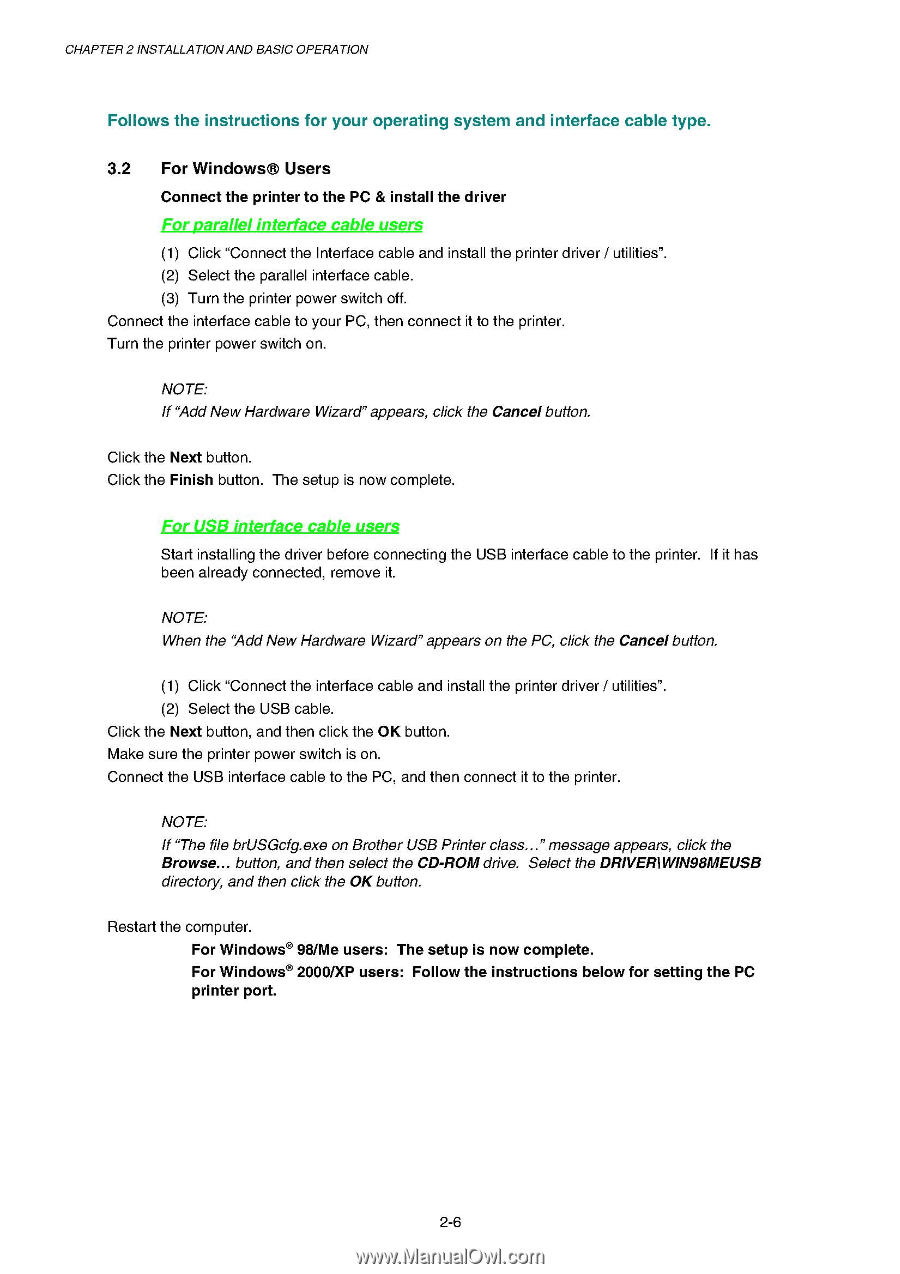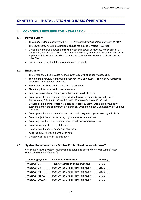Brother International HL 1850 Service Manual - Page 35
Follows, instructions, operating, system, interface, cable, type., Windows®, Users
 |
UPC - 012502603900
View all Brother International HL 1850 manuals
Add to My Manuals
Save this manual to your list of manuals |
Page 35 highlights
CHAPTER 2 INSTALLATIONAND BASIC OPERATION Follows the instructions for your operating system and interface cable type. 3.2 For Windows® Users Connect the printer to the PC & install the driver For parallel interface cable users (1) Click "Connect the Interface cable and install the printer driver / utilities". (2) Select the parallel interface cable. (3) Turn the printer power switch off. Connect the interface cable to your PC, then connect it to the printer. Turn the printer power switch on. NOTE: If "Add New Hardware Wizard" appears, click the Cancel button. Click the Next button. Click the Finish button. The setup is now complete. For USB interface cable users Start installing the driver before connecting the USB interface cable to the printer. If it has been already connected, remove it. NOTE: When the "Add New Hardware Wizard" appears on the PC, click the Cancel button. (1) Click "Connect the interface cable and install the printer driver / utilities". (2) Select the USB cable. Click the Next button, and then click the OK button. Make sure the printer power switch is on. Connect the USB interface cable to the PC, and then connect it to the printer. NOTE: If "The file brUSGcfg.exe on Brother USB Printer class..." message appears, click the Browse... button, and then select the CD-ROM drive. Select the DRIVERiWIN98MEUSB directory, and then click the OK button. Restart the computer. For Windows° 98/Me users: The setup is now complete. For Windows° 2000/XP users: Follow the instructions below for setting the PC printer port. 2-6