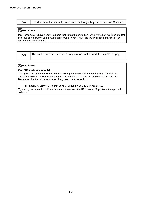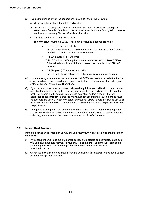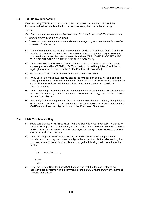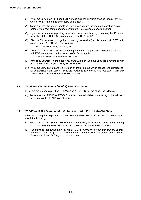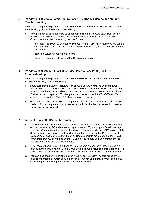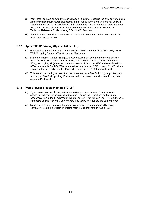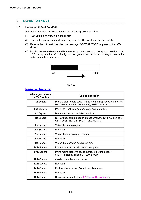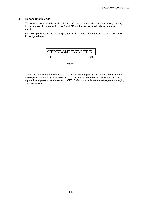Brother International HL 1850 Service Manual - Page 229
Windows, 98/Me, later, JetAdmin, Compatible, Method, Troubleshooting, 98/Me/NT, Print, NetBIOS,
 |
UPC - 012502603900
View all Brother International HL 1850 manuals
Add to My Manuals
Save this manual to your list of manuals |
Page 229 highlights
HL-1850/1870N SERVICE MANUAL 8.7 Windows 95/98/Me (or later) Peer to Peer (HP JetAdmin Compatible Method) Troubleshooting If you are having trouble printing on a Windows 95/98 (or later) Peer to Peer network, check the following (HP JetAdmin compatible method): (1) If the print server does not show up under JetAdmin on a Windows 95/98 Peer to Peer network, try removing all of the Windows 95/98 network software from the Network Control panel and then reinstalling them as follows: • First install the IPX/SPX-Compatible Protocol (or the TCP/IP protocol if you are using a later version of JetAdmin), the Client for Microsoft Networks, and the network adapter card driver. • Install the Latest HP JetAdmin software • Restart the system, and then add the HP JetAdmin service. 8.8 Windows 95/98/Me/NT 4.0/2000 (or later) Peer to Peer Print (NetBIOS) Troubleshooting If you are having trouble printing on a Windows 95/98/Me/NT 4.0/2000 (or later) Peer to Peer network (NetBIOS), check the following: (1) Make sure that the Brother NetBIOS Port driver is securely installed and configured according to the Windows 95/98/Me/NT 4.0/2000 Peer to Peer (NetBIOS) chapters. You may find that during the installation of the port driver, the screen that prompts you for a Port name is not displayed. This happens on some Windows 95/98/Me/NT 4.0/2000 computers. Press the ALT and TAB keys to make it appear. (2) Make sure that the print server is configured to be in the same workgroup or domain as the test of your computers. It may take several minutes for the print server to appear in the network neighborhood. 8.9 Internet Print (TCP/IP) Troubleshooting (1) The first step in troubleshooting is to make sure that you have a valid E-mail connection on both the sending PC and the receiving print server. Try sending an E-mail message from the PC to a user at the remote site who can receive mail via the POP3 server. If this does not work, there may be an E-mail configuration problem on the PC, on the local Email server, or on the remote POP3 server. Double check to make sure that the E-mail parameters that you configured on the PC and on the remote print server match those that are configured on the E-mail servers. If you can print small files OK but are having problems printing large files, the problem may be in the e-mail system. Some E-mail systems have difficulties printing large files. If the file does not reach its destination intact, then the problem is with the E-mail system. You can also enable the partial e-mail print facility on your client PC, this will split the email up into fragments which should then not overwhelm your e-mail server. To do this, select the property dialog of the Brother Internet Print Port. 6-63