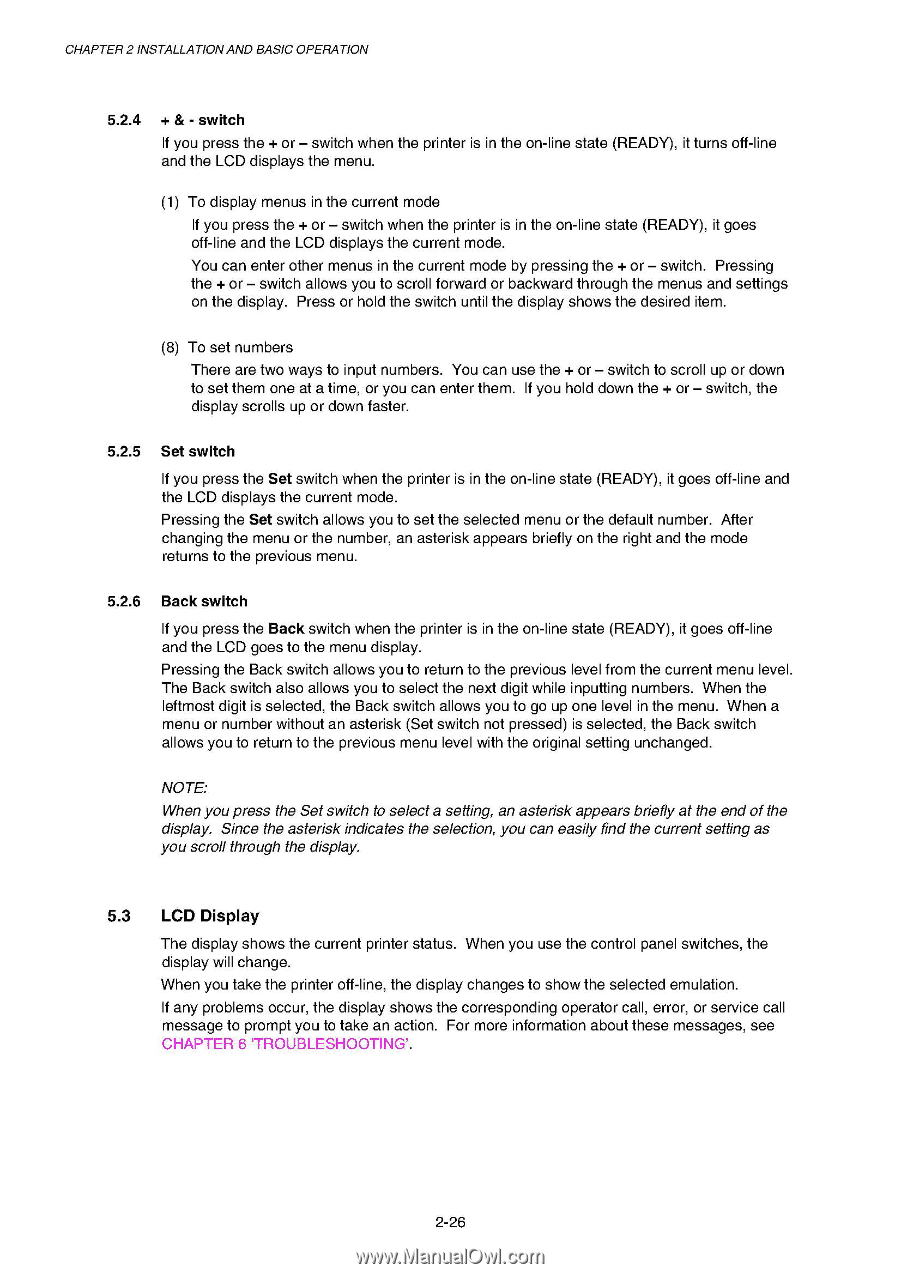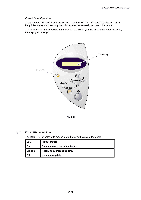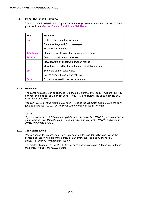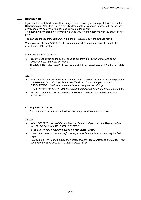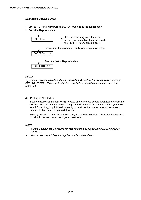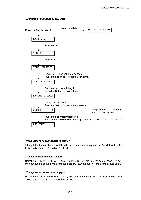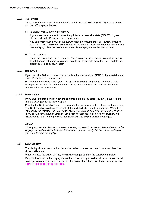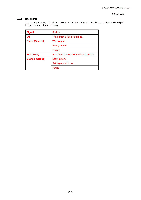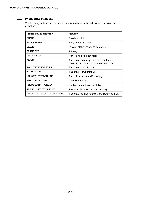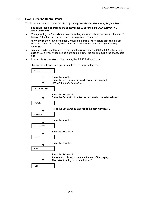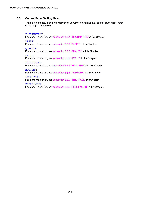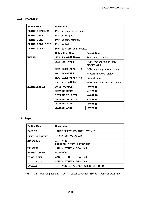Brother International HL 1850 Service Manual - Page 55
Display
 |
UPC - 012502603900
View all Brother International HL 1850 manuals
Add to My Manuals
Save this manual to your list of manuals |
Page 55 highlights
CHAPTER 2 INSTALLATIONAND BASIC OPERATION 5.2.4 + & - switch If you press the + or - switch when the printer is in the on-line state (READY), it turns off-line and the LCD displays the menu. (1) To display menus in the current mode If you press the + or - switch when the printer is in the on-line state (READY), it goes off-line and the LCD displays the current mode. You can enter other menus in the current mode by pressing the + or - switch. Pressing the + or - switch allows you to scroll forward or backward through the menus and settings on the display. Press or hold the switch until the display shows the desired item. (8) To set numbers There are two ways to input numbers. You can use the + or - switch to scroll up or down to set them one at a time, or you can enter them. If you hold down the + or - switch, the display scrolls up or down faster. 5.2.5 Set switch If you press the Set switch when the printer is in the on-line state (READY), it goes off-line and the LCD displays the current mode. Pressing the Set switch allows you to set the selected menu or the default number. After changing the menu or the number, an asterisk appears briefly on the right and the mode returns to the previous menu. 5.2.6 Back switch If you press the Back switch when the printer is in the on-line state (READY), it goes off-line and the LCD goes to the menu display. Pressing the Back switch allows you to return to the previous level from the current menu level. The Back switch also allows you to select the next digit while inputting numbers. When the leftmost digit is selected, the Back switch allows you to go up one level in the menu. When a menu or number without an asterisk (Set switch not pressed) is selected, the Back switch allows you to return to the previous menu level with the original setting unchanged. NOTE: When youpress the Set switch to select a setting, an asterisk appears briefly at the end of the display. Since the asterisk indicates the selection, you can easily find the current setting as you scroll through the display. 5.3 LCD Display The display shows the current printer status. When you use the control panel switches, the display will change. When you take the printer off-line, the display changes to show the selected emulation. If any problems occur, the display shows the corresponding operator call, error, or service call message to prompt you to take an action. For more information about these messages, see CHAPTER 6 TROUBLESHOOTING'. 2-26