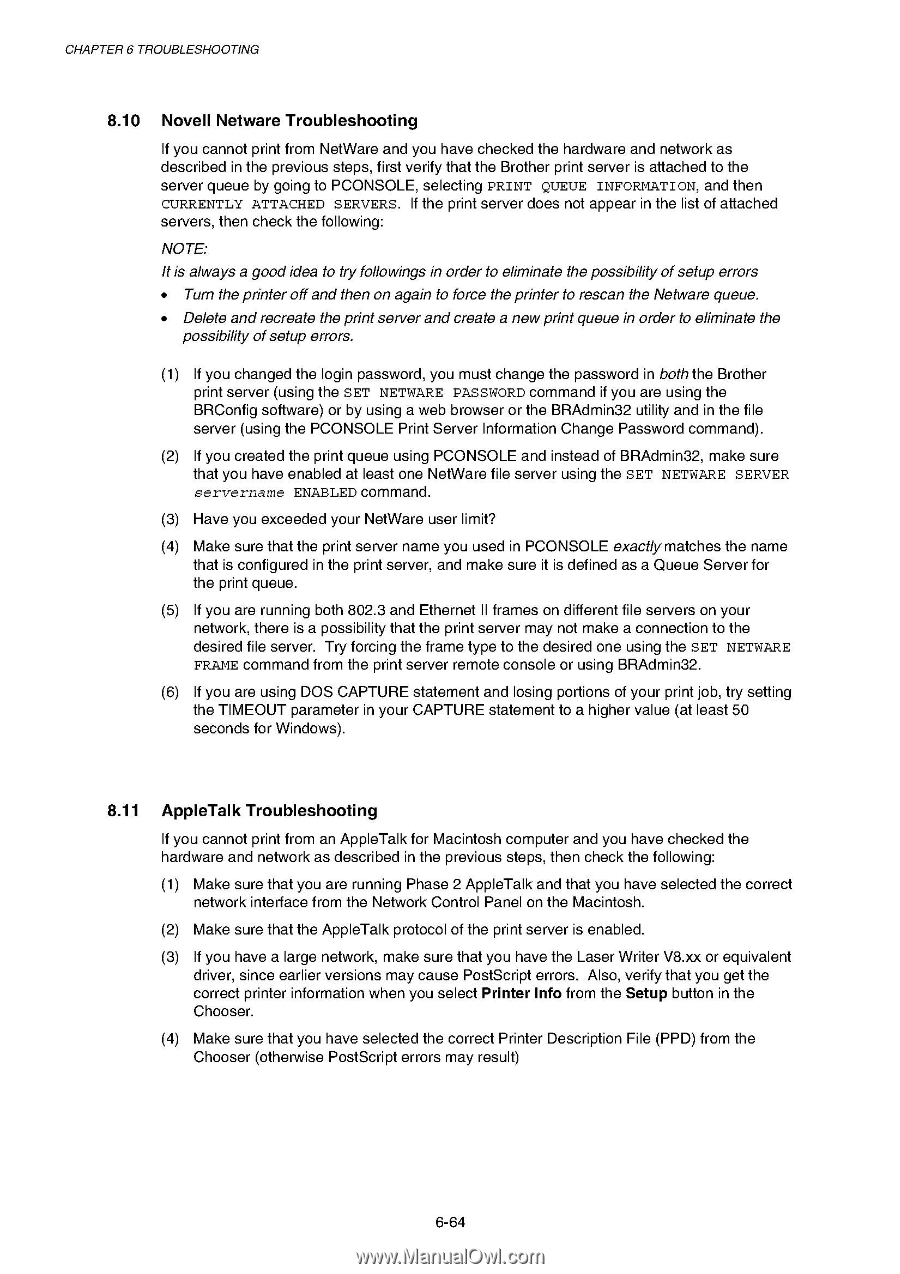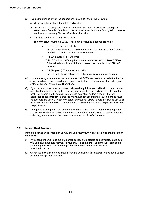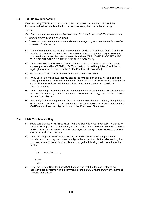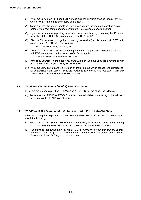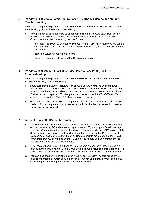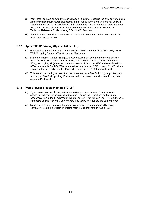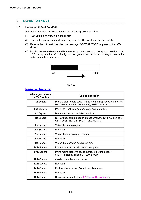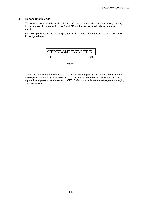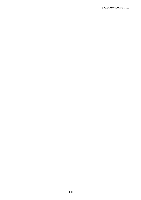Brother International HL 1850 Service Manual - Page 230
Novell, Netware, Troubleshooting, AppleTalk
 |
UPC - 012502603900
View all Brother International HL 1850 manuals
Add to My Manuals
Save this manual to your list of manuals |
Page 230 highlights
CHAPTER 6 TROUBLESHOOTING 8.10 Novell Netware Troubleshooting If you cannot print from NetWare and you have checked the hardware and network as described in the previous steps, first verify that the Brother print server is attached to the server queue by going to PCONSOLE, selecting PRINT QUEUE INFORMATION, and then CURRENTLY ATTACHED SERVERS. If the print server does not appear in the list of attached servers, then check the following: NOTE: It is always a good idea to try followings in order to eliminate the possibility of setup errors • Turn the printer off and then on again to force the printer to rescan the Netware queue. • Delete and recreate the print server and create a new print queue in order to eliminate the possibility of setup errors. (1) If you changed the login password, you must change the password in both the Brother print server (using the SET NETWARE PASSWORD command if you are using the BRConfig software) or by using a web browser or the BRAdmin32 utility and in the file server (using the PCONSOLE Print Server Information Change Password command). (2) If you created the print queue using PCONSOLE and instead of BRAdmin32, make sure that you have enabled at least one NetWare file server using the SET NETWARE SERVER servername ENABLED command. (3) Have you exceeded your NetWare user limit? (4) Make sure that the print server name you used in PCONSOLE exactly matches the name that is configured in the print server, and make sure it is defined as a Queue Server for the print queue. (5) If you are running both 802.3 and Ethernet II frames on different file servers on your network, there is a possibility that the print server may not make a connection to the desired file server. Try forcing the frame type to the desired one using the SET NETWARE FRAME command from the print server remote console or using BRAdmin32. (6) If you are using DOS CAPTURE statement and losing portions of your print job, try setting the TIMEOUT parameter in your CAPTURE statement to a higher value (at least 50 seconds for Windows). 8.11 AppleTalk Troubleshooting If you cannot print from an AppleTalk for Macintosh computer and you have checked the hardware and network as described in the previous steps, then check the following: (1) Make sure that you are running Phase 2 AppleTalk and that you have selected the correct network interface from the Network Control Panel on the Macintosh. (2) Make sure that the AppleTalk protocol of the print server is enabled. (3) If you have a large network, make sure that you have the Laser Writer V8.xx or equivalent driver, since earlier versions may cause PostScript errors. Also, verify that you get the correct printer information when you select Printer Info from the Setup button in the Chooser. (4) Make sure that you have selected the correct Printer Description File (PPD) from the Chooser (otherwise PostScript errors may result) 6-64