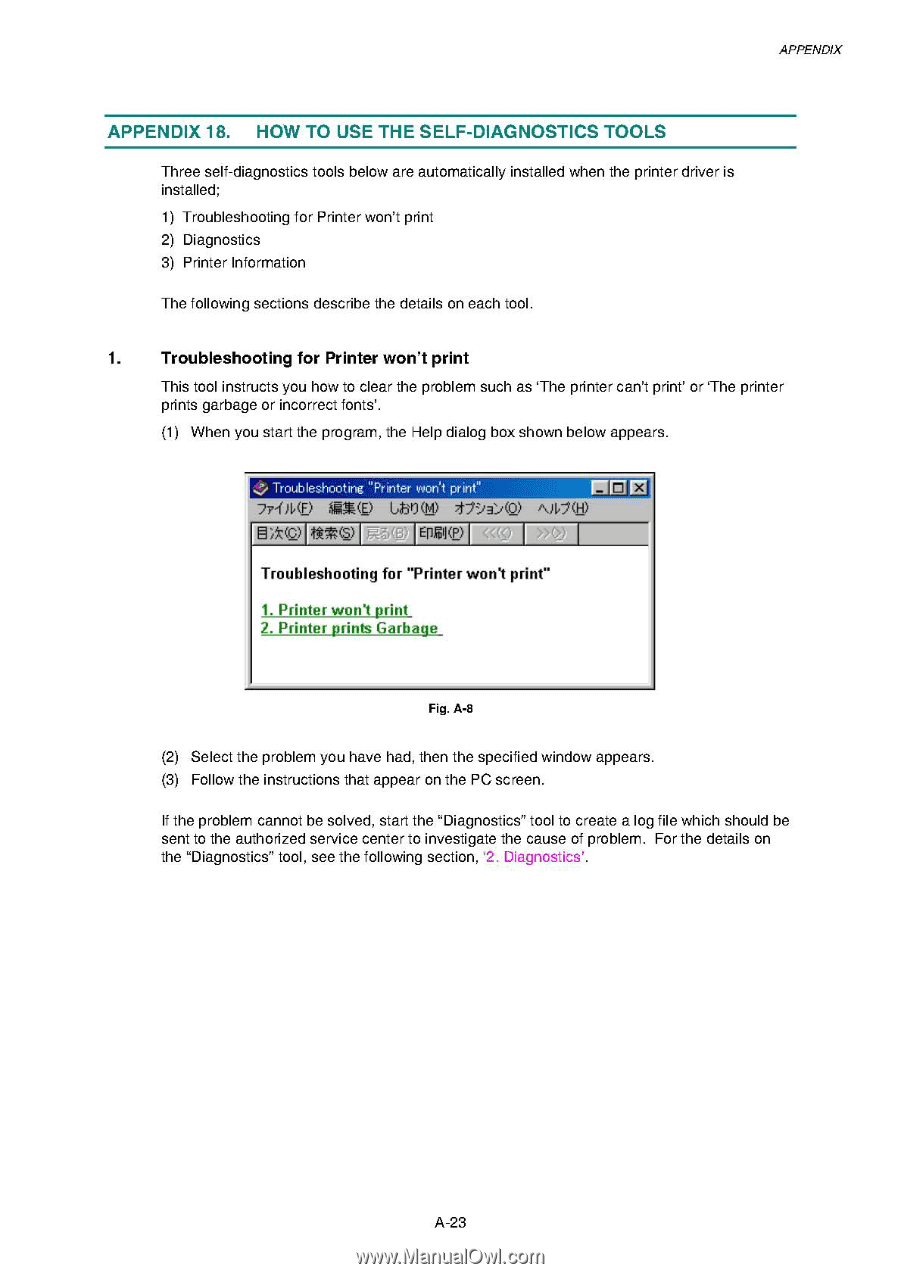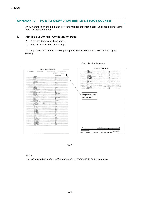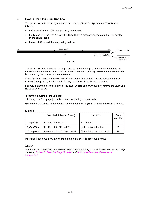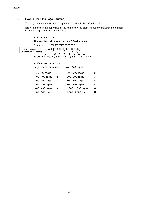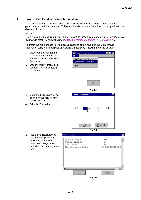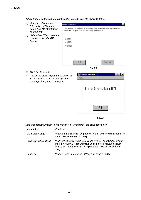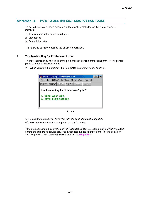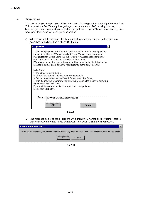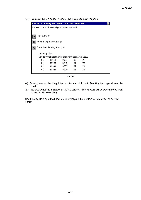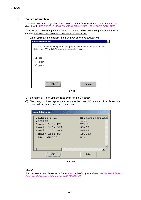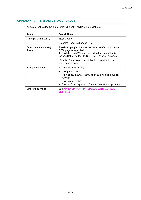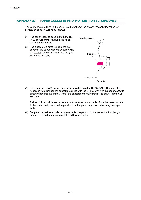Brother International HL 1850 Service Manual - Page 269
Appendix, Diagnostics, Tools, 59ryi, 31./o, I\6/h, Epejp
 |
UPC - 012502603900
View all Brother International HL 1850 manuals
Add to My Manuals
Save this manual to your list of manuals |
Page 269 highlights
APPENDIX APPENDIX 18. HOW TO USE THE SELF-DIAGNOSTICS TOOLS Three self-diagnostics tools below are automatically installed when the printer driver is installed; 1) Troubleshooting for Printer won't print 2) Diagnostics 3) Printer Information The following sections describe the details on each tool. 1. Troubleshooting for Printer won't print This tool instructs you how to clear the problem such as `The printer can't print' or `The printer prints garbage or incorrect fonts'. (1) When you start the program, the Help dialog box shown below appears. Troubleshooting "Printer won't print" MOM 77-0I,,(F) 11.59(ryi) 71-/::./31./(o) i\)6/(H) 0)k(c) tA*(3) Epej(P) Troubleshooting for "Printer won't print" 1. Printer won't print 2. Printer prints Garbage Fig. A-8 (2) Select the problem you have had, then the specified window appears. (3) Follow the instructions that appear on the PC screen. If the problem cannot be solved, start the "Diagnostics" tool to create a log file which should be sent to the authorized service center to investigate the cause of problem. For the details on the "Diagnostics" tool, see the following section, `2. Diagnostics'. A-23