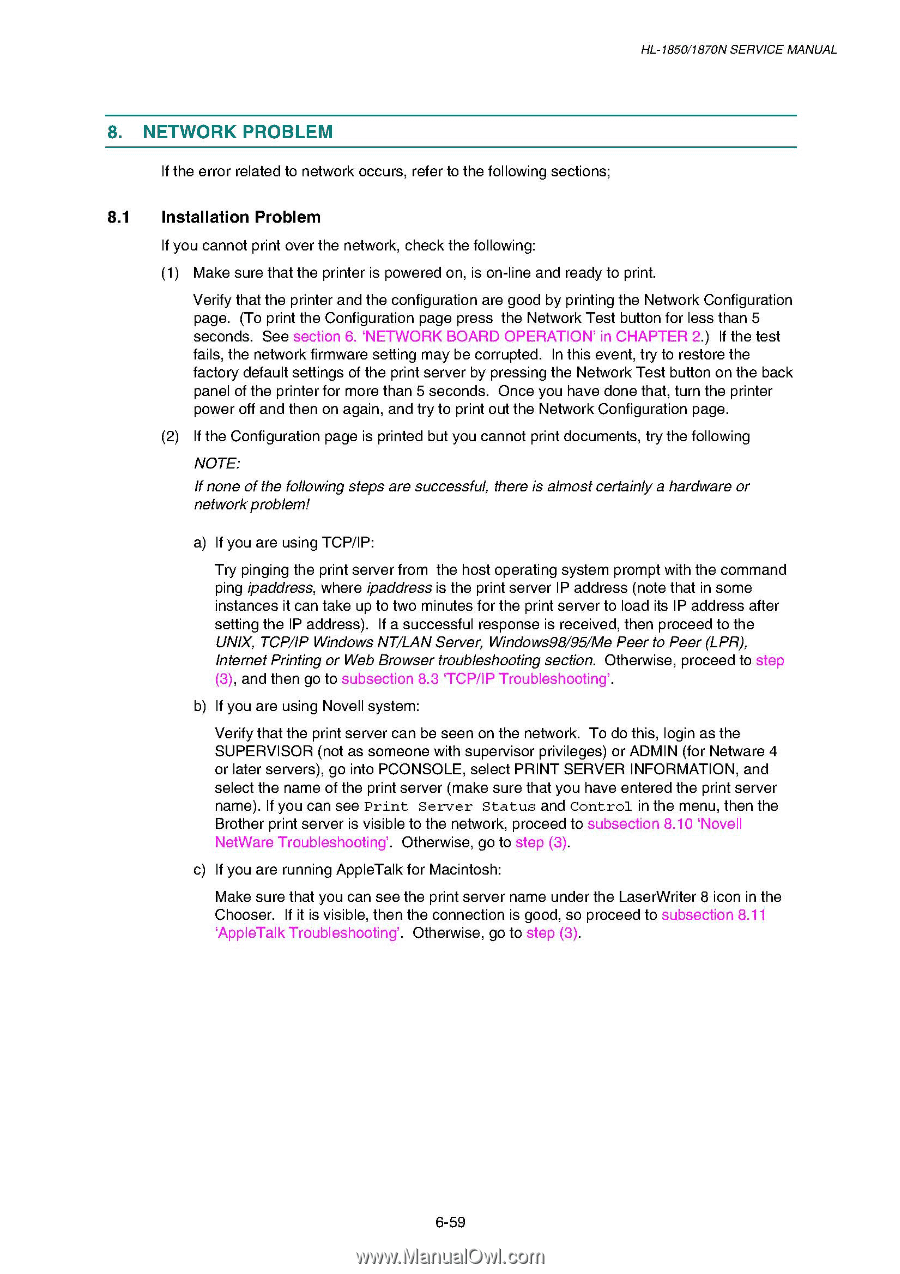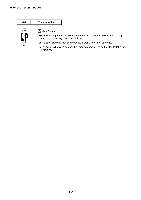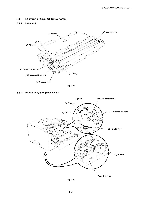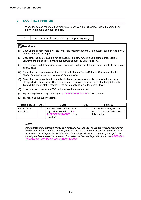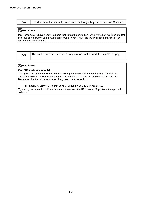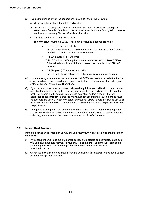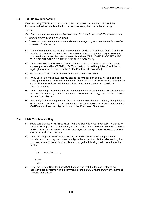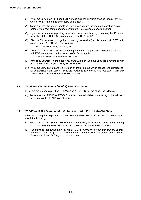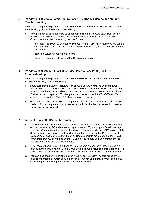Brother International HL 1850 Service Manual - Page 225
Network, Problem
 |
UPC - 012502603900
View all Brother International HL 1850 manuals
Add to My Manuals
Save this manual to your list of manuals |
Page 225 highlights
HL-1850/1870N SERVICE MANUAL 8. NETWORK PROBLEM If the error related to network occurs, refer to the following sections; 8.1 Installation Problem If you cannot print over the network, check the following: (1) Make sure that the printer is powered on, is on-line and ready to print. Verify that the printer and the configuration are good by printing the Network Configuration page. (To print the Configuration page press the Network Test button for less than 5 seconds. See section 6. `NETWORK BOARD OPERATION' in CHAPTER 2.) If the test fails, the network firmware setting may be corrupted. In this event, try to restore the factory default settings of the print server by pressing the Network Test button on the back panel of the printer for more than 5 seconds. Once you have done that, turn the printer power off and then on again, and try to print out the Network Configuration page. (2) If the Configuration page is printed but you cannot print documents, try the following NOTE: If none of the following steps are successful, there is almost certainly a hardware or network problem! a) If you are using TCP/IP: Try pinging the print server from the host operating system prompt with the command ping ipaddress, where ipaddress is the print server IP address (note that in some instances it can take up to two minutes for the print server to load its IP address after setting the IP address). If a successful response is received, then proceed to the UNIX, TCP/IP Windows NT/LAN Server, Windows98/95/Me Peer to Peer (LPR), Internet Printing or Web Browser troubleshooting section. Otherwise, proceed to step (3), and then go to subsection 8.3 TCP/IP Troubleshooting'. b) If you are using Novell system: Verify that the print server can be seen on the network. To do this, login as the SUPERVISOR (not as someone with supervisor privileges) or ADMIN (for Netware 4 or later servers), go into PCONSOLE, select PRINT SERVER INFORMATION, and select the name of the print server (make sure that you have entered the print server name). If you can see Print Server Status and Control in the menu, then the Brother print server is visible to the network, proceed to subsection 8.10 `Novell NetWare Troubleshooting'. Otherwise, go to step (3). c) If you are running AppleTalk for Macintosh: Make sure that you can see the print server name under the LaserWriter 8 icon in the Chooser. If it is visible, then the connection is good, so proceed to subsection 8.11 `AppleTalk Troubleshooting'. Otherwise, go to step (3). 6-59