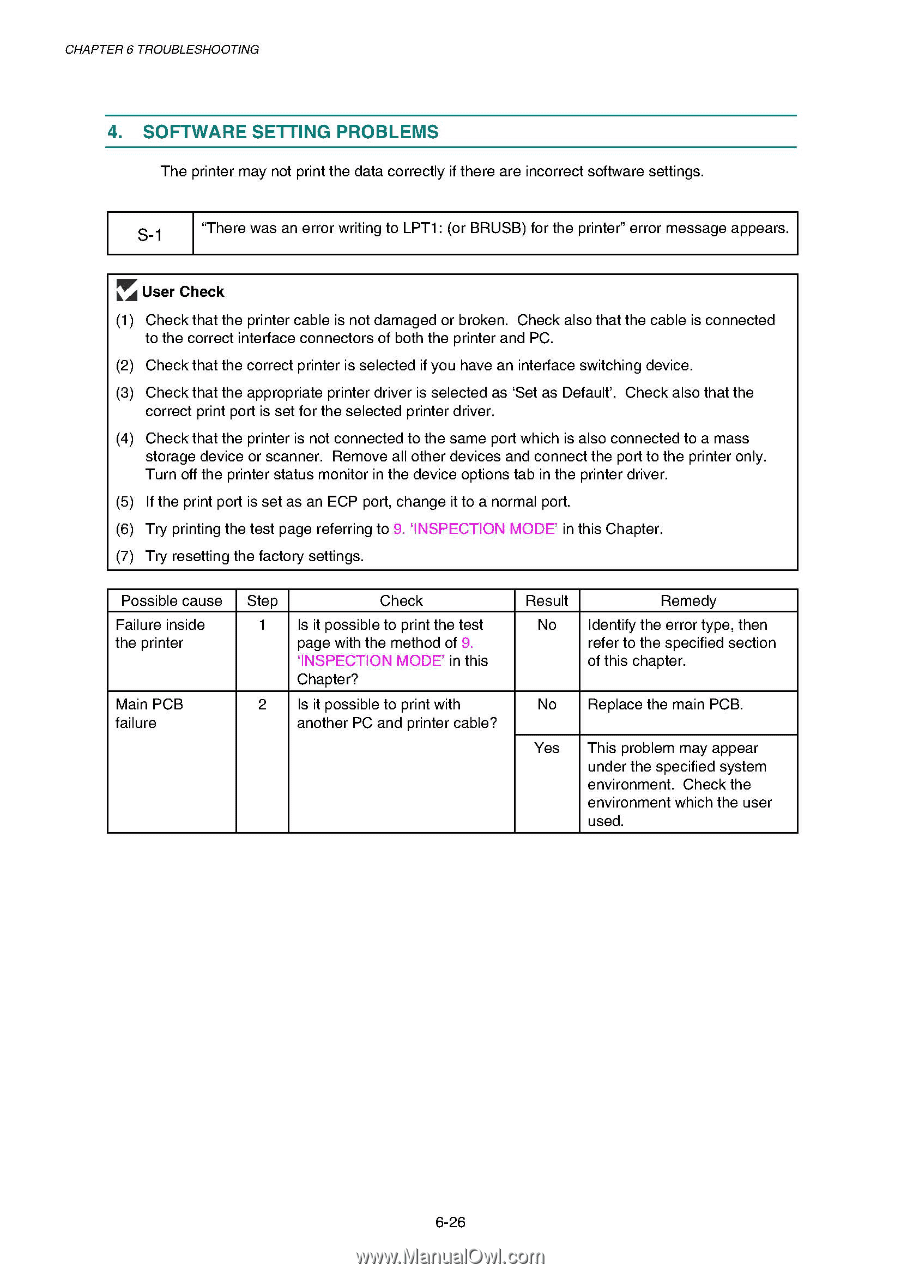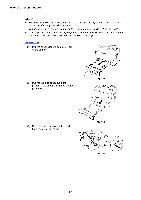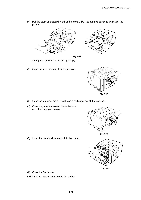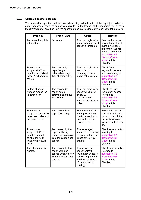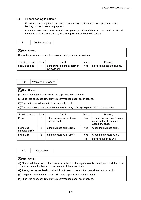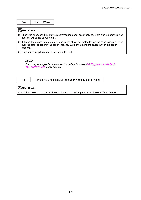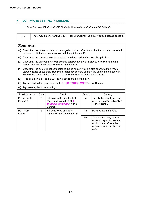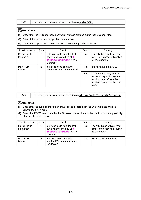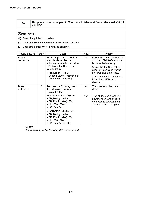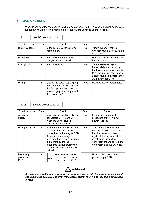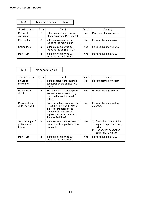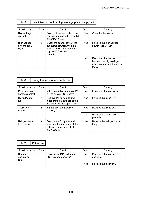Brother International HL 1850 Service Manual - Page 193
Software, Setting, Problems
 |
UPC - 012502603900
View all Brother International HL 1850 manuals
Add to My Manuals
Save this manual to your list of manuals |
Page 193 highlights
CHAPTER 6 TROUBLESHOOTING 4. SOFTWARE SETTING PROBLEMS The printer may not print the data correctly if there are incorrect software settings. S-1 "There was an error writing to LPT1: (or BRUSB) for the printer" error message appears. FkAV User Check (1) Check that the printer cable is not damaged or broken. Check also that the cable is connected to the correct interface connectors of both the printer and PC. (2) Check that the correct printer is selected if you have an interface switching device. (3) Check that the appropriate printer driver is selected as `Set as Default'. Check also that the correct print port is set for the selected printer driver. (4) Check that the printer is not connected to the same port which is also connected to a mass storage device or scanner. Remove all other devices and connect the port to the printer only. Turn off the printer status monitor in the device options tab in the printer driver. (5) If the print port is set as an ECP port, change it to a normal port. (6) Try printing the test page referring to 9. `INSPECTION MODE' in this Chapter. (7) Try resetting the factory settings. Possible cause Failure inside the printer Main PCB failure Step 1 2 Check Is it possible to print the test page with the method of 9. `INSPECTION MODE' in this Chapter? Is it possible to print with another PC and printer cable? Result No Remedy Identify the error type, then refer to the specified section of this chapter. No Replace the main PCB. Yes This problem may appear under the specified system environment. Check the environment which the user used. 6-26