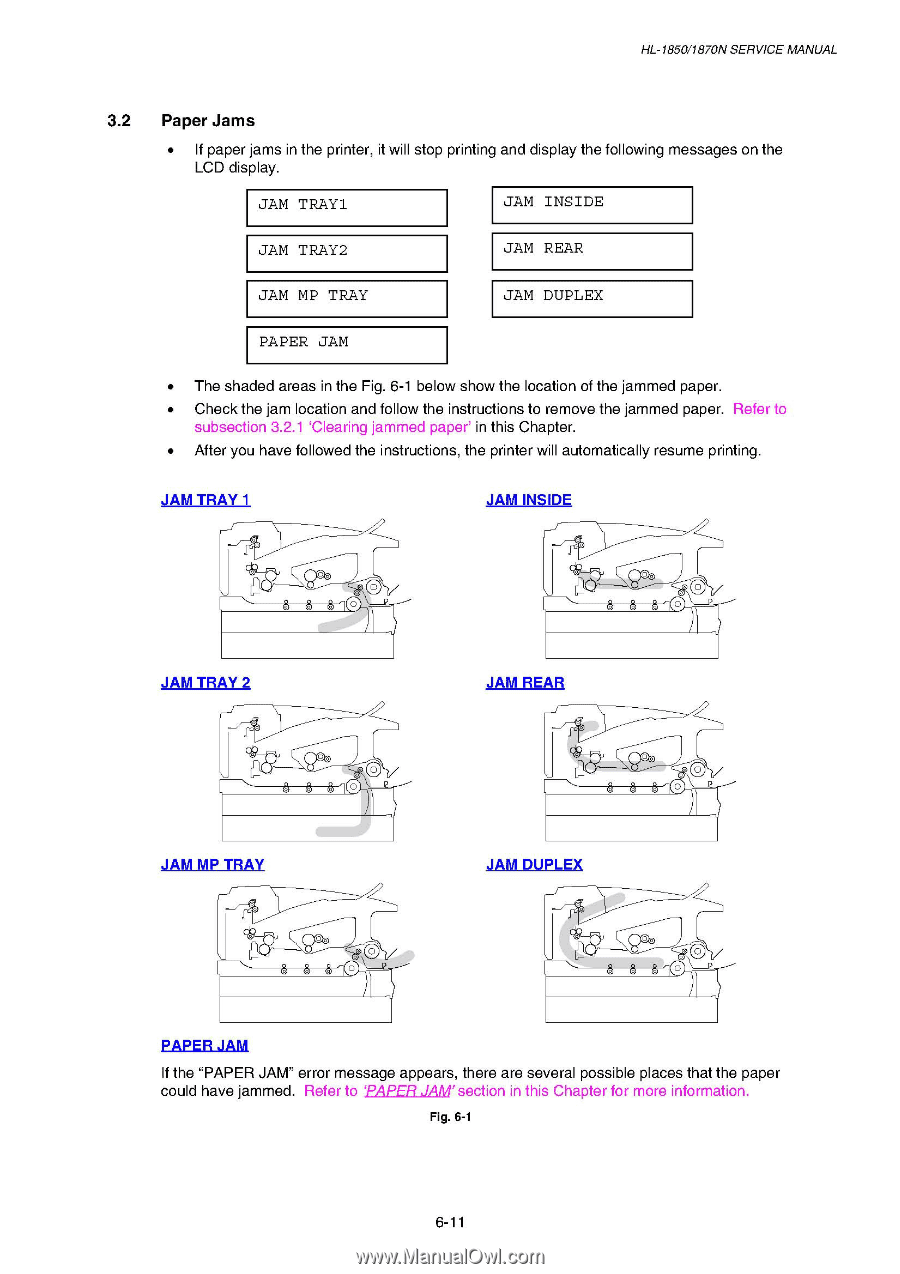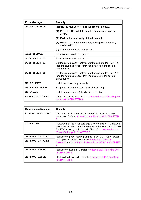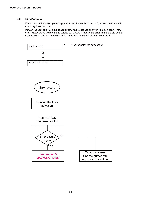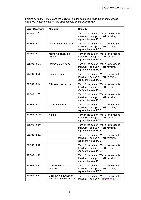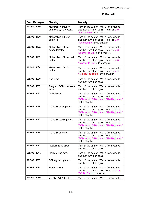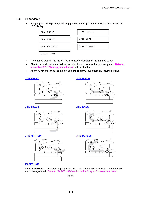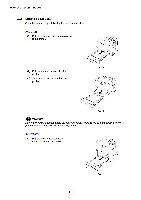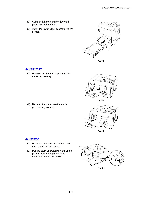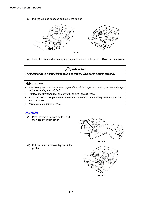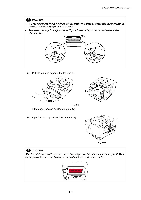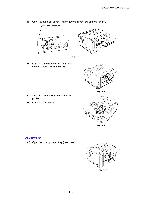Brother International HL 1850 Service Manual - Page 180
Paper
 |
UPC - 012502603900
View all Brother International HL 1850 manuals
Add to My Manuals
Save this manual to your list of manuals |
Page 180 highlights
HL-1850/1870N SERVICE MANUAL 3.2 Paper Jams • If paper jams in the printer, it will stop printing and display the following messages on the LCD display. JAM TRAY1 JAM INSIDE JAM TRAY2 JAM REAR JAM MP TRAY JAM DUPLEX PAPER JAM • The shaded areas in the Fig. 6-1 below show the location of the jammed paper. • Check the jam location and follow the instructions to remove the jammed paper. Refer to subsection 3.2.1 `Clearing jammed paper' in this Chapter. • After you have followed the instructions, the printer will automatically resume printing. JAM TRAY 1 ,--r JAM INSIDE . JAM TRAY 2 goo . JAM MP TRAY JAM REAR JAM DUPLEX . O O PAPER JAM If the "PAPER JAM" error message appears, there are several possible places that the paper could have jammed. Refer to `PAPER JAM' section in this Chapter for more information. Fig. 6-1 6-11