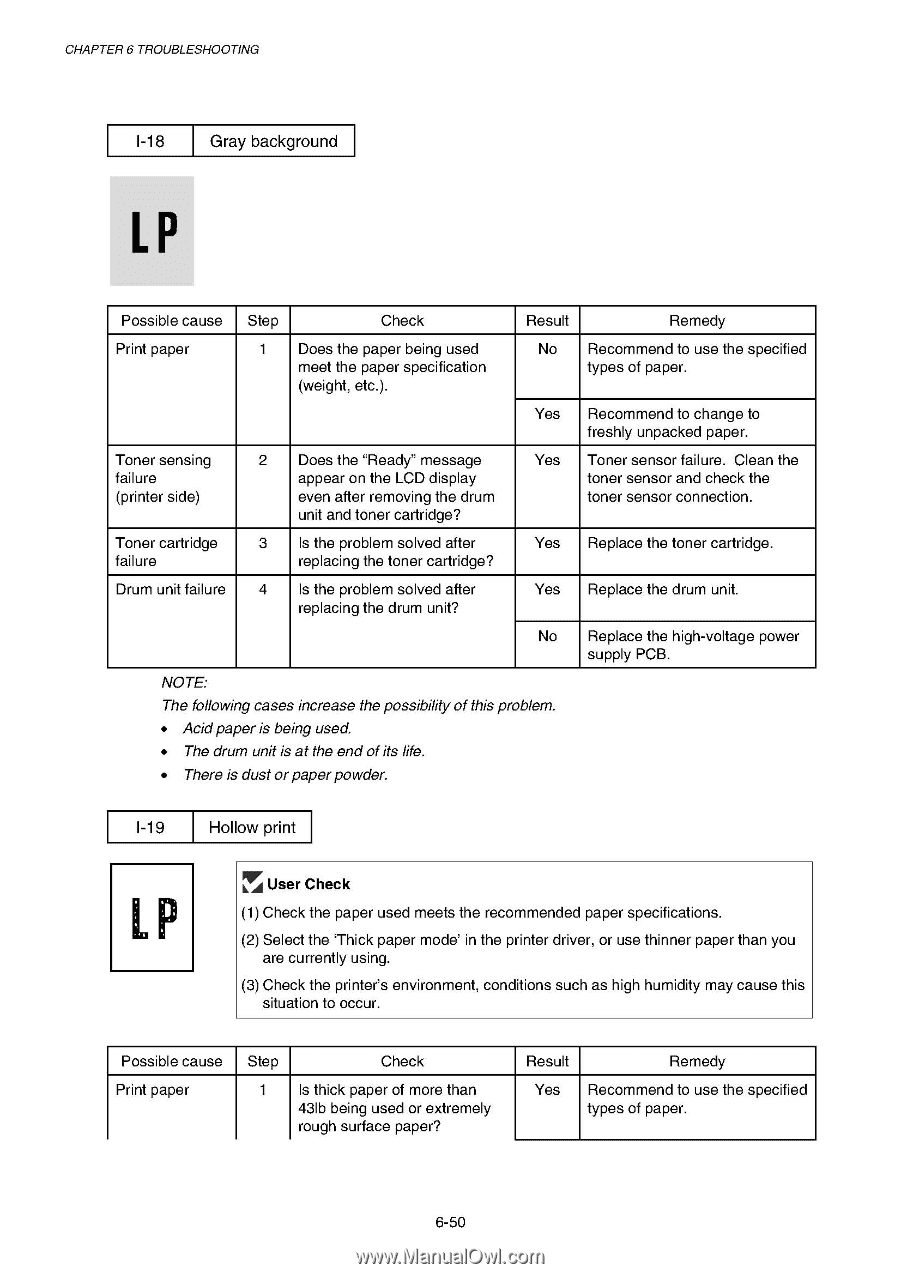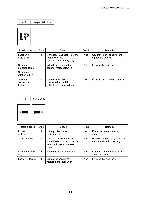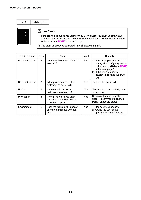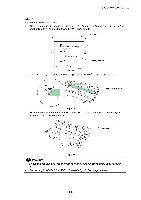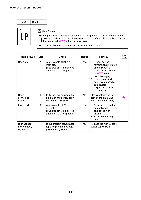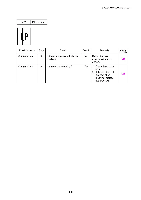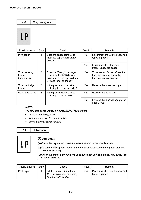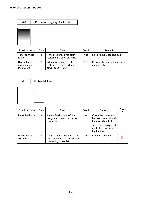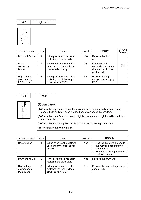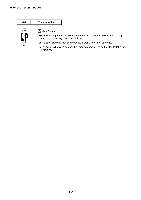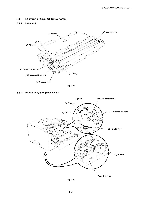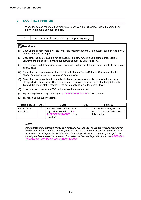Brother International HL 1850 Service Manual - Page 217
Brother International HL 1850 - B/W Laser Printer Manual
 |
UPC - 012502603900
View all Brother International HL 1850 manuals
Add to My Manuals
Save this manual to your list of manuals |
Page 217 highlights
CHAPTER 6 TROUBLESHOOTING 1-18 Gray background LP Possible cause Step Check Result Remedy Print paper 1 Does the paper being used meet the paper specification (weight, etc.). No Recommend to use the specified types of paper. Yes Recommend to change to freshly unpacked paper. Toner sensing failure (printer side) 2 Does the "Ready" message appear on the LCD display even after removing the drum unit and toner cartridge? Yes Toner sensor failure. Clean the toner sensor and check the toner sensor connection. Toner cartridge failure 3 Is the problem solved after replacing the toner cartridge? Yes Replace the toner cartridge. Drum unit failure 4 Is the problem solved after replacing the drum unit? Yes Replace the drum unit. No Replace the high-voltage power supply PCB. NOTE: The following cases increase the possibility of this problem. • Acidpaper is being used. • The drum unit is at the end ofits life. • There is dust or paper powder. 1-19 Hollow print LP FAr User Check (1) Check the paper used meets the recommended paper specifications. (2) Select the `Thick paper mode' in the printer driver, or use thinner paper than you are currently using. (3) Check the printer's environment, conditions such as high humidity may cause this situation to occur. Possible cause Print paper Step 1 Check Is thick paper of more than 43Ib being used or extremely rough surface paper? Result Remedy Yes Recommend to use the specified types of paper. 6-50