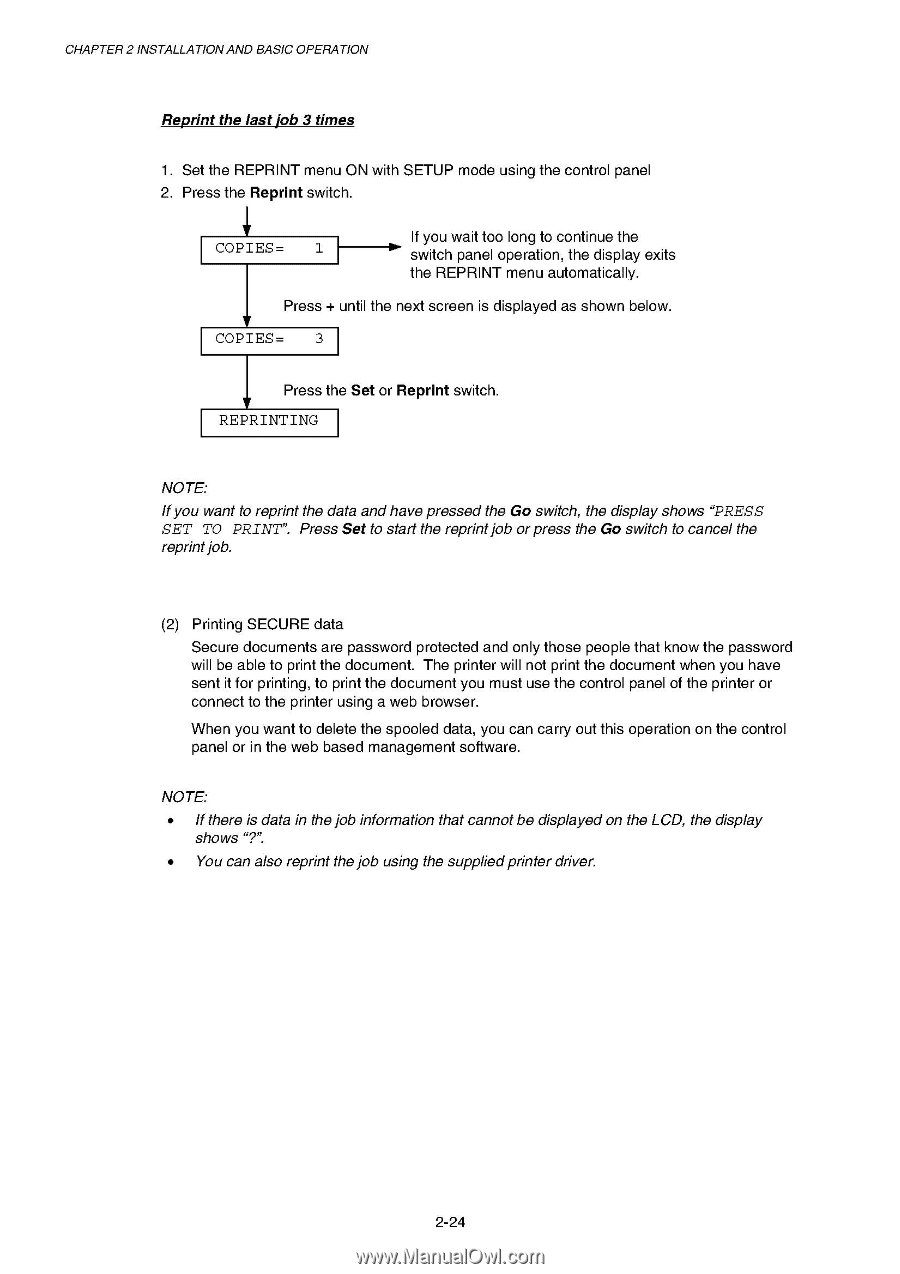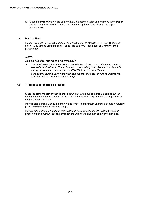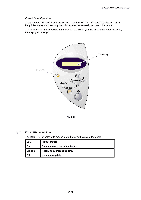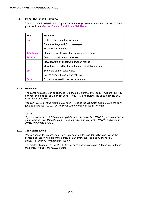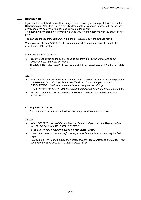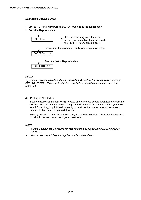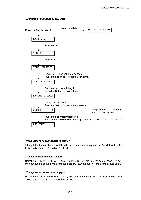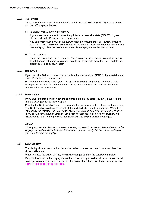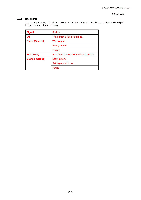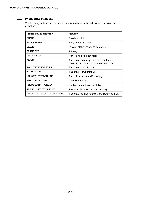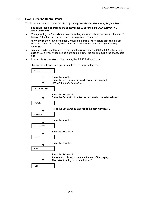Brother International HL 1850 Service Manual - Page 53
and only
 |
UPC - 012502603900
View all Brother International HL 1850 manuals
Add to My Manuals
Save this manual to your list of manuals |
Page 53 highlights
CHAPTER 2 INSTALLATIONAND BASIC OPERATION Reprint the last job 3 times 1. Set the REPRINT menu ON with SETUP mode using the control panel 2. Press the Reprint switch. COPIES= 1 If you wait too long to continue the switch panel operation, the display exits the REPRINT menu automatically. Press + until the next screen is displayed as shown below. COPIES= 3 Press the Set or Reprint switch. REPRINTING NOTE: If you want to reprint the data and have pressed the Go switch, the display shows "PRESS SET TO PRINT". Press Set to start the reprint job or press the Go switch to cancel the reprint job. (2) Printing SECURE data Secure documents are password protected and only those people that know the password will be able to print the document. The printer will not print the document when you have sent it for printing, to print the document you must use the control panel of the printer or connect to the printer using a web browser. When you want to delete the spooled data, you can carry out this operation on the control panel or in the web based management software. NOTE: • If there is data in the job information that cannot be displayed on the LCD, the display shows "?". • You can also reprint the job using the supplied printer driver. 2-24