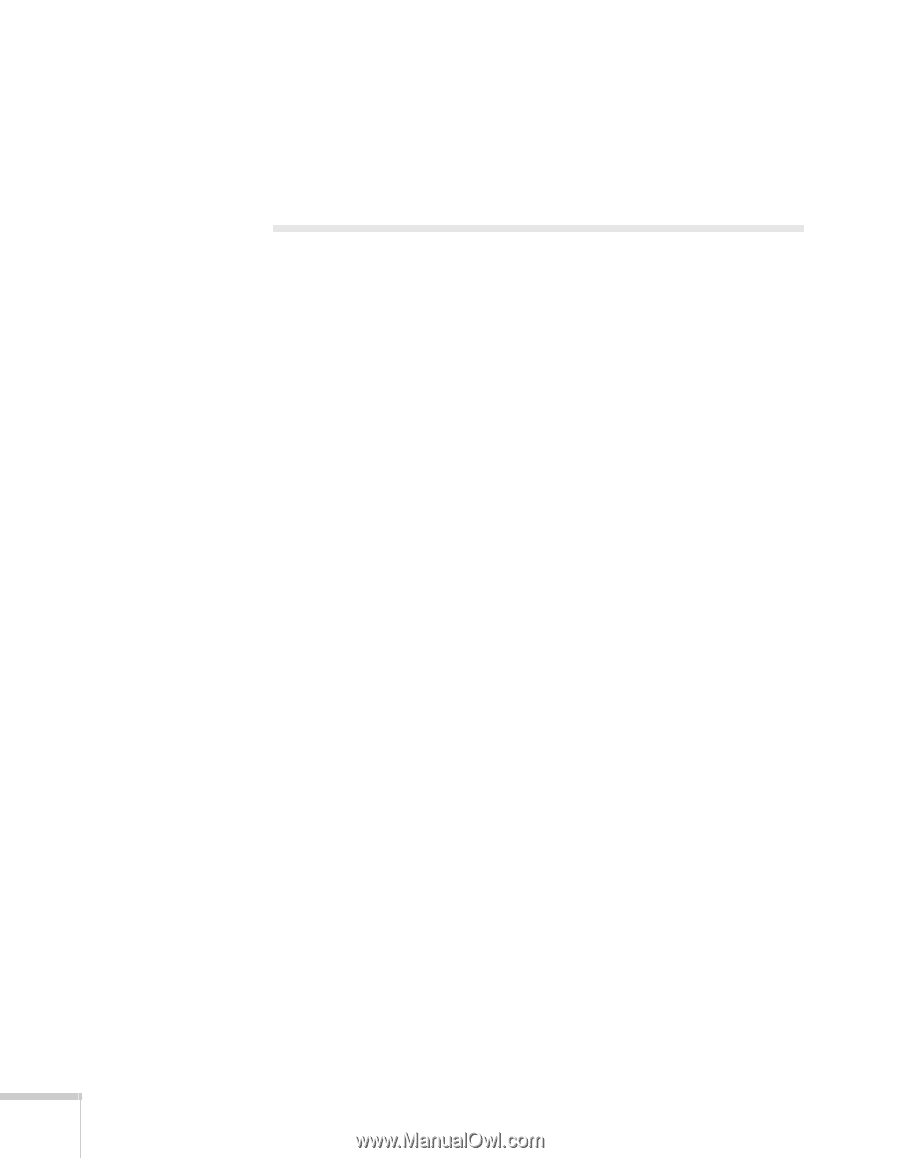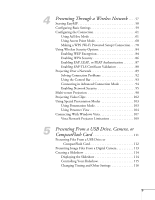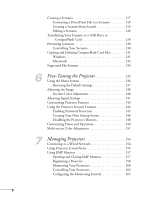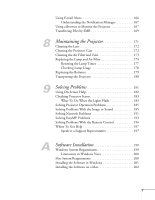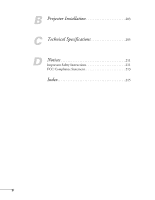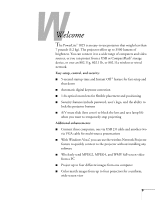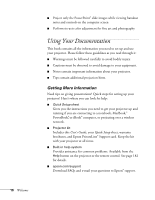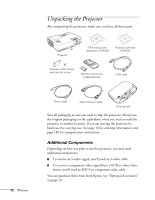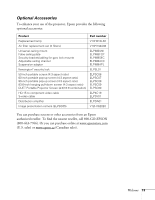Epson PowerLite 1825 User's Guide - Page 10
Using Your Documentation, Getting More Information - download
 |
View all Epson PowerLite 1825 manuals
Add to My Manuals
Save this manual to your list of manuals |
Page 10 highlights
10 Welcome ■ Project only the PowerPoint® slide images while viewing handout notes and controls on the computer screen ■ Perform six-axis color adjustment for fine art and photography Using Your Documentation This book contains all the information you need to set up and use your projector. Please follow these guidelines as you read through it: ■ Warnings must be followed carefully to avoid bodily injury. ■ Cautions must be observed to avoid damage to your equipment. ■ Notes contain important information about your projector. ■ Tips contain additional projection hints. Getting More Information Need tips on giving presentations? Quick steps for setting up your projector? Here's where you can look for help: ■ Quick Setup sheet Gives you the instructions you need to get your projector up and running if you are connecting to a notebook, MacBook,® PowerBook®, or iBook® computer, or projecting over a wireless network. ■ Projector kit Includes this User's Guide, your Quick Setup sheet, warranty brochures, and Epson PrivateLine® Support card. Keep the kit with your projector at all times. ■ Built-in help system Provides assistance for common problems. Available from the Help button on the projector or the remote control. See page 182 for details. ■ epson.com/support Download FAQs and e-mail your questions to Epson® support.