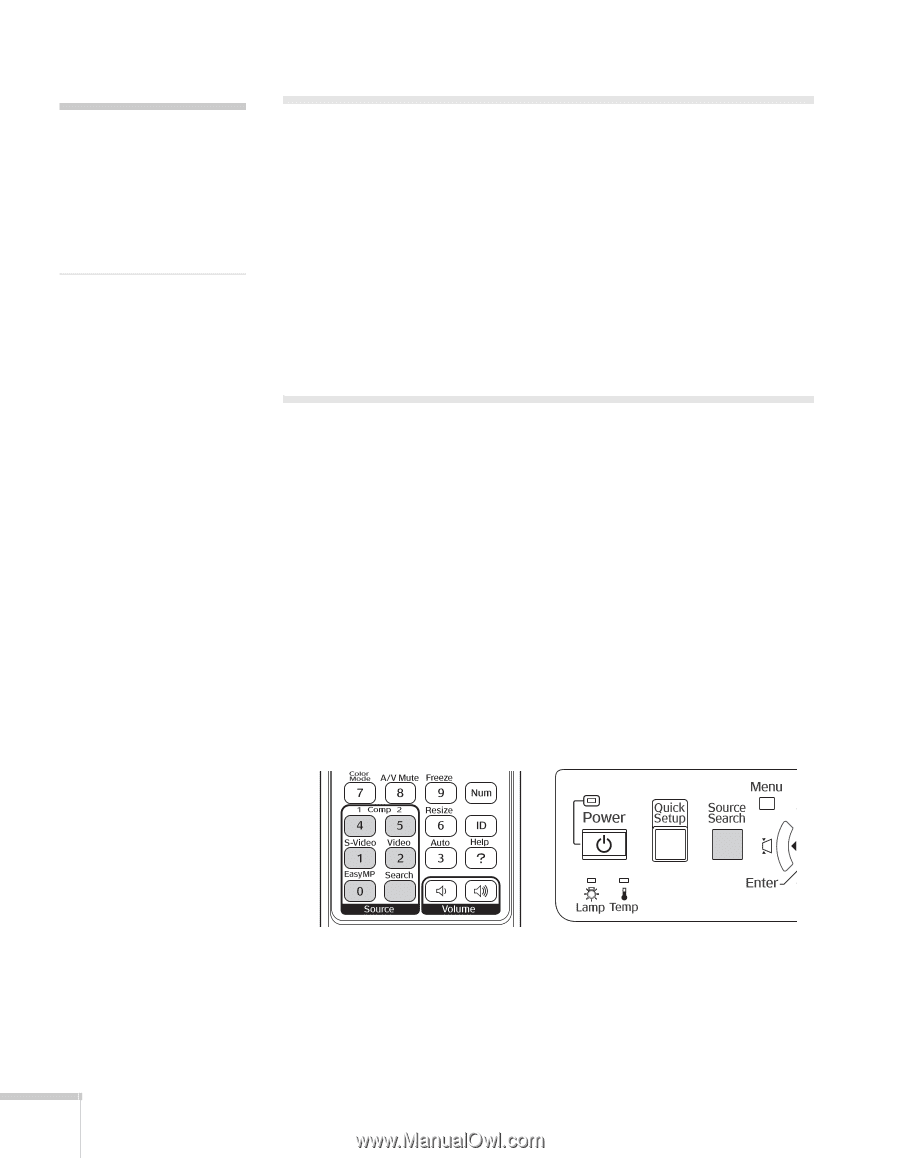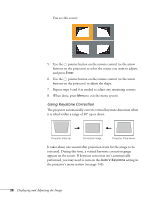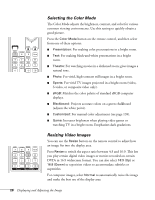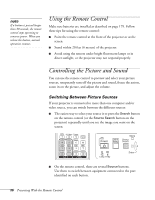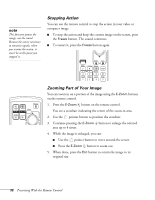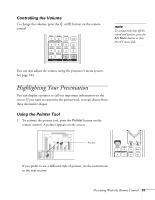Epson PowerLite 1825 User's Guide - Page 30
Using the Remote Control, Controlling the Picture and Sound, Switching Between Picture Sources
 |
View all Epson PowerLite 1825 manuals
Add to My Manuals
Save this manual to your list of manuals |
Page 30 highlights
note If a button is pressed longer than 30 seconds, the remote control stops operating to conserve power. When you release the button, normal operation resumes. Using the Remote Control Make sure batteries are installed as described on page 179. Follow these tips for using the remote control: ■ Point the remote control at the front of the projector or at the screen. ■ Stand within 20 feet (6 meters) of the projector. ■ Avoid using the remote under bright fluorescent lamps or in direct sunlight, or the projector may not respond properly. Controlling the Picture and Sound You can use the remote control to preview and select your picture sources, temporarily turn off the picture and sound, freeze the action, zoom in on the picture, and adjust the volume. Switching Between Picture Sources If your projector is connected to more than one computer and/or video source, you can switch between the different sources: ■ The easiest way to select your source is to press the Search button on the remote control (or the Source Search button on the projector) repeatedly until you see the image you want on the screen. ■ On the remote control, there are several Source buttons. Use them to switch between equipment connected to the port identified on each button. 30 Presenting With the Remote Control