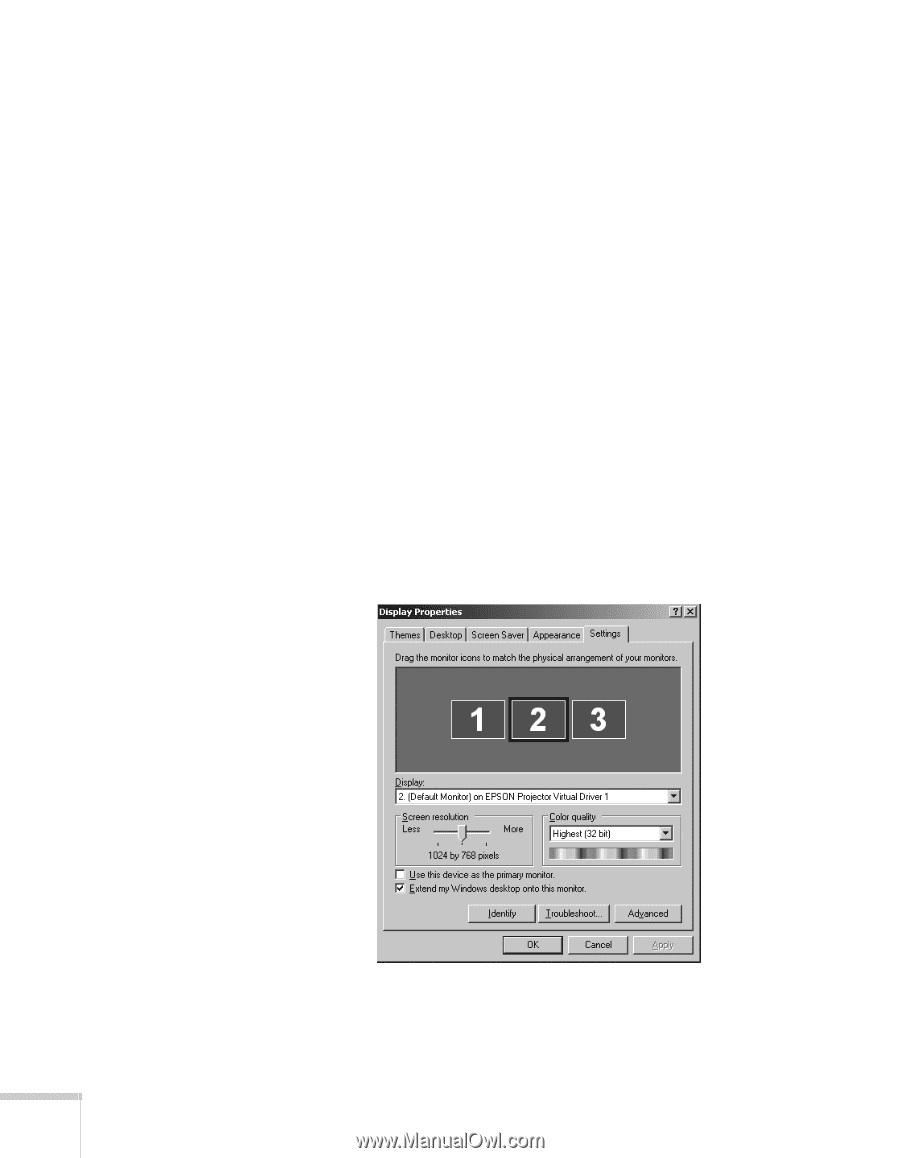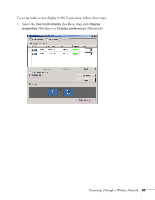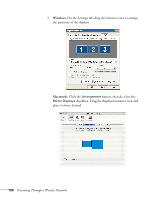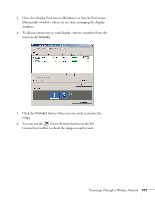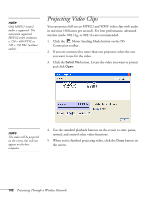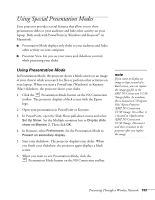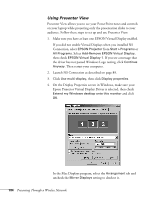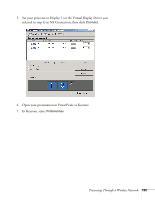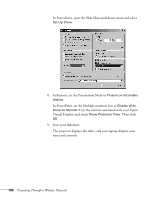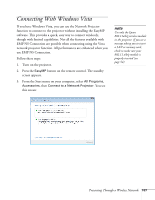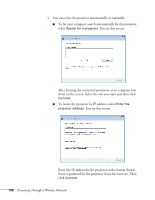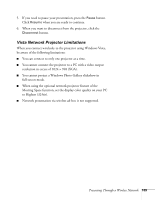Epson PowerLite 1825 User's Guide - Page 104
Using Presenter View, Epson Projector Virtual Display Driver is selected, then check
 |
View all Epson PowerLite 1825 manuals
Add to My Manuals
Save this manual to your list of manuals |
Page 104 highlights
Using Presenter View Presenter View allows you to see your PowerPoint notes and controls on your laptop while projecting only the presentation slides to your audience. Follow these steps to set up and use Presenter View: 1. Make sure you have at least one EPSON Virtual Display enabled. If you did not enable Virtual Displays when you installed NS Connection, select EPSON Projector from Start > Programs or All Programs. Select Add-Remove EPSON Virtual Display, then check EPSON Virtual Display 1. If you see a message that the driver has not passed Windows Logo testing, click Continue Anyway. Then restart your computer. 2. Launch NS Connection as described on page 89. 3. Click Use multi-display, then click Display properties. 4. On the Display Properties screen in Windows, make sure your Epson Projector Virtual Display Driver is selected, then check Extend my Windows desktop onto this monitor and click OK. In the Mac Displays program, select the Arrangement tab and uncheck the Mirror Displays setting to deselect it. 104 Presenting Through a Wireless Network