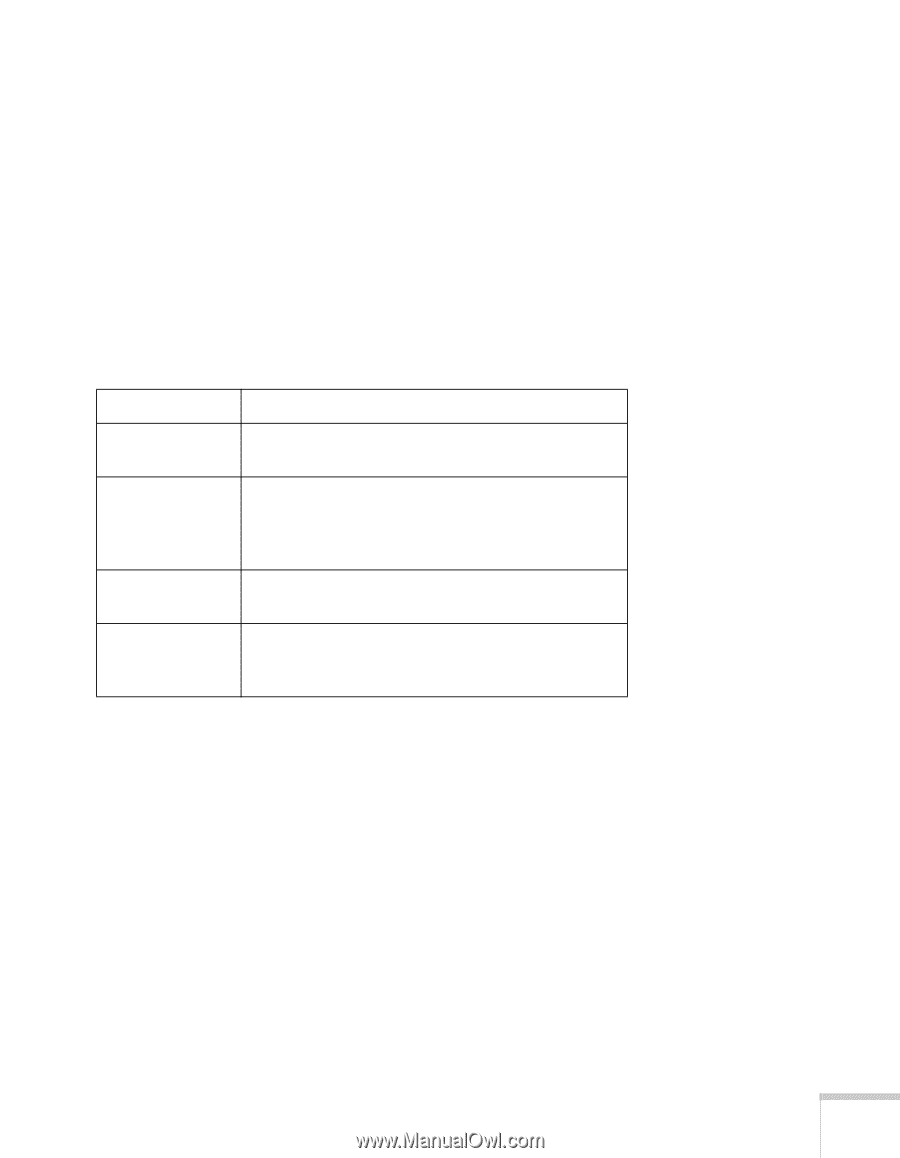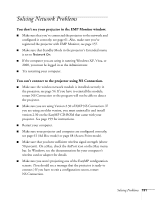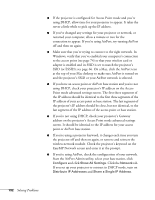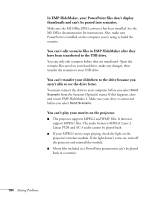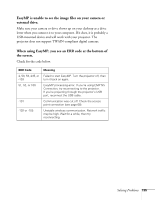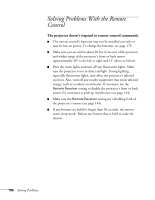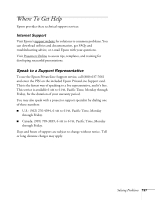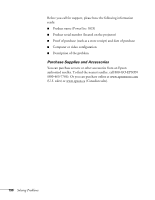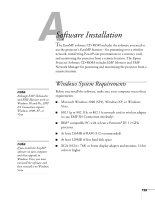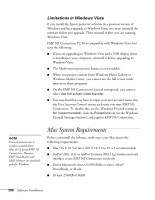Epson PowerLite 1825 User's Guide - Page 195
EasyMP is unable to see the image files on your camera or, external drive., When using EasyMP
 |
View all Epson PowerLite 1825 manuals
Add to My Manuals
Save this manual to your list of manuals |
Page 195 highlights
EasyMP is unable to see the image files on your camera or external drive. Make sure your camera or drive shows up on your desktop as a drive letter when you connect it to your computer. If it does, it is probably a USB-mounted device and will work with your projector. The projector does not support TWAIN-compliant digital cameras. When using EasyMP, you see an ERR code at the bottom of the screen. Check for the code below. ERR Code 2, 50, 53, 245, or -103 51, 52, or 100 -101 -102 or -105 Meaning Failed to start EasyMP. Turn the projector off, then turn it back on again. EasyMP processing error. If you're using EMP NS Connection, try reconnecting to the projector. If you're projecting through the projector's USB port, reconnect the USB cable. Communication was cut off. Check the access point connection (see page 68). Unstable wireless communication. Network traffic may be high. Wait for a while, then try reconnecting. Solving Problems 195