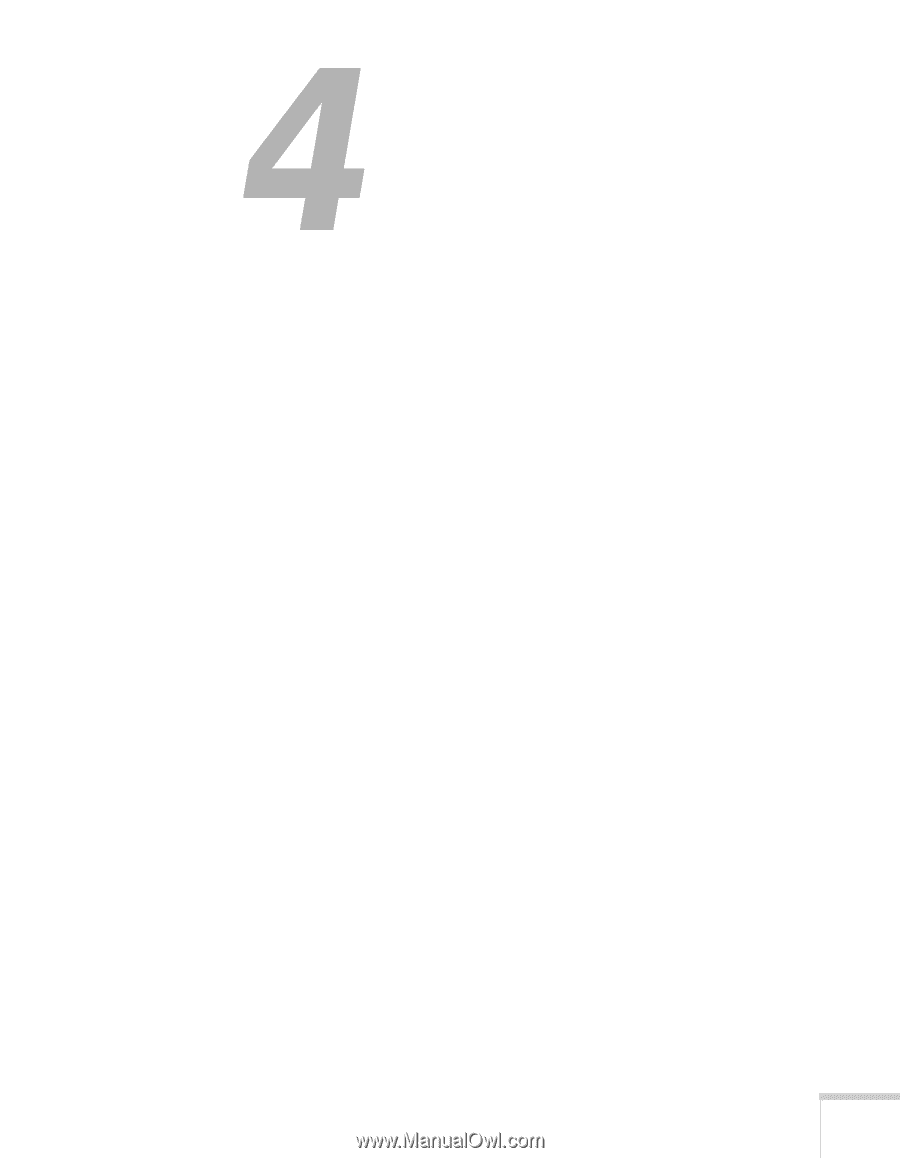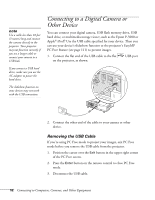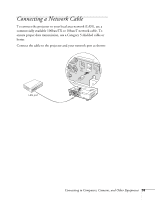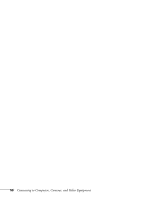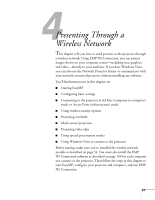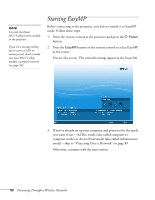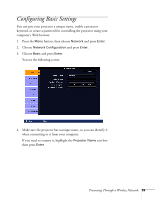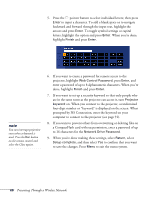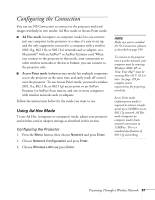Epson PowerLite 1825 User's Guide - Page 57
Presenting Through a Wireless Network
 |
View all Epson PowerLite 1825 manuals
Add to My Manuals
Save this manual to your list of manuals |
Page 57 highlights
4l Presenting Through a Wireless Network This chapter tells you how to send pictures to the projector through a wireless network. Using EMP NS Connection, you can project images shown on your computer screen-including text, graphics, and video-directly to your audience. If you have Windows Vista, you can also use the Network Projector feature to communicate with your network-connected projector without installing any software. You'll find instructions in this chapter on: ■ Starting EasyMP ■ Configuring basic settings ■ Connecting to the projector in Ad Hoc (computer-to-computer) mode or Access Point (infrastructure) mode ■ Using wireless security options ■ Projecting wirelessly ■ Multi-screen projection ■ Projecting video clips ■ Using special presentation modes ■ Using Windows Vista to connect to the projector Before starting, make sure you've installed the wireless network module as described on page 54. You must also install the EMP NS Connection software as described on page 199 for each computer you connect to the projector. Then follow the steps in this chapter to start EasyMP, configure your projector and computer, and run EMP NS Connection. 57