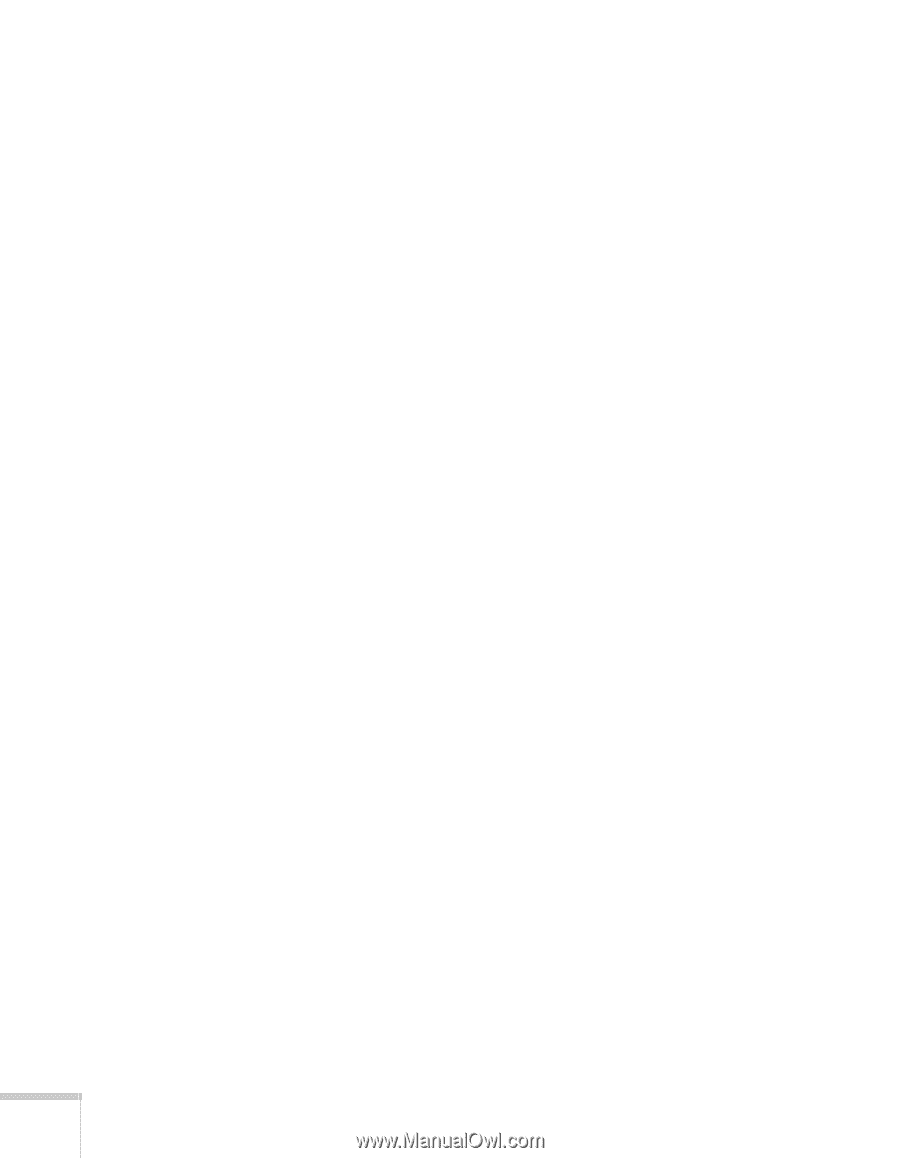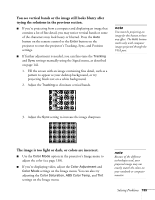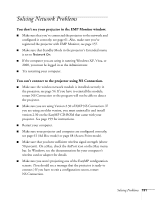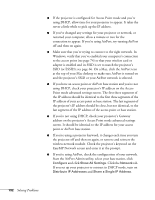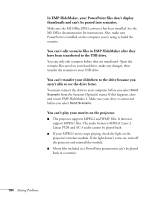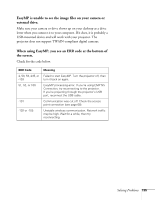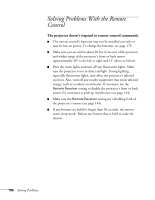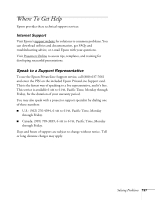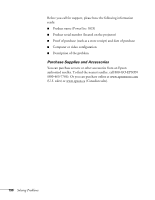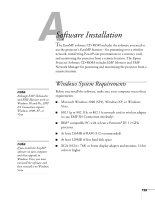Epson PowerLite 1825 User's Guide - Page 194
aren't able to see the drive letter., You can't play your movies on the projector. - problem opening jpeg file
 |
View all Epson PowerLite 1825 manuals
Add to My Manuals
Save this manual to your list of manuals |
Page 194 highlights
In EMP SlideMaker, your PowerPoint files don't display thumbnails and can't be pasted into scenarios. Make sure the MS Office JPEG converter has been installed. See the MS Office documentation for instructions. Also, make sure PowerPoint is installed on the computer you're using to build the scenario. You can't edit scenario files in EMP SlideMaker after they have been transferred to the USB drive. You can only edit scenarios before they are transferred. Open the scenario files saved on your hard drive, make any changes, then transfer the scenario to your USB drive. You can't transfer your slideshow to the drive because you aren't able to see the drive letter. You must connect the drive to your computer before you select Send Scenario from the Scenario Option(s) menu. If this happens, close and restart EMP SlideMaker 2. Make sure your drive is connected before you select Send Scenario. You can't play your movies on the projector. ■ The projector supports MPEG2 and WMV files. It does not support MPEG1 files. The audio format is MPEG1 Layer 2. Linear PCM and AC-3 audio cannot be played back. ■ If your MPEG2 movie stops playing, check the light on the projector's wireless module. If the light doesn't come on, turn off the projector and reinstall the module. ■ Movie files included in a PowerPoint presentation can't be played back in a scenario. 194 Solving Problems