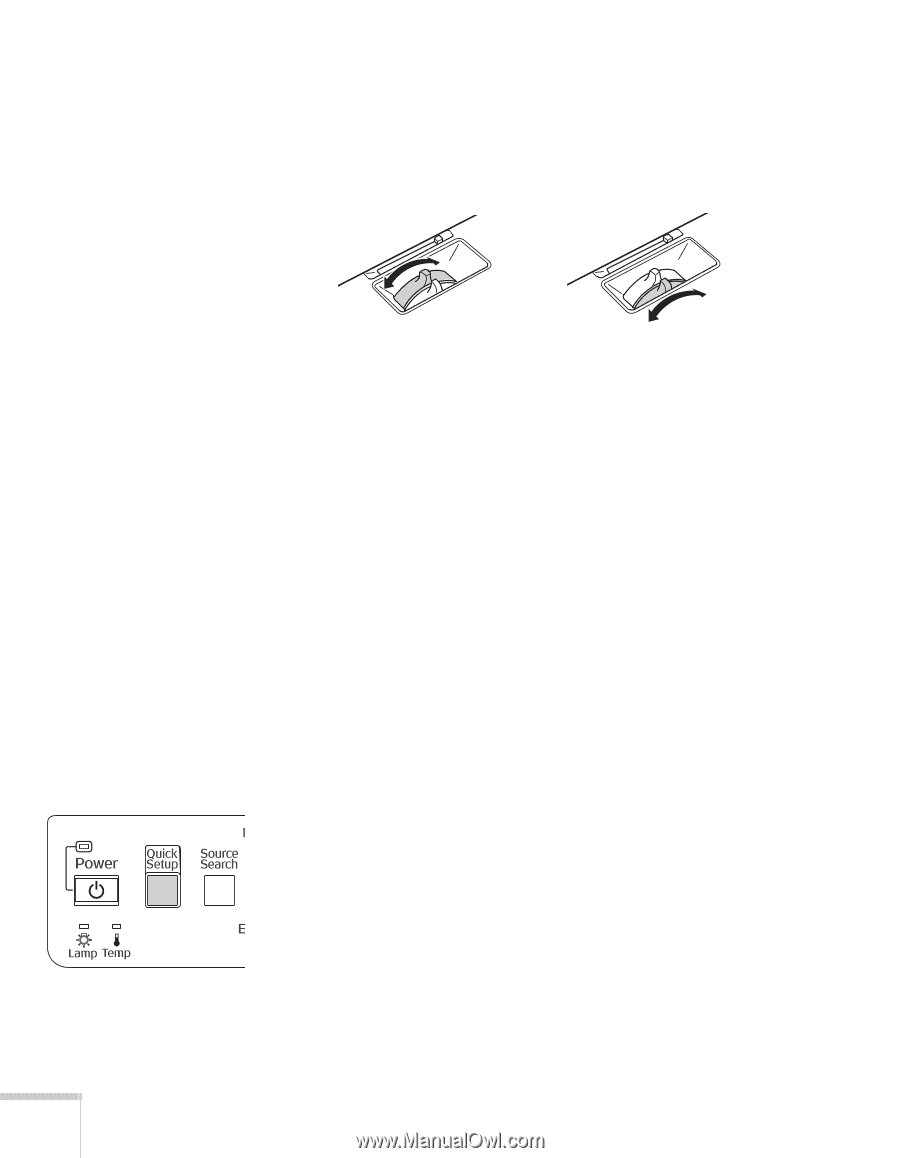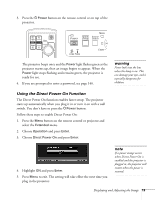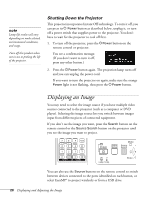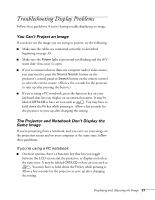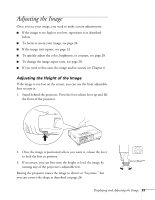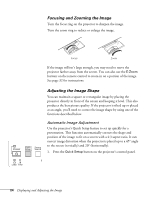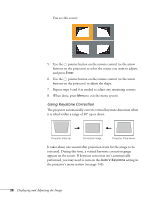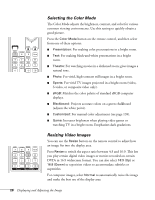Epson PowerLite 1825 User's Guide - Page 24
Focusing and Zooming the Image, Adjusting the Image Shape, Automatic Image Adjustment
 |
View all Epson PowerLite 1825 manuals
Add to My Manuals
Save this manual to your list of manuals |
Page 24 highlights
Focusing and Zooming the Image Turn the focus ring on the projector to sharpen the image. Turn the zoom ring to reduce or enlarge the image. Focus Zoom If the image still isn't large enough, you may need to move the projector farther away from the screen. You can also use the E-Zoom buttons on the remote control to zoom in on a portion of the image. See page 32 for instructions. Adjusting the Image Shape You can maintain a square or rectangular image by placing the projector directly in front of the screen and keeping it level. This also produces the best picture quality. If the projector is tilted up or placed at an angle, you'll need to correct the image shape by using one of the functions described below. Automatic Image Adjustment Use the projector's Quick Setup feature to set up quickly for a presentation. This function automatically corrects the shape and position of the image to fit on a screen with a 4:3 aspect ratio. It can correct image distortion when the projector is placed up to a 45° angle to the screen (vertically) and 20° (horizontally). 1. Press the Quick Setup button on the projector's control panel. 24 Displaying and Adjusting the Image