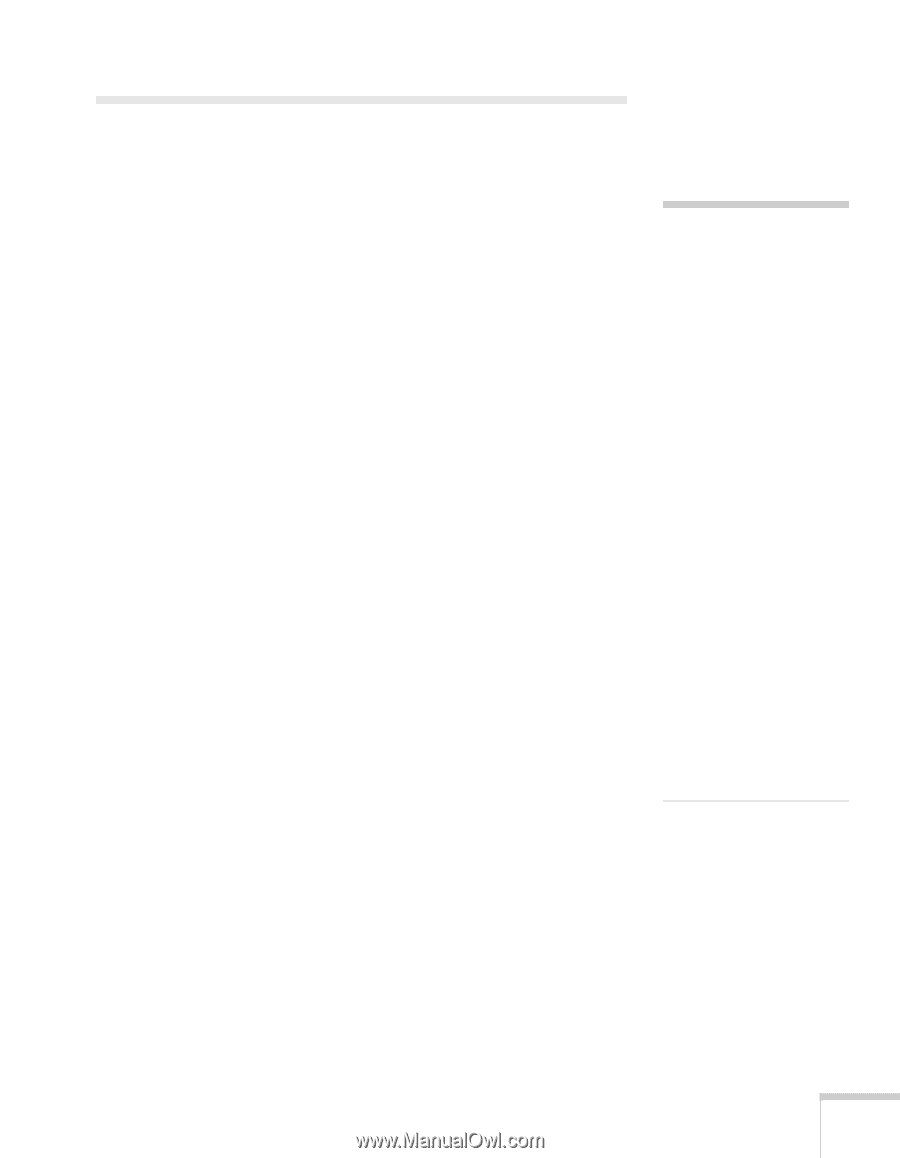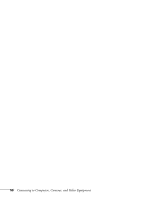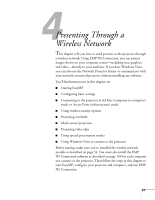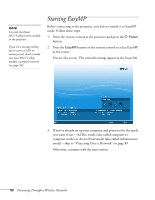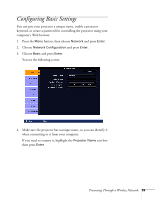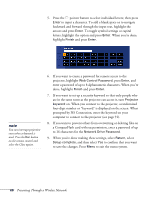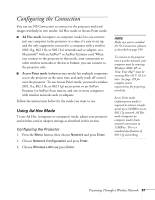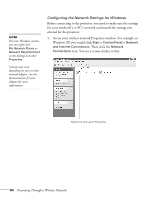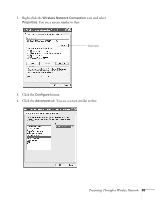Epson PowerLite 1825 User's Guide - Page 61
Configuring the Connection, Using Ad Hoc Mode
 |
View all Epson PowerLite 1825 manuals
Add to My Manuals
Save this manual to your list of manuals |
Page 61 highlights
Configuring the Connection You can use NS Connection to connect to the projector and send images wirelessly in two modes: Ad Hoc mode or Access Point mode. ■ Ad Hoc mode (computer-to-computer mode) lets you connect just one computer to the projector at a time; it's easy to set up, and the only equipment you need is a computer with a wireless (802.11g, 802.11b, or 802.11a) network card or adapter, or a Macintosh® with an AirPort® or AirPort Extreme card. When you connect to the projector in this mode, your connection to other wireless networks or devices is broken; you can connect to the projector only. ■ Access Point mode (infrastructure mode) lets multiple computers access the projector at the same time and easily trade off control over the projector. To use Access Point mode, you need a wireless (802.11a, 802.11b, or 802.11g) access point or an AirPort Extreme (or AirPort) base station, and one or more computers with wireless network cards or adapters. Follow the instructions below for the mode you want to use. Using Ad Hoc Mode To use Ad Hoc (computer-to-computer) mode, adjust your projector and wireless card or adapter settings as described in this section. Configuring the Projector 1. Press the Menu button, then choose Network and press Enter. 2. Choose Network Configuration and press Enter. 3. Choose Wireless LAN and press Enter. note Make sure you've installed the NS Connection software as described on page 199. To connect to the projector over a wireless network, your computer must be running Windows 2000, XP, or Vista. Your Mac® must be running Mac OS X 10.3 or later. See page 199 for complete system requirements for projecting wirelessly. Access Point mode (infrastructure mode) is required to achieve transfer speeds up to 54MB/sec on an 802.11g network. Ad Hoc mode (computer-tocomputer mode) limits network connections to 11MB/sec. This is a standard specification of 802.11g networking. Presenting Through a Wireless Network 61