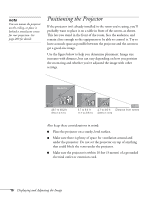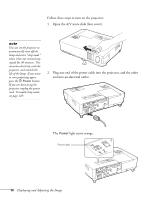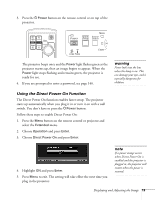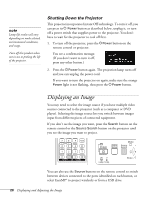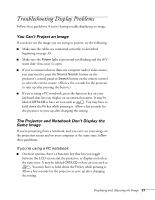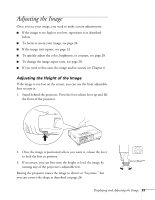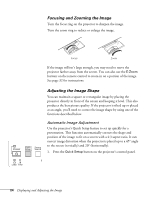Epson PowerLite 1825 User's Guide - Page 20
Shutting Down the Projector, Displaying an Image
 |
View all Epson PowerLite 1825 manuals
Add to My Manuals
Save this manual to your list of manuals |
Page 20 highlights
note Lamp life results will vary depending on mode selected, environmental conditions, and usage. Turn off this product when not in use to prolong the life of the projector. Shutting Down the Projector This projector incorporates Instant Off technology. To turn it off, you can press its P Power button as described below, unplug it, or turn off a power switch that supplies power to the projector. You don't have to wait for the projector to cool off first. 1. To turn off the projector, press the PPower button on the remote control or projector. You see a confirmation message. (If you don't want to turn it off, press any other button.) 2. Press the PPower button again. The projection lamp turns off and you can unplug the power cord. If you want to turn the projector on again, make sure the orange Power light is not flashing, then press the PPower button. Displaying an Image You may need to select the image source if you have multiple video sources connected to the projector (such as a computer or DVD player). Selecting the image source lets you switch between images input from different pieces of connected equipment. If you don't see the image you want, press the Search button on the remote control or the Source Search button on the projector until you see the image you want to project. You can also use the Source buttons on the remote control to switch between devices connected to the ports identified on each button, or select EasyMP® to project wirelessly or from a USB drive. 20 Displaying and Adjusting the Image