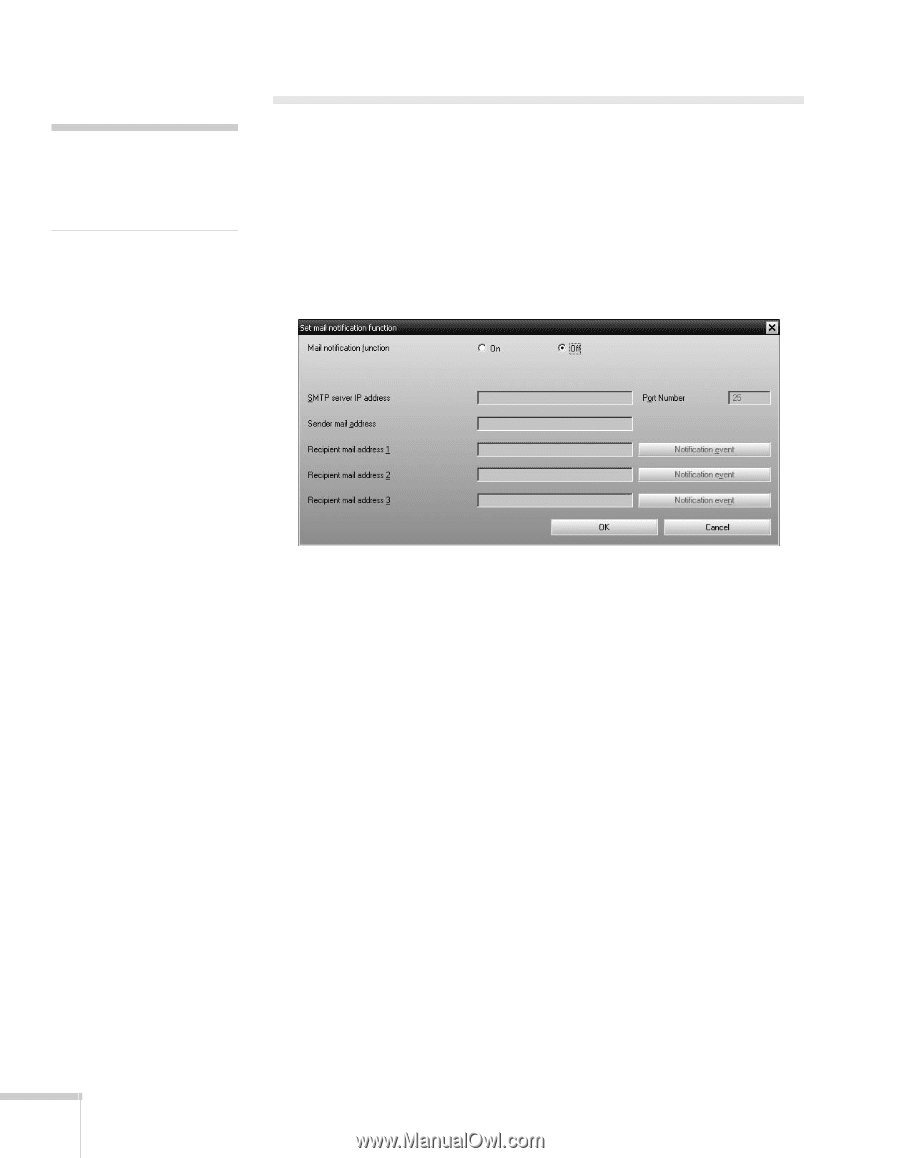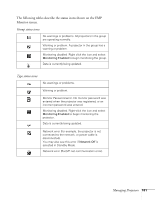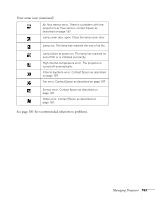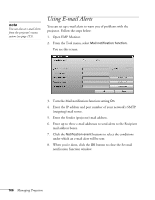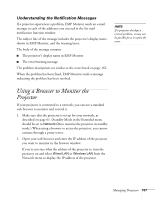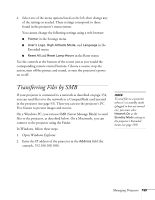Epson PowerLite 1825 User's Guide - Page 166
Using E-mail Alerts
 |
View all Epson PowerLite 1825 manuals
Add to My Manuals
Save this manual to your list of manuals |
Page 166 highlights
note You can also set e-mail alerts from the projector's menu system (see page 155). Using E-mail Alerts You can set up e-mail alerts to warn you of problems with the projector. Follow the steps below: 1. Open EMP Monitor. 2. From the Tool menu, select Mail notification function. You see this screen: 3. Turn the Mail notification function setting On. 4. Enter the IP address and port number of your network's SMTP (outgoing) mail server. 5. Enter the Sender (projector) mail address. 6. Enter up to three e-mail addresses to send alerts to the Recipient mail address boxes. 7. Click the Notification event buttons to select the conditions under which an e-mail alert will be sent. 8. When you're done, click the OK button to close the Set mail notification function window. 166 Managing Projectors