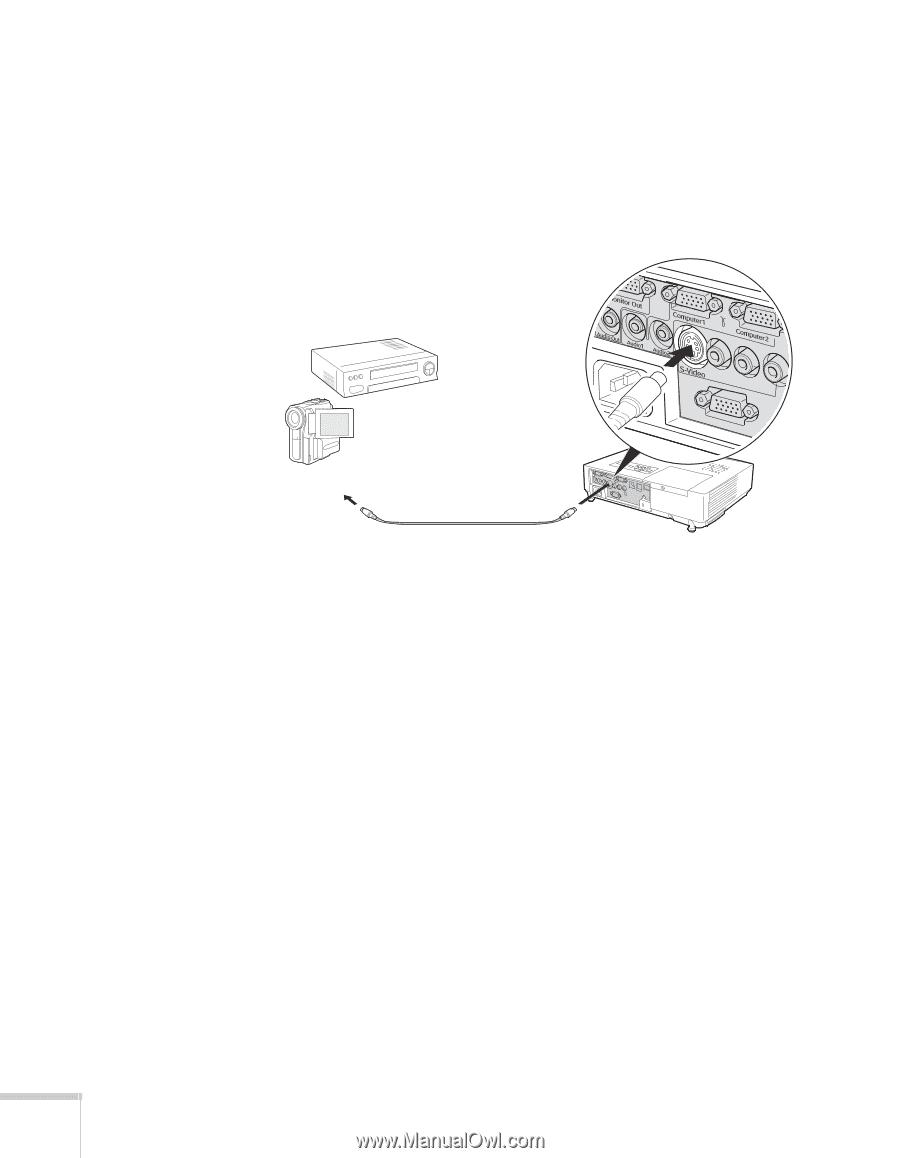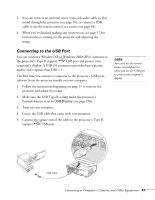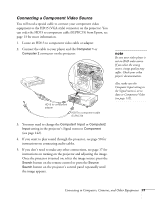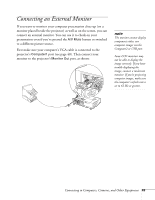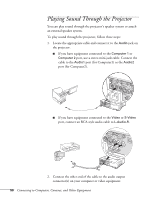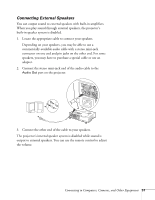Epson PowerLite 1825 User's Guide - Page 46
Connecting an S-Video Source
 |
View all Epson PowerLite 1825 manuals
Add to My Manuals
Save this manual to your list of manuals |
Page 46 highlights
Connecting an S-Video Source 1. Locate an S-video cable (one is usually provided with your video equipment or you can purchase one from Epson; see page 12). 2. Connect the cable to the S-video connector on your player and the S-Video connector on the projector: 3. If you want to play sound through the projector, see page 50 for instructions on connecting audio cables. 4. If you don't need to make any other connections, see page 17 for instructions on turning on the projector and adjusting the image. Once the projector is turned on, select the image source: press the Search button on the remote control or press the Source Search button on the projector's control panel repeatedly until the image appears. 46 Connecting to Computers, Cameras, and Other Equipment