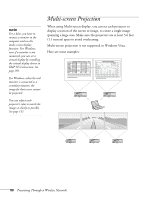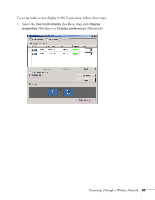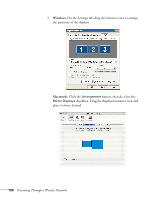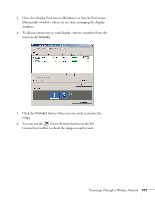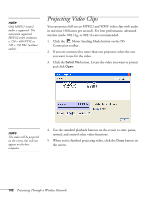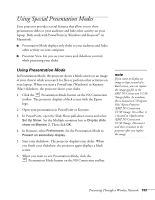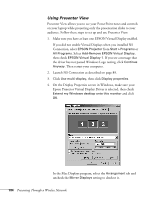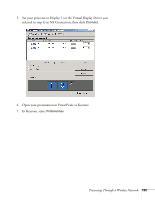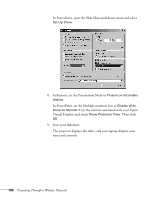Epson PowerLite 1825 User's Guide - Page 101
Close the Display Preferences Windows or System Preferences, button when you are ready to project
 |
View all Epson PowerLite 1825 manuals
Add to My Manuals
Save this manual to your list of manuals |
Page 101 highlights
3. Close the Display Preferences (Windows) or System Preferences (Macintosh) window, when you are done arranging the display numbers. 4. To allocate projectors to each display, choose a number from the menu under Display. 5. Click the Connect button when you are ready to project the image. 6. You can use the Screen Preview button on the NS Connection toolbar to check the image on each screen. Presenting Through a Wireless Network 101

Presenting Through a Wireless Network
101
3.
Close the Display Preferences (Windows) or System Preferences
(Macintosh) window, when you are done arranging the display
numbers.
4.
To allocate projectors to each display, choose a number from the
menu under
Display
.
5.
Click the
Connect
button when you are ready to project the
image.
6.
You can use the
Screen Preview button on the NS
Connection toolbar to check the image on each screen.