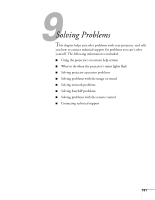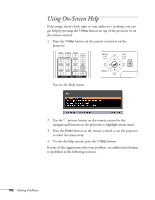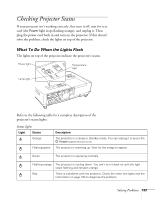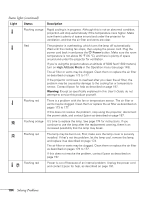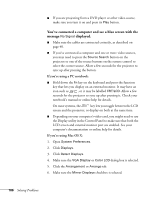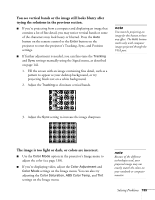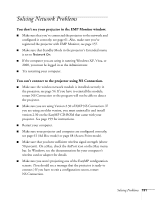Epson PowerLite 1825 User's Guide - Page 186
You've connected a computer and see a blue screen with the, message, displayed.
 |
View all Epson PowerLite 1825 manuals
Add to My Manuals
Save this manual to your list of manuals |
Page 186 highlights
■ If you are projecting from a DVD player or other video source, make sure you turn it on and press its Play button. You've connected a computer and see a blue screen with the message No Signal displayed. ■ Make sure the cables are connected correctly, as described on page 40. ■ If you've connected a computer and one or more video sources, you may need to press the Source Search button on the projector or one of the source buttons on the remote control to select the correct source. Allow a few seconds for the projector to sync up after pressing the button. If you're using a PC notebook: ■ Hold down the Fn key on the keyboard and press the function key that lets you display on an external monitor. It may have an icon such as , or it may be labelled CRT/LCD. Allow a few seconds for the projector to sync up after pressing it. Check your notebook's manual or online help for details. On most systems, the key lets you toggle between the LCD screen and the projector, or display on both at the same time. ■ Depending on your computer's video card, you might need to use the Display utility in the Control Panel to make sure that both the LCD screen and external monitor port are enabled. See your computer's documentation or online help for details. If you're using Mac OS X: 1. Open System Preferences. 2. Click Displays. 3. Click Detect Displays. 4. Make sure the VGA Display or Color LCD dialog box is selected. 5. Click the Arrangement or Arrange tab. 6. Make sure the Mirror Displays checkbox is selected. 186 Solving Problems