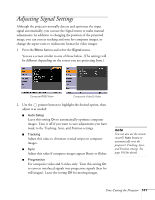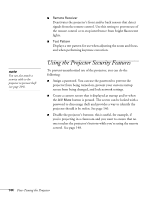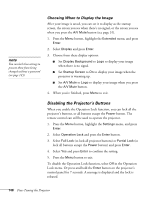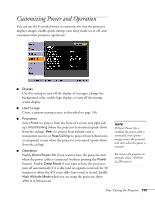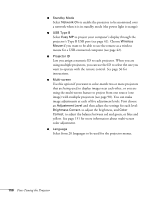Epson PowerLite 1825 User's Guide - Page 145
Enabling Password Protection, caution
 |
View all Epson PowerLite 1825 manuals
Add to My Manuals
Save this manual to your list of manuals |
Page 145 highlights
Enabling Password Protection The default setting for the password is 0000. Follow these steps to create a new password: 1. Press the Freeze button on the remote control for about five seconds. You see this screen: caution If you lose the remote control, you will not be able to enter the password. Keep the remote control in a safe place at all times. Also, it's a good idea to write down your password. 2. Use the pointer button to select Password and press Enter. 3. When you see a message asking if you want to change the password, select Yes and press Enter. 4. Hold down the Num button on the remote control and use the numeric keypad to enter a four digit password. (The default setting is 0000.) 5. When you see a confirmation message, reenter the password. Then press the Menu button to exit the screen. To set security options, access the Password Protect screen as described above, and then turn on any of the following options: ■ Power On Protect to prevent unauthorized use of the projector. After the projector is plugged in and turned on, you must enter a password to use the projector. For details, see page 146. ■ User's Logo Protect to prevent your custom screen and display settings from being changed. None of the User's Logo features in the Extended menu can be changed when the User's Logo Protect function is enabled. For details on creating a custom screen, see page 146. ■ Network Protect to lock the Network settings in the menu system (see page 59). Hold down Fine-Tuning the Projector 145