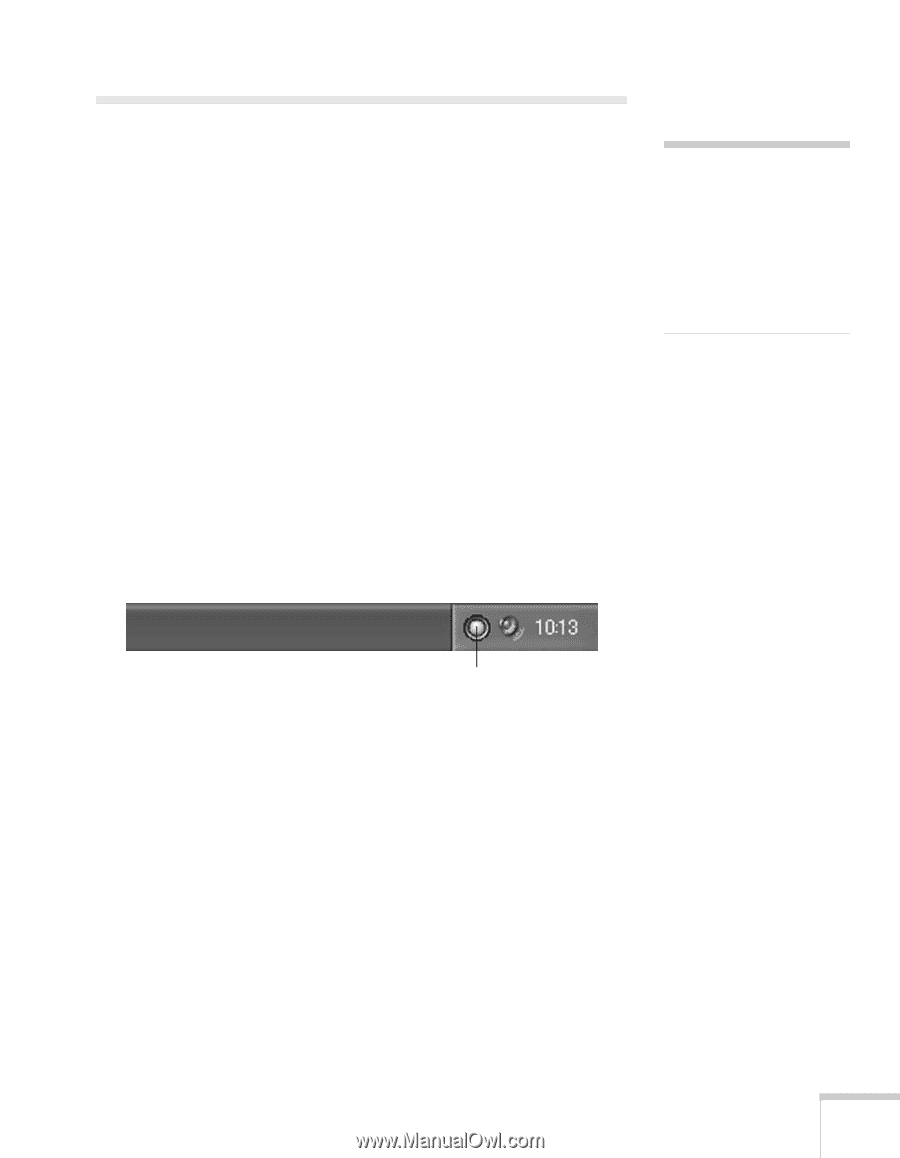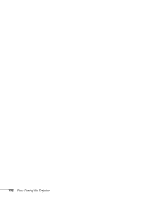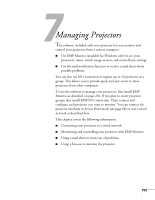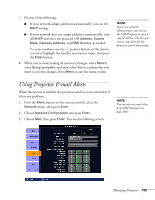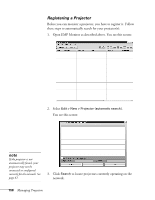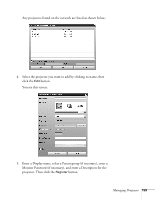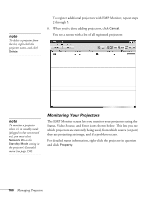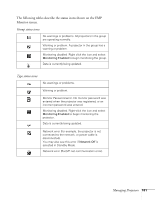Epson PowerLite 1825 User's Guide - Page 157
Using EMP Monitor, Opening and Closing EMP Monitor
 |
View all Epson PowerLite 1825 manuals
Add to My Manuals
Save this manual to your list of manuals |
Page 157 highlights
Using EMP Monitor EMP Monitor lets you use a remote computer to manage your projectors, whether connected wirelessly or over a wired network. It lets you easily turn the projectors on or off (together or individually), switch image sources, and check their status. Before using EMP Monitor, make sure you've installed the software (available for Windows only) as described on page 201. The computer you're using to monitor the projector should already be connected to your network. note If you want to monitor projectors while they are in standby mode, select Standby Mode in the Extended menu, then select Network On. See page 150. Opening and Closing EMP Monitor To start EMP Monitor, click Start > Programs or All Programs > EPSON Projector > EMP Monitor. If you've added the program to the Startup programs folder, then it may already be open. If so, click the icon in the system tray on the lower-right corner of your screen to display the EMP Monitor window: Click here to start EMP Monitor To close EMP Monitor, select Exit from the File menu or right-click the program icon shown above, then select Exit. Managing Projectors 157