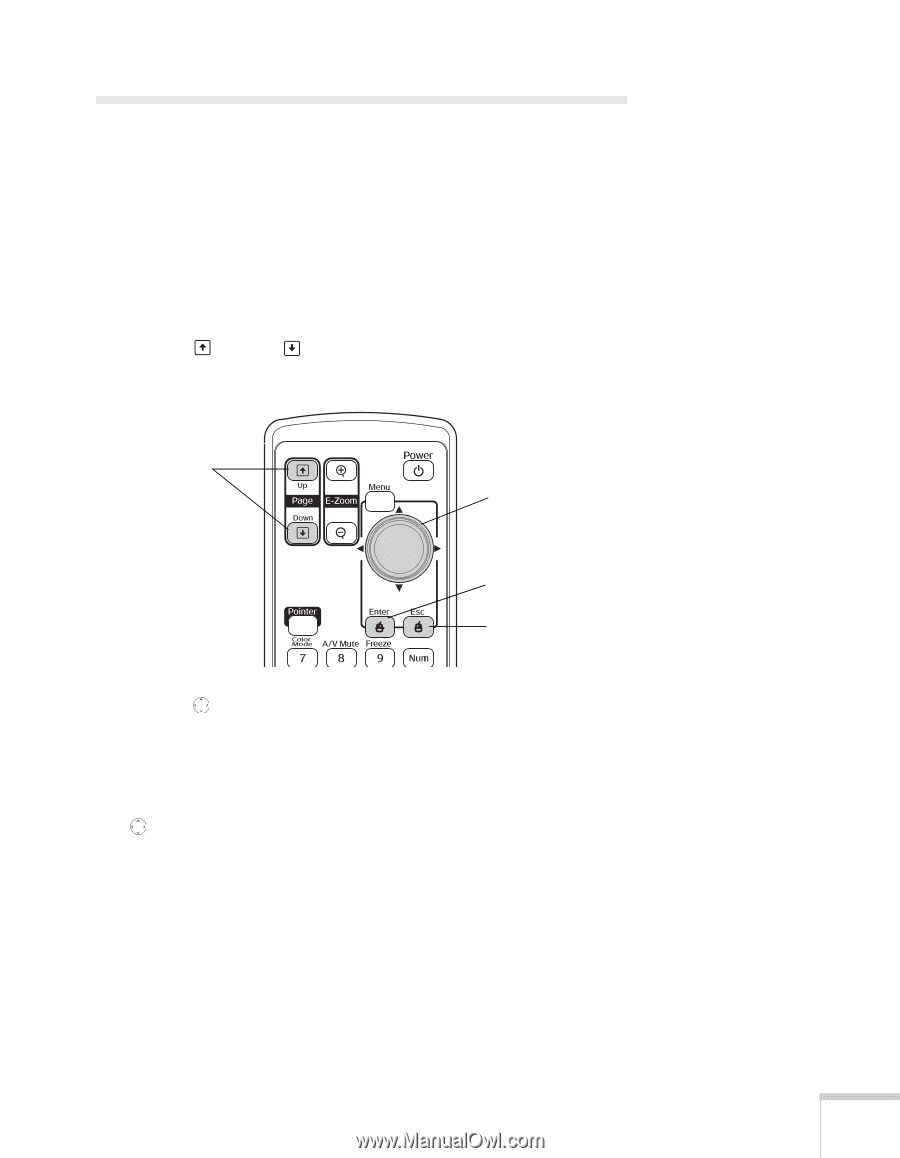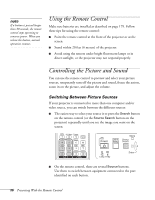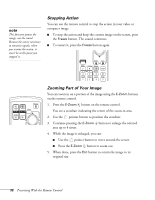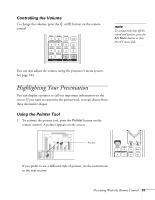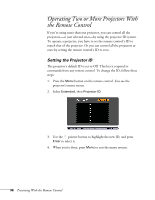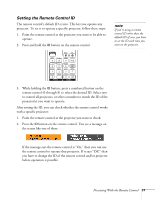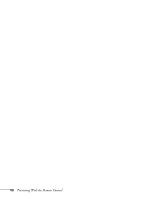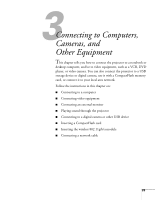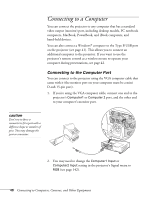Epson PowerLite 1825 User's Guide - Page 35
Operating Your Computer With the Remote Control
 |
View all Epson PowerLite 1825 manuals
Add to My Manuals
Save this manual to your list of manuals |
Page 35 highlights
Operating Your Computer With the Remote Control If you connect a computer to the projector with a USB cable, as described on page 42, then select Wireless Mouse for the USB Type B setting in the Extended menu (see page 150), you can use the remote control in place of your computer's mouse. This gives you more flexibility when delivering slideshow-style presentations, since you won't have to stand next to the computer to change slides. ■ Use the Up and Down buttons to move through a Microsoft® PowerPoint slideshow. Page up or down to change slides in PowerPoint Use to move pointer on screen Left-click Right-click ■ Use the pointer button to move the pointer on the screen. ■ Press the Enter button once to left-click, or press it twice to double-click. Press the Esc button to right-click. ■ To drag-and-drop, hold down the Enter button. Then use the pointer button to drag the object. When it's where you want it, release the Enter button. Presenting With the Remote Control 35