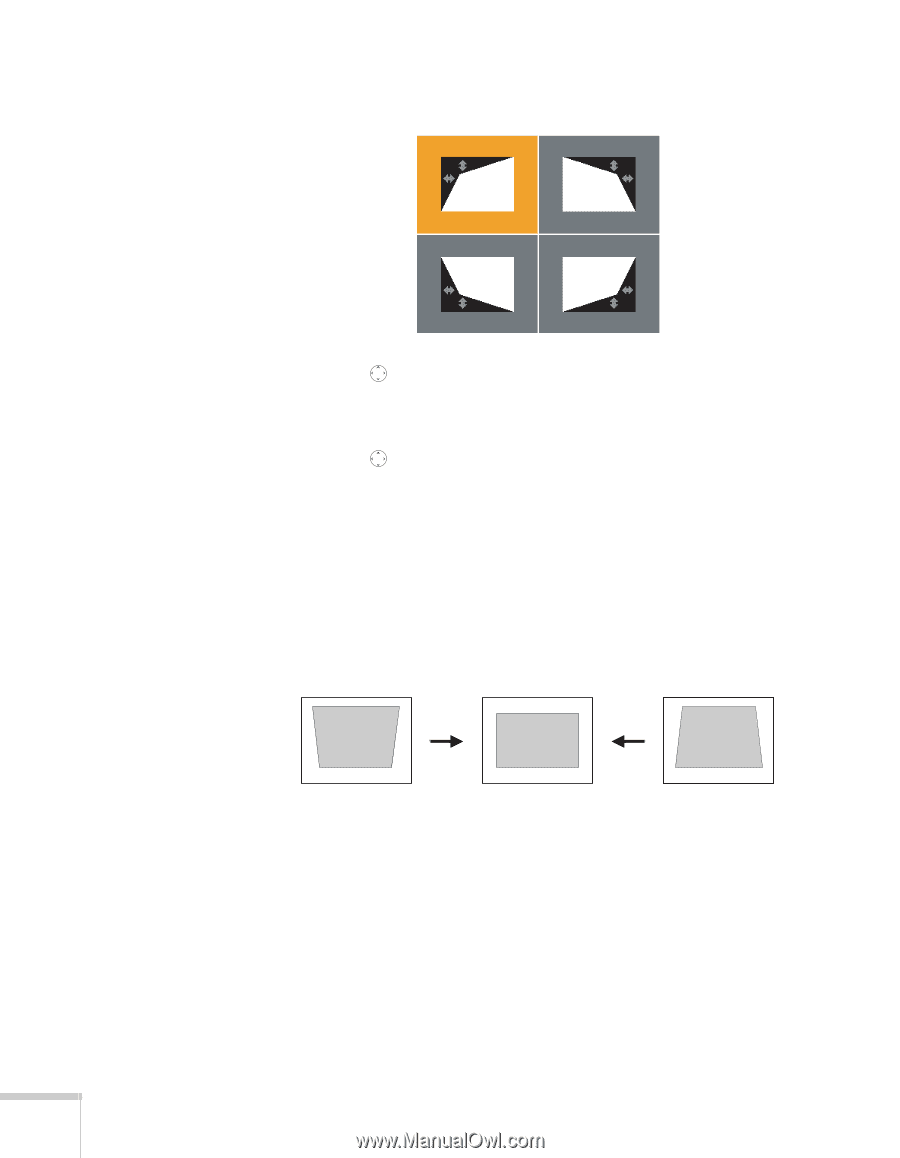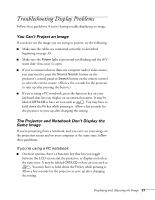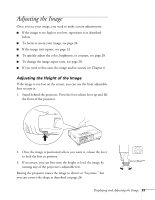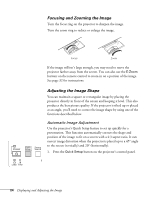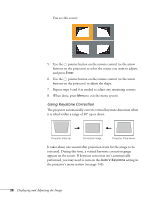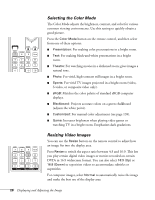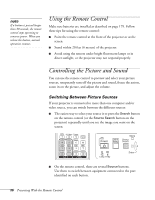Epson PowerLite 1825 User's Guide - Page 26
Using Keystone Correction, It takes about one second after projection starts for the image to
 |
View all Epson PowerLite 1825 manuals
Add to My Manuals
Save this manual to your list of manuals |
Page 26 highlights
You see this screen: 5. Use the pointer button on the remote control (or the arrow buttons on the projector) to select the corner you want to adjust, and press Enter. 6. Use the pointer button on the remote control (or the arrow buttons on the projector) to adjust the shape. 7. Repeat steps 5 and 6 as needed to adjust any remaining corners. 8. When done, press Menu to exit the menu system. Using Keystone Correction The projector automatically corrects vertical keystone distortion when it is tilted within a range of 30° up or down. Projector tilted up Corrected image Projector tilted down It takes about one second after projection starts for the image to be corrected. During this time, a vertical keystone correction gauge appears on the screen. If keystone correction isn't automatically performed, you may need to turn on the Auto V-Keystone setting in the projector's menu system (see page 143). 26 Displaying and Adjusting the Image