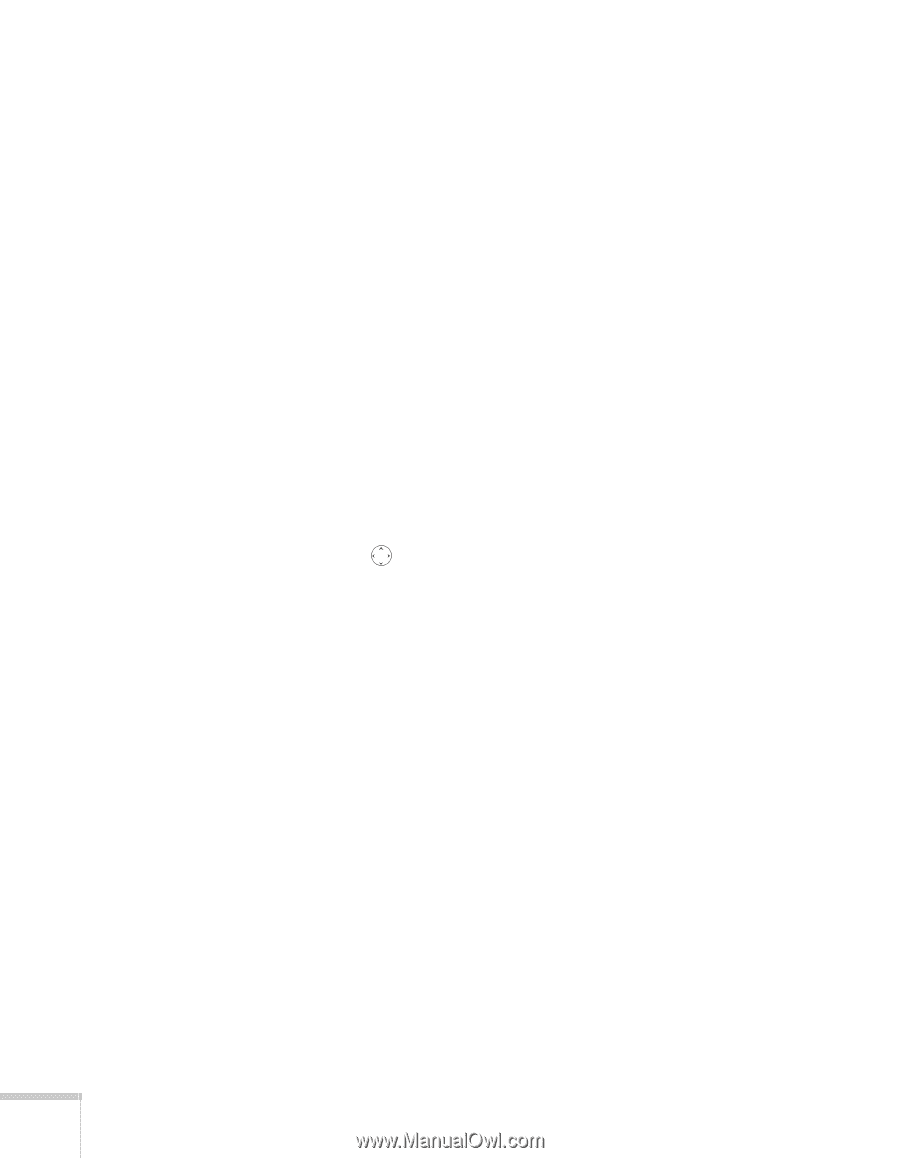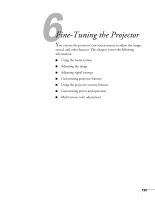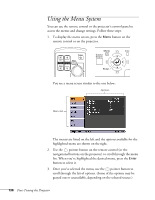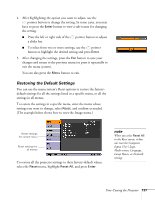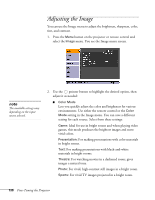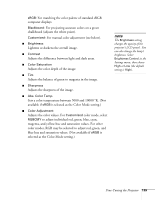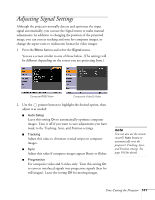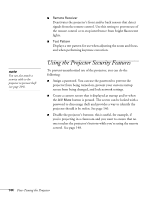Epson PowerLite 1825 User's Guide - Page 140
Six-Axis Color Adjustment, Hue changes the balance of color, and saturation changes
 |
View all Epson PowerLite 1825 manuals
Add to My Manuals
Save this manual to your list of manuals |
Page 140 highlights
Six-Axis Color Adjustment For special projection material, such as high-quality photographs or artwork, you can adjust the hue and saturation for six different color axes. 1. Follow the instructions on page 138 to open the Image menu and select Color Mode. 2. Press the Enter button to select Customized, then press Esc to return to the Image menu. 3. Select Color Adjustment and press Enter. You see hue and saturation controls on the screen for six colors: RGBCMY (red, green, blue, cyan, magenta, and yellow). 4. Select the color axis you want to adjust and press Enter. You see color controls for hue and saturation. Hue changes the balance of color, and saturation changes the strength of the color. 5. Use the pointer button to adjust the hue and saturation. You see the adjustments reflected on the screen. When you are satisfied with the color, press Esc. 6. Repeat steps 4 and 5 for each color axis you want to adjust. You may need to readjust the color as the lamp in your projector changes over time. 140 Fine-Tuning the Projector