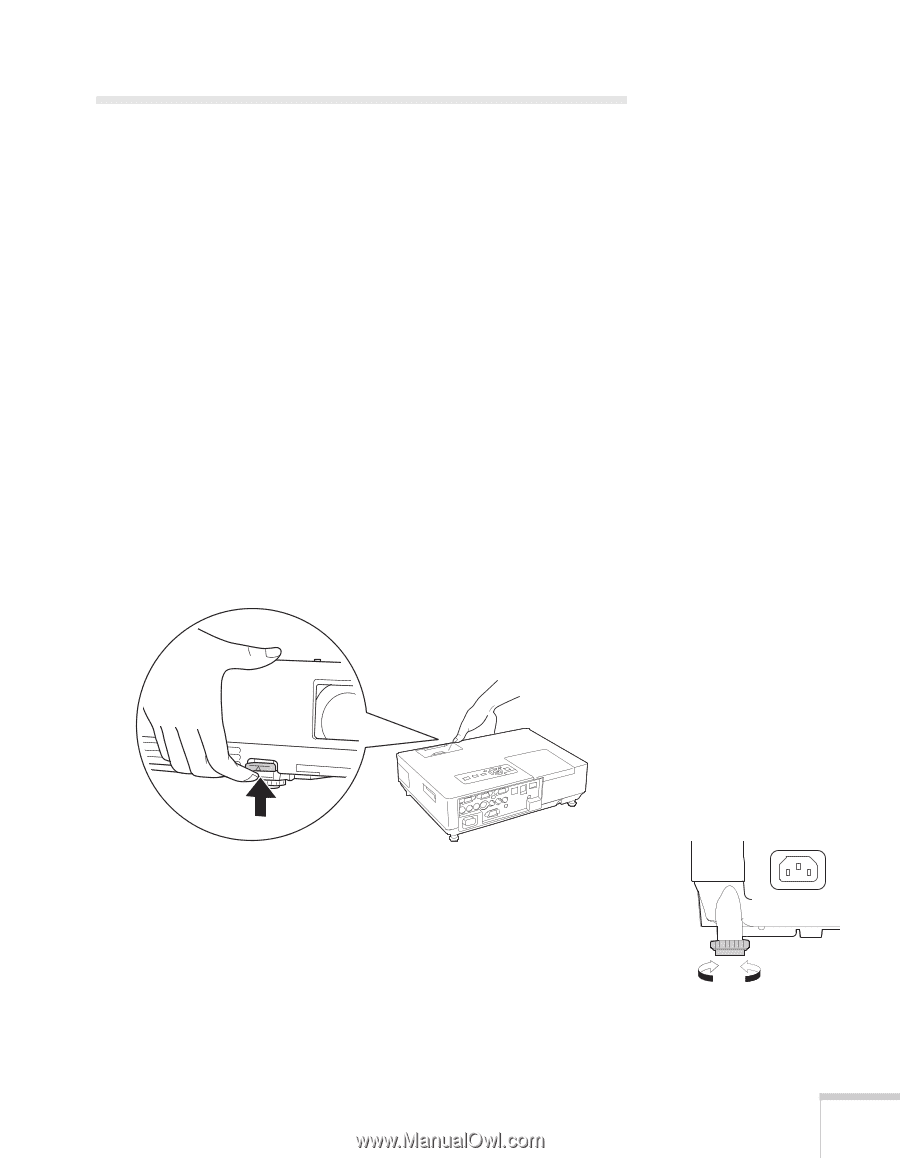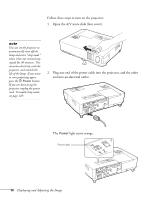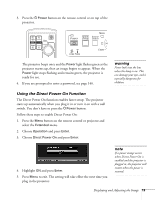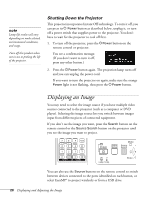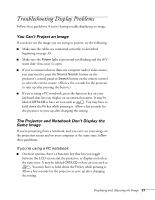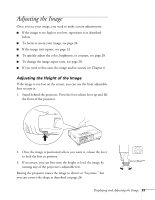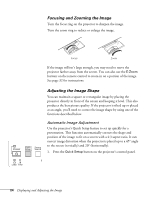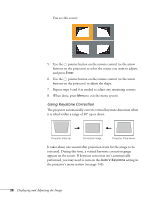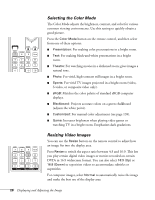Epson PowerLite 1825 User's Guide - Page 23
Adjusting the Image, Adjusting the Height of the Image
 |
View all Epson PowerLite 1825 manuals
Add to My Manuals
Save this manual to your list of manuals |
Page 23 highlights
Adjusting the Image Once you see your image, you need to make certain adjustments: ■ If the image is too high or too low, reposition it as described below. ■ To focus or zoom your image, see page 24. ■ If the image isn't square, see page 24. ■ To quickly adjust the color, brightness, or contrast, see page 28. ■ To change the image aspect ratio, see page 28. ■ If you need to fine-tune the image and/or sound, see Chapter 6. Adjusting the Height of the Image If the image is too low on the screen, you can use the front adjustable foot to raise it. 1. Stand behind the projector. Press the foot release lever up and lift the front of the projector. 2. Once the image is positioned where you want it, release the lever to lock the foot in position. 3. If necessary, you can fine-tune the height or level the image by turning any of the projector's adjustable feet. Raising the projector causes the image to distort or "keystone," but you can correct the shape as described on page 24. Displaying and Adjusting the Image 23