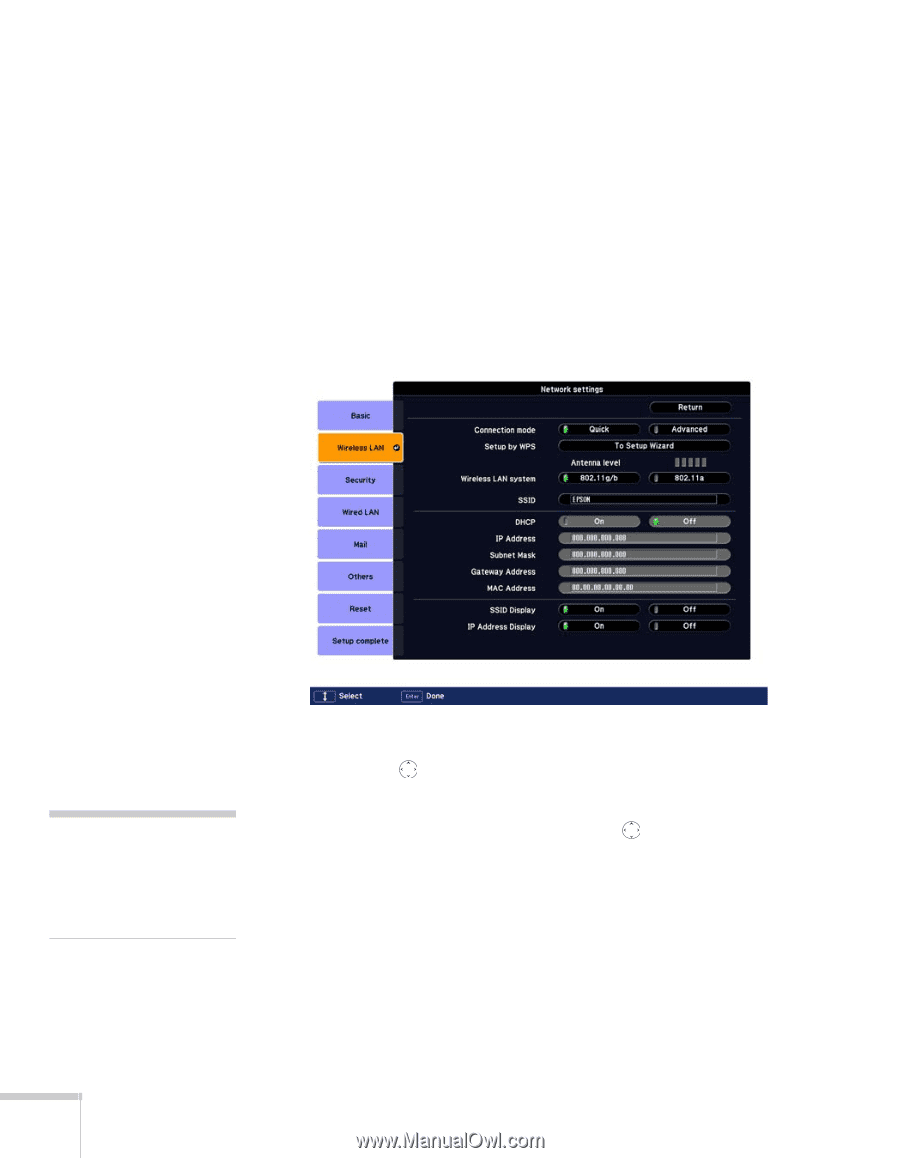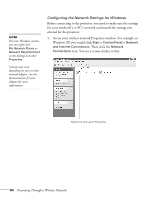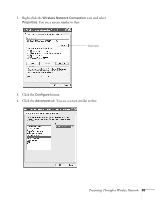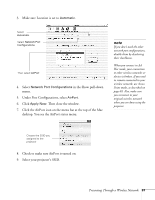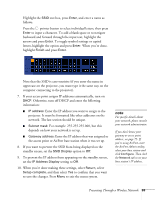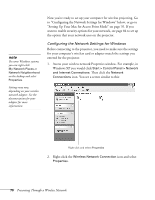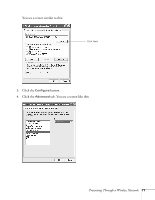Epson PowerLite 1825 User's Guide - Page 68
Using Access Point Mode, Configuring the Projector
 |
View all Epson PowerLite 1825 manuals
Add to My Manuals
Save this manual to your list of manuals |
Page 68 highlights
Using Access Point Mode To use Access Point (infrastructure) mode, first adjust your projector and wireless access point or AirPort base station settings as described in this section. Configuring the Projector 1. Press the Menu button, then choose Network and press Enter. 2. Choose Network Configuration and press Enter. 3. Choose Wireless LAN and press Enter. You see this screen: note If you are using a WPS-compatible access point, see page 78 for connection information. 4. Make sure Advanced is selected for the Connection mode. If not, use the pointer button on the remote control to highlight Advanced, then press Enter to select it. 5. If your network is using 802.11a, use the pointer button on the remote control to highlight 802.11a, then press Enter to select it. 6. To enable your computer to find the projector on the network, you need to enter the SSID name of your access point or AirPort network in the SSID text box. (The name of your AirPort network may be different from that of your AirPort base station; select your base station in the AirPort Admin utility and click Configure to check the name of your network.) 68 Presenting Through a Wireless Network