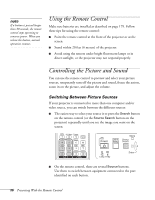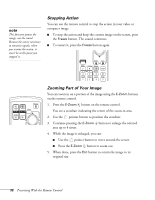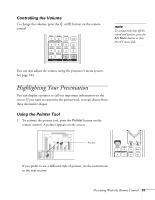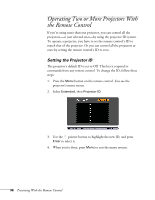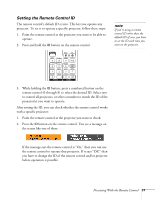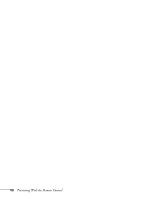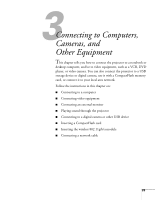Epson PowerLite 1825 User's Guide - Page 34
Customizing the Pointer Tool
 |
View all Epson PowerLite 1825 manuals
Add to My Manuals
Save this manual to your list of manuals |
Page 34 highlights
2. Use the pointer button on the remote control to position the pointer on the screen. 3. When you're done using the pointer, press Esc to clear the screen. Customizing the Pointer Tool You can change the appearance of the pointer by choosing from three alternative shapes. 1. Press the Menu button on the remote control, highlight the Settings menu, highlight Pointer Shape, and press Enter. You can select one of the pointer shapes shown at the left. 2. Select the shape you want and press Enter. 3. Highlight Return and press Enter. 4. Press Menu to exit the menu system. 34 Presenting With the Remote Control

34
Presenting With the Remote Control
2.
Use the
pointer button on the remote control to position the
pointer on the screen.
3.
When you’re done using the pointer, press
Esc
to clear the screen.
Customizing the Pointer Tool
You can change the appearance of the pointer by choosing from three
alternative shapes.
1.
Press the
Menu
button on the remote control, highlight the
Settings
menu, highlight
Pointer Shape
, and press
Enter
. You
can select one of the pointer shapes shown at the left.
2.
Select the shape you want and press
Enter
.
3.
Highlight
Return
and press
Enter
.
4.
Press
Menu
to exit the menu system.