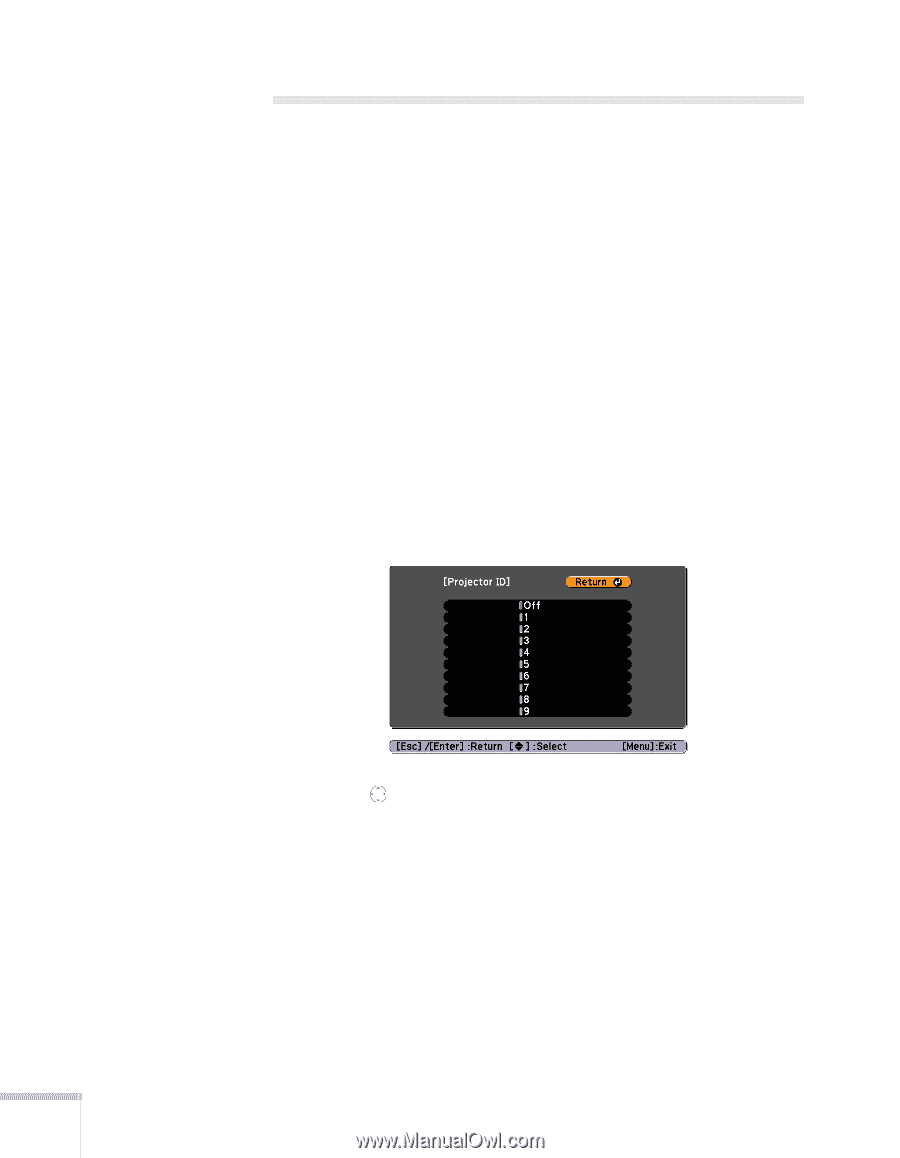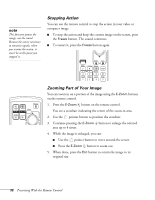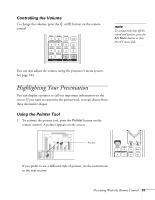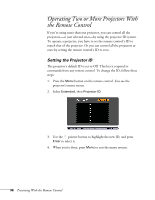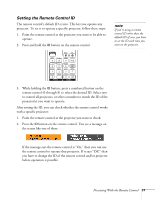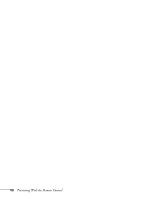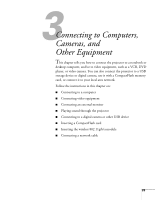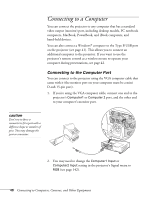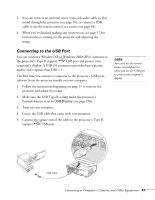Epson PowerLite 1825 User's Guide - Page 36
Operating Two or More Projectors With the Remote Control, Setting the Projector ID
 |
View all Epson PowerLite 1825 manuals
Add to My Manuals
Save this manual to your list of manuals |
Page 36 highlights
Operating Two or More Projectors With the Remote Control If you're using more than one projector, you can control all the projectors-or just selected ones-by using the projector ID system. To operate a projector, you have to set the remote control's ID to match that of the projector. Or you can control all the projectors at once by setting the remote control's ID to zero. Setting the Projector ID The projector's default ID is set to Off. This lets it respond to commands from any remote control. To change the ID, follow these steps: 1. Press the Menu button on the remote control. You see the projector's menu screen. 2. Select Extended, then Projector ID. 3. Use the pointer button to highlight the new ID, and press Enter to select it. 4. When you're done, press Menu to exit the menu system. 36 Presenting With the Remote Control