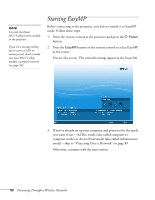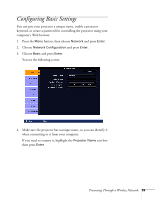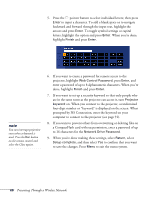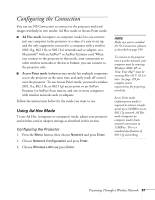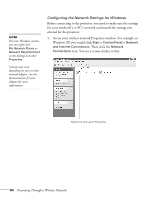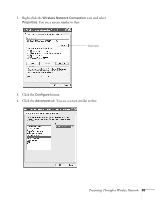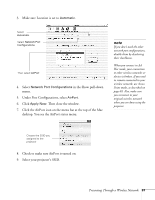Epson PowerLite 1825 User's Guide - Page 63
Up Your Mac for Ad Hoc Mode on Configuring the Network Settings for Windows below
 |
View all Epson PowerLite 1825 manuals
Add to My Manuals
Save this manual to your list of manuals |
Page 63 highlights
Note that the SSID is case-sensitive (if you enter the name in uppercase on the projector, you must type it the same way on the computer connecting to the projector). 7. If you want to prevent the SSID from being displayed on the standby screen, set the SSID Display option to Off. 8. To prevent the IP address from appearing on the standby screen, set the IP Address Display setting to Off. 9. When you're done making these settings, select Return, select Setup complete, and then select Yes to confirm that you want to save the changes. Press Menu to exit the menu system. Now you're ready to set up your computer to project wirelessly. Go to "Configuring the Network Settings for Windows" below, or "Setting Up Your Mac for Ad Hoc Mode" on page 66. Presenting Through a Wireless Network 63