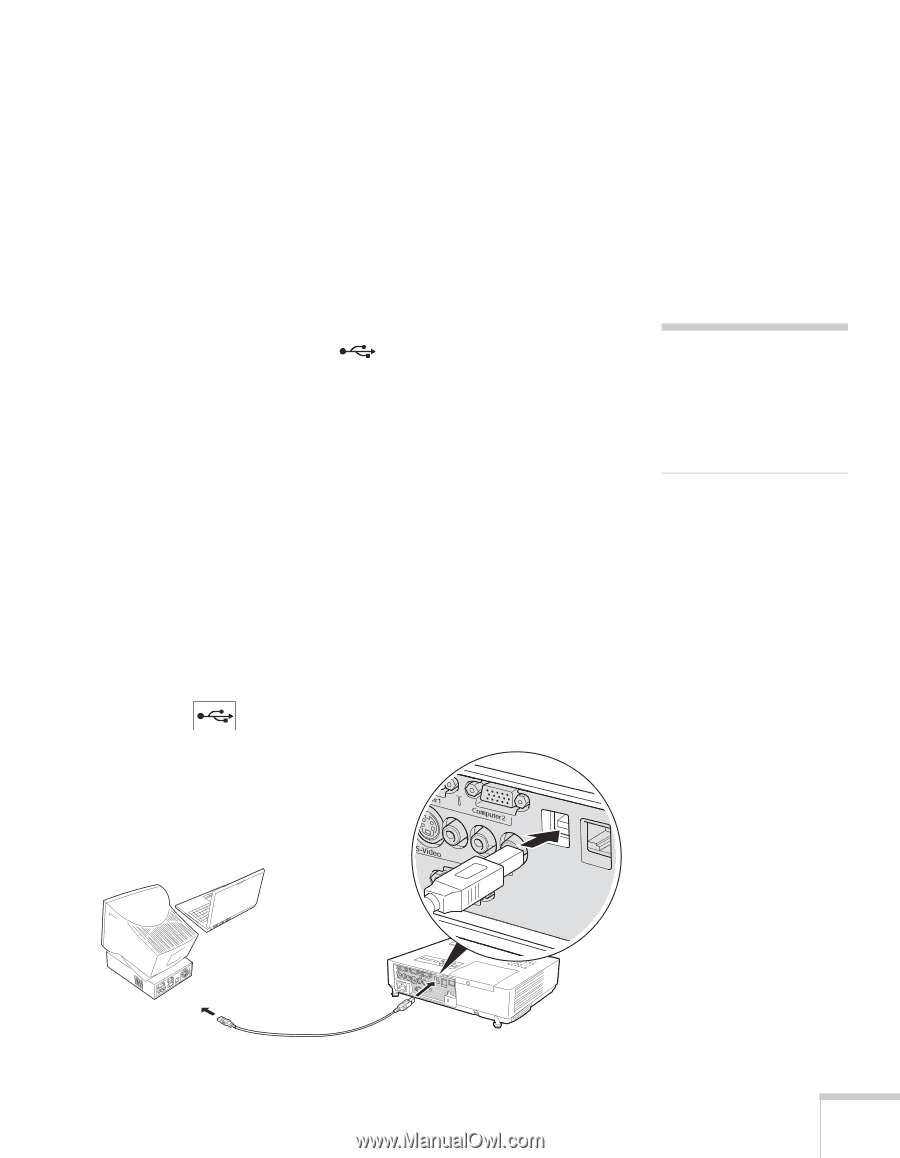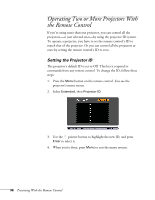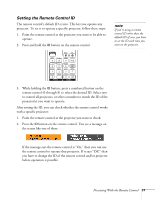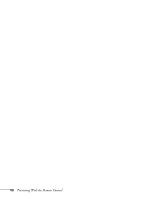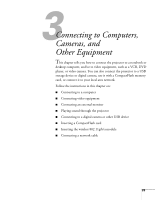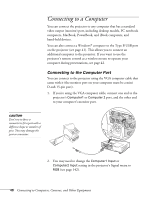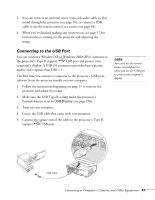Epson PowerLite 1825 User's Guide - Page 41
Connecting to the USB Port, Connecting to Computers, Cameras, and Other Equipment
 |
View all Epson PowerLite 1825 manuals
Add to My Manuals
Save this manual to your list of manuals |
Page 41 highlights
3. You can connect an optional stereo mini-jack audio cable to play sound through the projector (see page 50), or connect a USB cable to use the remote control as a mouse (see page 42). 4. When you've finished making any connections, see page 17 for instructions on turning on the projector and adjusting the image. Connecting to the USB Port You can connect a Windows XP or Windows 2000 (SP4) computer to the projector's Type B (square) USB port and project your computer's display. A USB 2.0 connection provides better picture quality and response than USB 1.1. The first time you connect a computer to the projector's USB port, software from the projector installs on your computer. 1. Follow the instructions beginning on page 17 to turn on the projector and adjust the image. 2. Make sure the USB Type B setting under the projector's Extended menu is set to USB Display (see page 150). 3. Turn on your computer. 4. Locate the USB cable that came with your projector. 5. Connect the square end of the cable to the projector's Type B (square) USB port. note You can't use the remote mouse control function when you use the USB port to project your computer's display. USB cable Connecting to Computers, Cameras, and Other Equipment 41