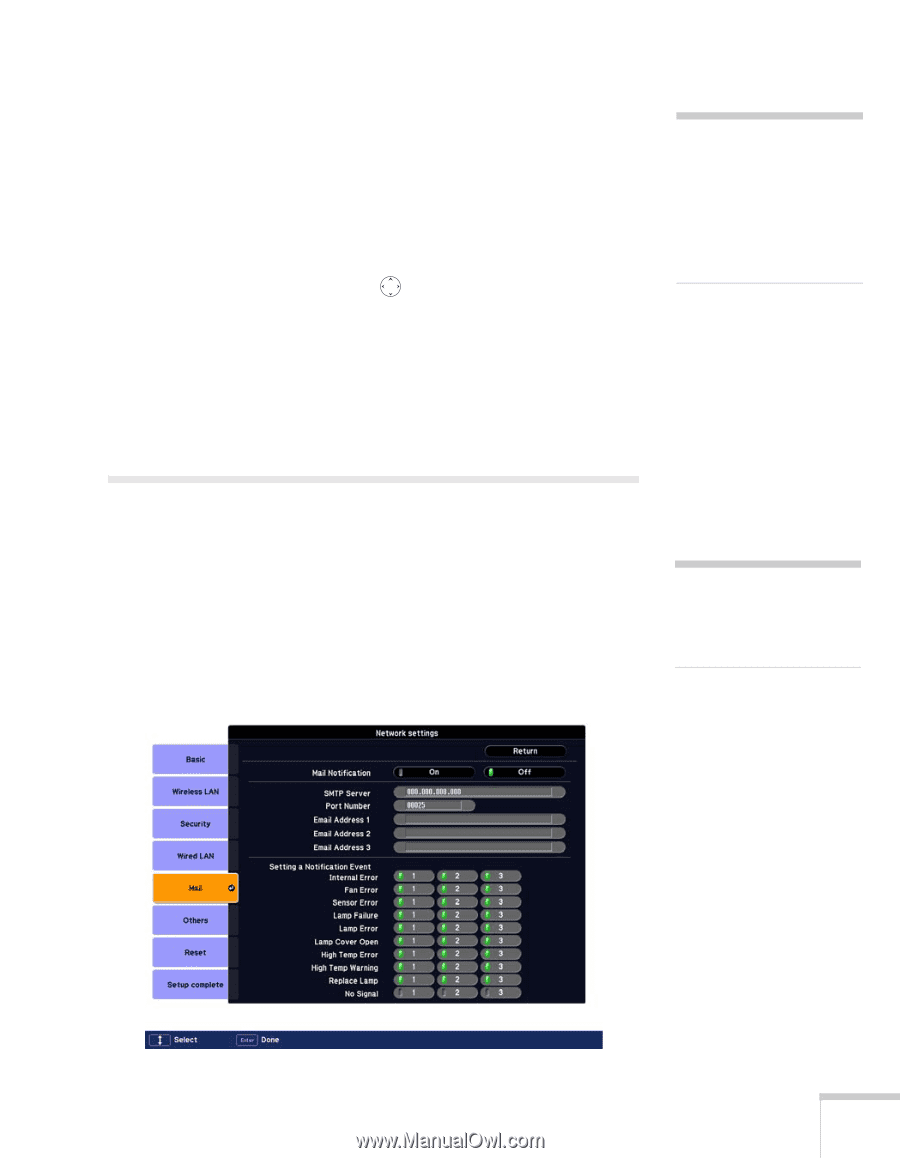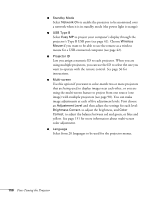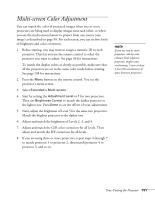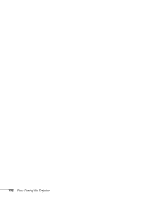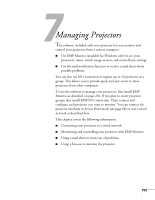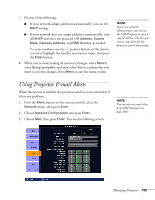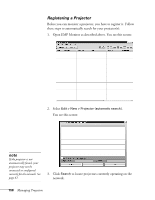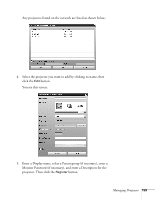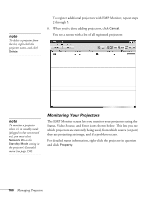Epson PowerLite 1825 User's Guide - Page 155
Using Projector E-mail Alerts
 |
View all Epson PowerLite 1825 manuals
Add to My Manuals
Save this manual to your list of manuals |
Page 155 highlights
7. Do one of the following: ■ If your network assigns addresses automatically, turn on the DHCP setting. ■ If your network does not assign addresses automatically, turn off DHCP and enter the projector's IP Address, Subnet Mask, Gateway Address, and DNS Servers, as needed. To enter numbers, use the pointer button on the remote control to highlight the number you want to input, then press the Enter button. 8. When you're done making all necessary changes, select Return, select Setup complete, and then select Yes to confirm that you want to save the changes. Press Menu to exit the menu system. note If you're a network administrator, you can use the SNMP option to enter a trap IP address. This lets you receive trap alerts for the projectors you're monitoring. Using Projector E-mail Alerts When this feature is enabled, the projector sends you an e-mail alert if it has any problems. 1. Press the Menu button on the remote control, select the Network menu, then press Enter. 2. Choose Network Configuration and press Enter. 3. Choose Mail, then press Enter. You see the following screen: note You can also set e-mail alerts from EMP Monitor (see page 166). Managing Projectors 155