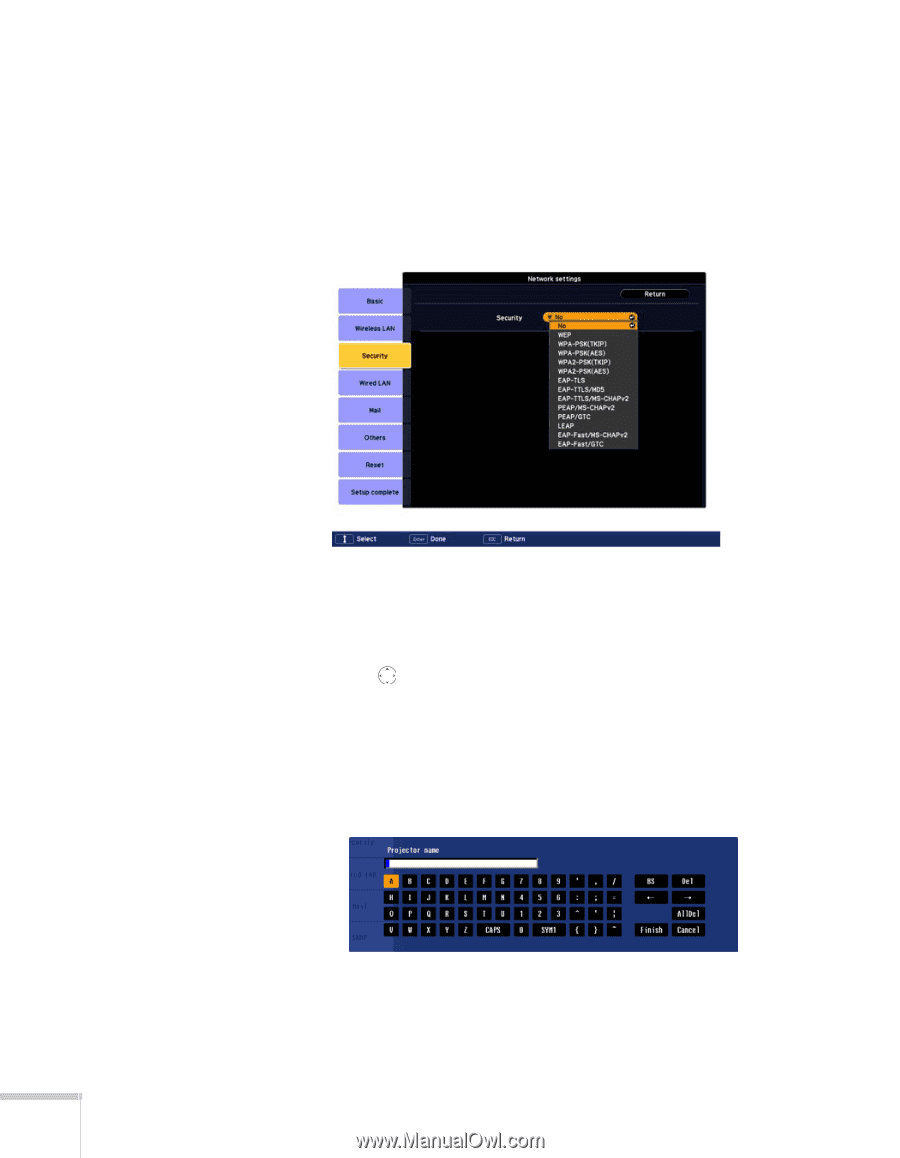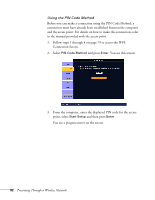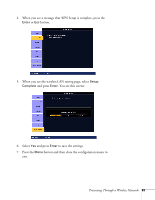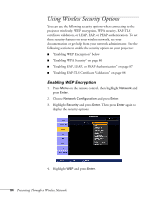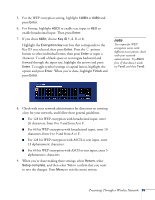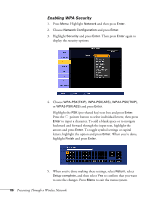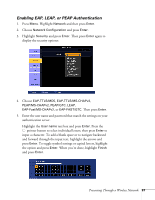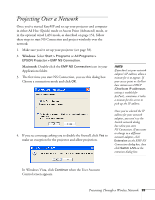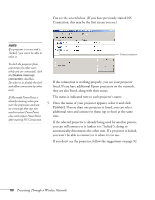Epson PowerLite 1825 User's Guide - Page 86
Enabling WPA Security, pre-shared key text box and press
 |
View all Epson PowerLite 1825 manuals
Add to My Manuals
Save this manual to your list of manuals |
Page 86 highlights
Enabling WPA Security 1. Press Menu. Highlight Network and then press Enter. 2. Choose Network Configuration and press Enter. 3. Highlight Security and press Enter. Then press Enter again to display the security options: 4. Choose WPA-PSK(TKIP), WPA-PSK(AES), WPA2-PSK(TKIP), or WPA2-PSK(AES) and press Enter. Highlight the PSK (pre-shared key) text box and press Enter. Press the pointer button to select individual letters; then press Enter to input a character. To add a blank space or to navigate backward and forward through the input text, highlight the arrows and press Enter. To toggle symbol settings or capital letters, highlight the option and press Enter. When you're done, highlight Finish and press Enter. 5. When you're done making these settings, select Return, select Setup complete, and then select Yes to confirm that you want to save the changes. Press Menu to exit the menu system. 86 Presenting Through a Wireless Network