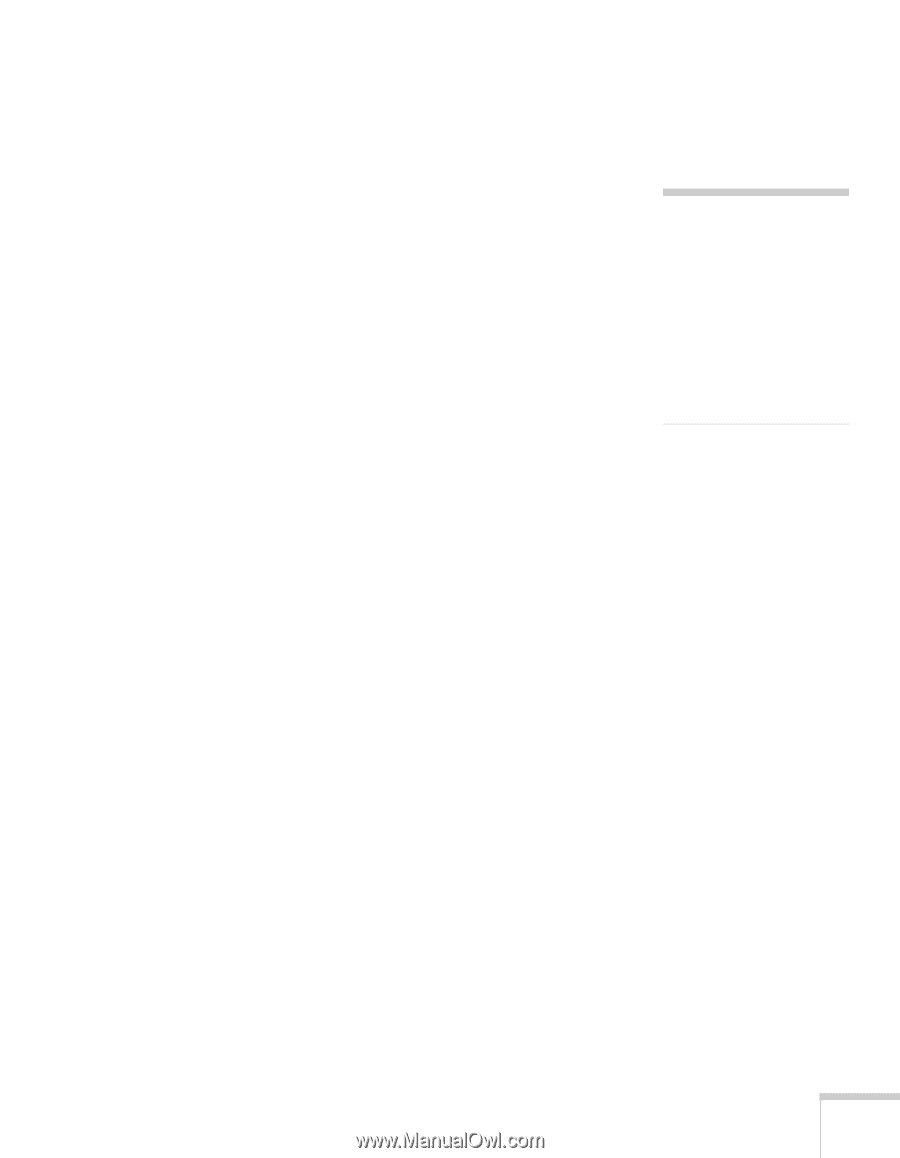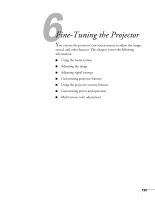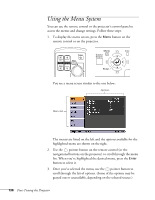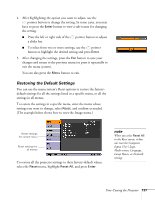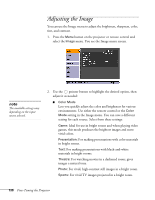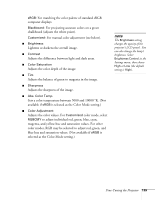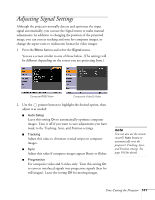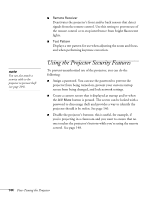Epson PowerLite 1825 User's Guide - Page 139
Adjusts the color values. For, is selected as the Color Mode setting.
 |
View all Epson PowerLite 1825 manuals
Add to My Manuals
Save this manual to your list of manuals |
Page 139 highlights
sRGB: For matching the color palette of standard sRGB computer displays. Blackboard: For projecting accurate colors on a green chalkboard (adjusts the white point). Customized: For manual color adjustment (see below). ■ Brightness Lightens or darkens the overall image. ■ Contrast Adjusts the difference between light and dark areas. ■ Color Saturation Adjusts the color depth of the image. ■ Tint Adjusts the balance of green to magenta in the image. ■ Sharpness Adjusts the sharpness of the image. ■ Abs. Color Temp. Sets a color temperature between 5000 and 10000 °K. (Not available if sRGB is selected as the Color Mode setting.) ■ Color Adjustment Adjusts the color values. For Customized color mode, select RGBCMY to adjust individual red, green, blue, cyan, magenta, and yellow hue and saturation values. For other color modes, RGB may be selected to adjust red, green, and blue hue and saturation values. (Not available if sRGB is selected as the Color Mode setting.) note The Brightness setting changes the opacity of the projector's LCD panels. You can also change the lamp's brightness. Select Brightness Control in the Settings menu, then choose High or Low (the default setting is High). Fine-Tuning the Projector 139