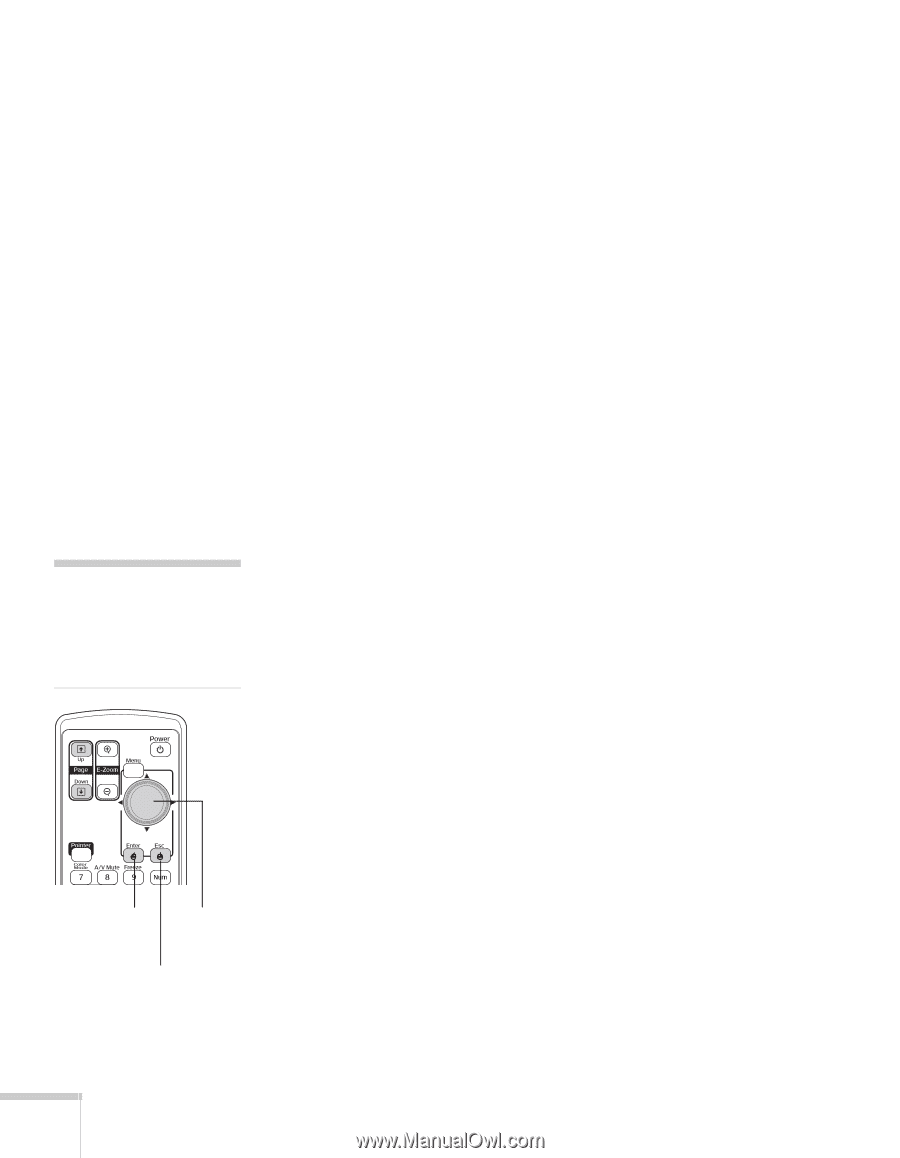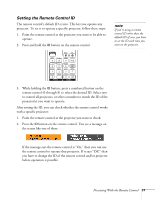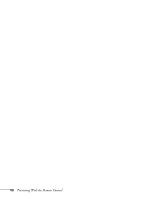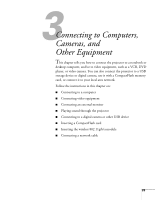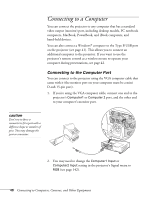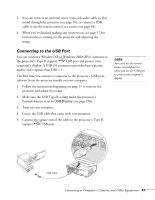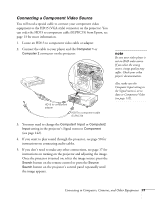Epson PowerLite 1825 User's Guide - Page 42
Connecting the Cable for Remote Mouse Control
 |
View all Epson PowerLite 1825 manuals
Add to My Manuals
Save this manual to your list of manuals |
Page 42 highlights
6. Connect the flat end of the cable to any available USB port on your notebook or desktop computer. Messages appear as the projector is recognized and the software installation begins. 7. Follow the instructions on your computer screen to install the Epson USB Display software. If you see a "Digital Signature Warning," select Continue. You will need to install the software only the first time you connect. After the software has been installed, you see your computer's desktop displayed by the projector. You can switch the projector to other image sources using the Source buttons on the remote control, and then switch back to your desktop display by pressing EasyMP. When you're done projecting from your computer, disconnect the USB cable. note For details on how to use the remote control in place of your computer's mouse, see page 35. Connecting the Cable for Remote Mouse Control If you've connected a computer as described in this chapter (using the Computer 1 or Computer 2 port) and set the USB Type B setting under the projector's Extended menu to Wireless Mouse (see page 150), you can use the projector's remote control as a wireless mouse. This lets you control your computer and click through slideshow-style presentations, such as PowerPoint, from up to 20 feet (6 meters) away. Leftclick Move cursor Rightclick 42 Connecting to Computers, Cameras, and Other Equipment