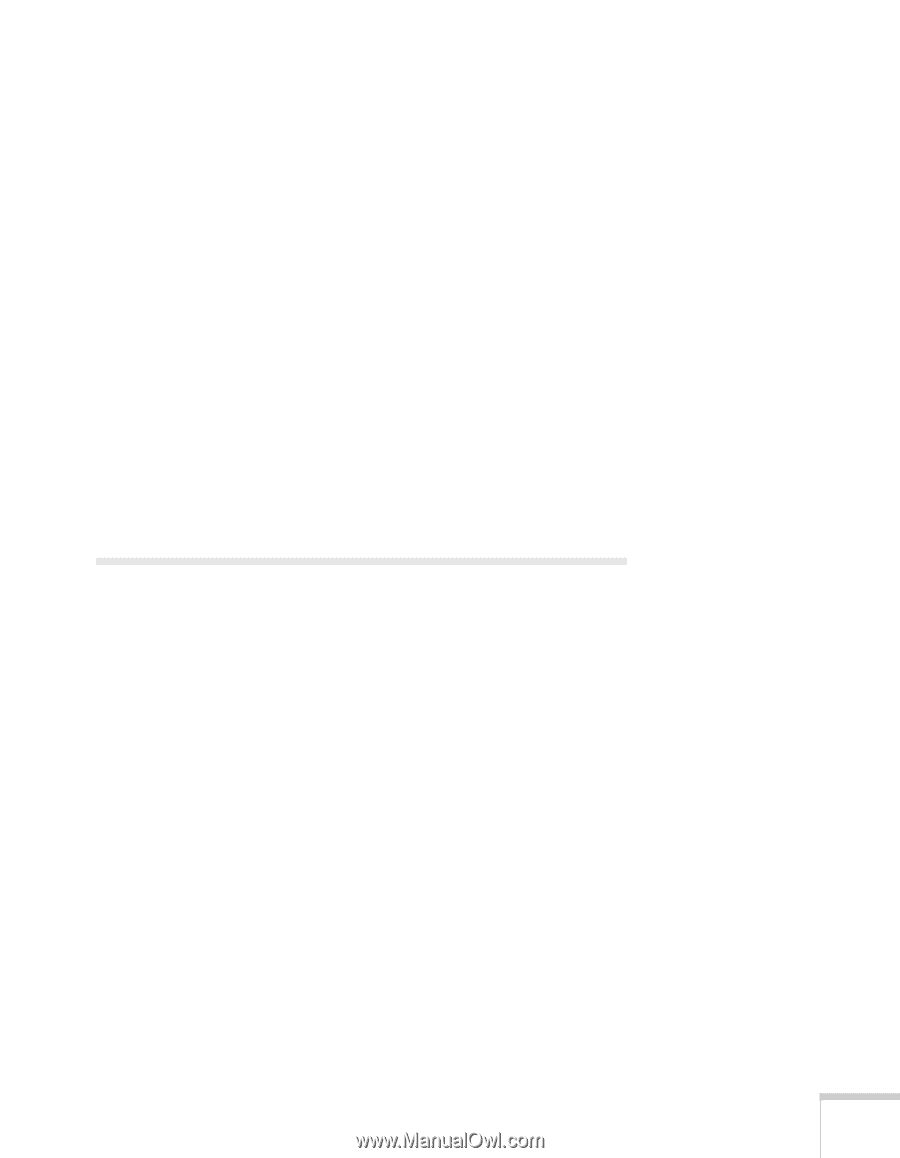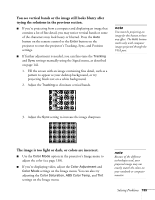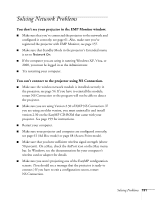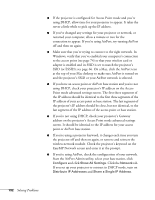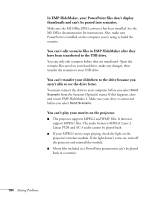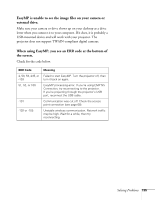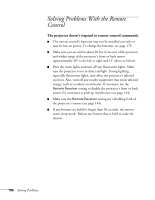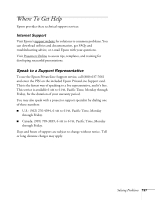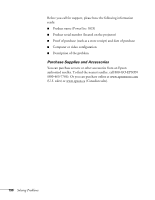Epson PowerLite 1825 User's Guide - Page 193
Solving EasyMP Problems
 |
View all Epson PowerLite 1825 manuals
Add to My Manuals
Save this manual to your list of manuals |
Page 193 highlights
■ If you're using AirPort and DHCP is turned off on your projector's Access Point mode advanced settings screen, make sure Distribute IP Addresses is off. ■ If you're using Access Point mode and you're connecting to the wrong network, you may be experiencing signal interference from another network. Try resetting your access point or base station, then restart NS Connection. ■ If you're using AirPort, the projector's ESSID should match the AirPort network name, not the name of the AirPort base station. To check the network name, start the AirPort Admin utility, select your base station, and click Configure. Then click Show All Settings. The network name appears on the AirPort tab. ■ If you're prompted for a password when you connect, enter the WEP encryption key (if you're using WEP encryption). ■ Try connecting using IP Connect Mode; see page 94. Solving EasyMP Problems An image displayed with EasyMP appears distorted. Some high-resolution images cannot be displayed correctly. Files with a high compression ratio may appear blurry. For BMP, GIF, and PNG files, make sure the resolution is not greater than 1024 × 768. For JPG files, the resolution must not be greater than 8192 × 6144, and the image cannot be in progressive and CMYK color format. In EMP SlideMaker, PowerPoint files don't appear in the file window. EMP SlideMaker does not support PowerPoint 95 or 97. Files created in these versions of PowerPoint must be opened and resaved in PowerPoint 2000 or later. Solving Problems 193