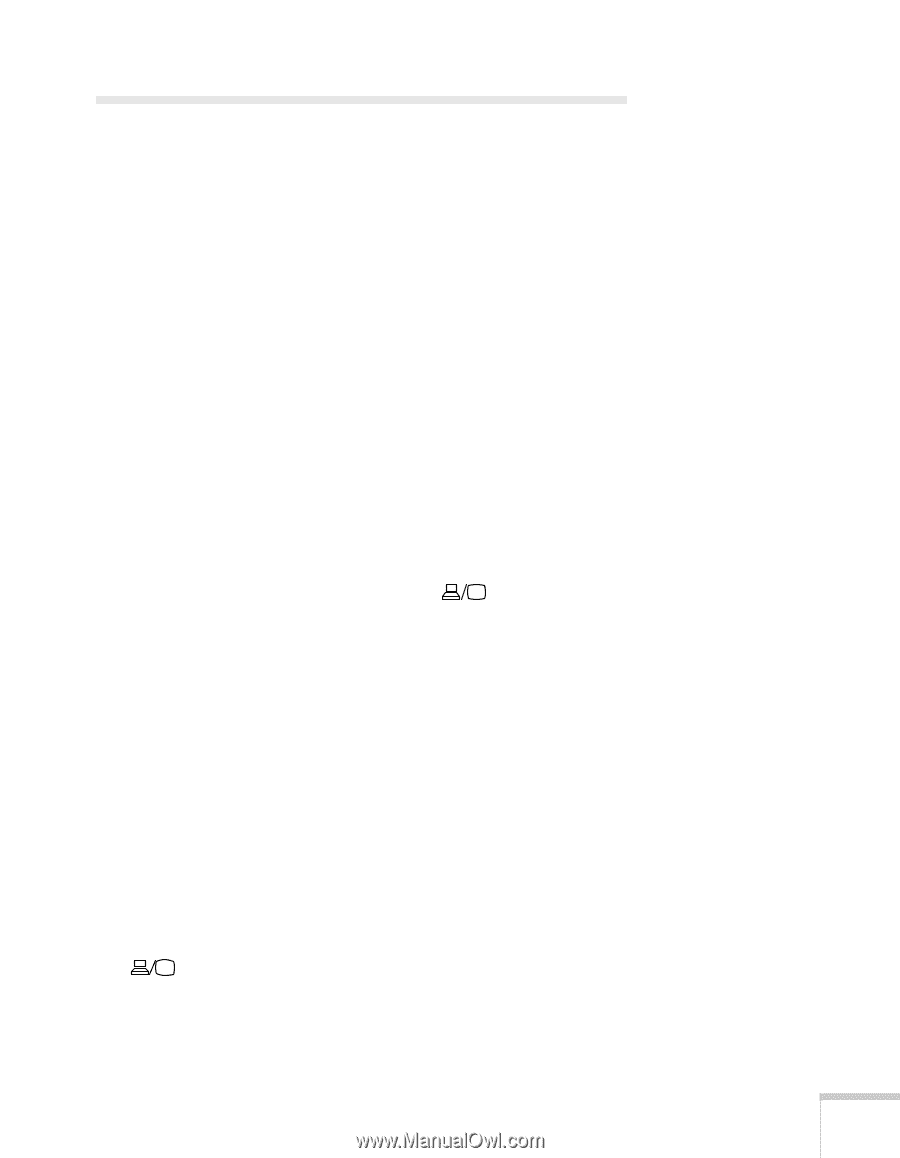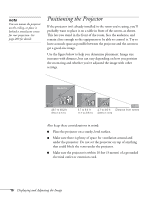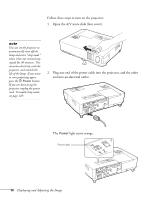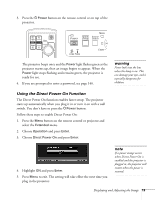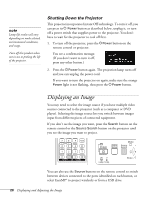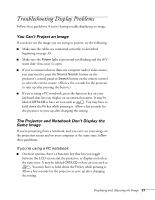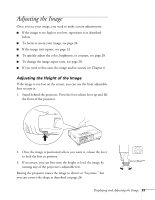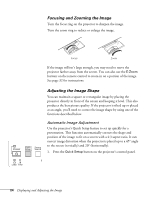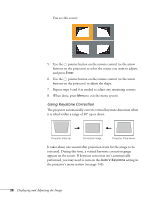Epson PowerLite 1825 User's Guide - Page 21
Troubleshooting Display Problems, You Can’t Project an Image - lcd projector
 |
View all Epson PowerLite 1825 manuals
Add to My Manuals
Save this manual to your list of manuals |
Page 21 highlights
Troubleshooting Display Problems Follow these guidelines if you're having trouble displaying an image. You Can't Project an Image If you don't see the image you are trying to project, try the following: ■ Make sure the cables are connected correctly, as described beginning on page 39. ■ Make sure the Power light is green and not flashing and the A/V mute slide (lens cover) is open. ■ If you've connected more than one computer and/or video source, you may need to press the Source Search button on the projector's control panel or Search button on the remote control to select the correct source. (Allow a few seconds for the projector to sync up after pressing the button.) ■ If you're using a PC notebook, press the function key on your keyboard that lets you display on an external monitor. It may be labeled CRT/LCD or have an icon such as . You may have to hold down the Fn key while pressing it. Allow a few seconds for the projector to sync up after changing the setting. The Projector and Notebook Don't Display the Same Image If you're projecting from a notebook, and you can't see your image on the projection screen and on your computer at the same time, follow these guidelines. If you're using a PC notebook: ■ On most systems, there's a function key that lets you toggle between the LCD screen and the projector, or display on both at the same time. It may be labeled CRT/LCD or have an icon such as . You may have to hold down the Fn key while pressing it. Allow a few seconds for the projector to sync up after changing the setting. Displaying and Adjusting the Image 21