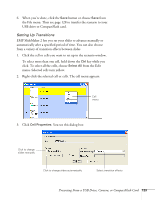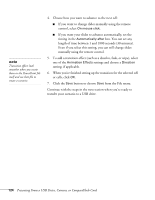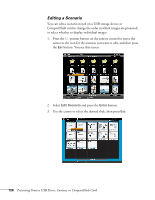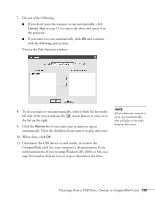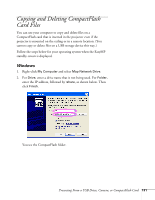Epson PowerLite 1825 User's Guide - Page 126
Editing a Scenario, cursor to the icon for the scenario you want to edit, and then press
 |
View all Epson PowerLite 1825 manuals
Add to My Manuals
Save this manual to your list of manuals |
Page 126 highlights
Editing a Scenario You can edit a scenario stored on a USB storage device or CompactFlash card to change the order in which images are projected, or select whether to display individual images. 1. Press the pointer button on the remote control to move the cursor to the icon for the scenario you want to edit, and then press the Esc button. You see this screen: 2. Select Edit Scenario and press the Enter button. 3. Use the cursor to select the desired slide, then press Esc. 126 Presenting From a USB Drive, Camera, or CompactFlash Card

126
Presenting From a USB Drive, Camera, or CompactFlash Card
Editing a Scenario
You can edit a scenario stored on a USB storage device or
CompactFlash card to change the order in which images are projected,
or select whether to display individual images.
1.
Press the
pointer button on the remote control to move the
cursor to the icon for the scenario you want to edit, and then press
the
Esc
button. You see this screen:
2.
Select
Edit Scenario
and press the
Enter
button.
3.
Use the cursor to select the desired slide, then press
Esc
.