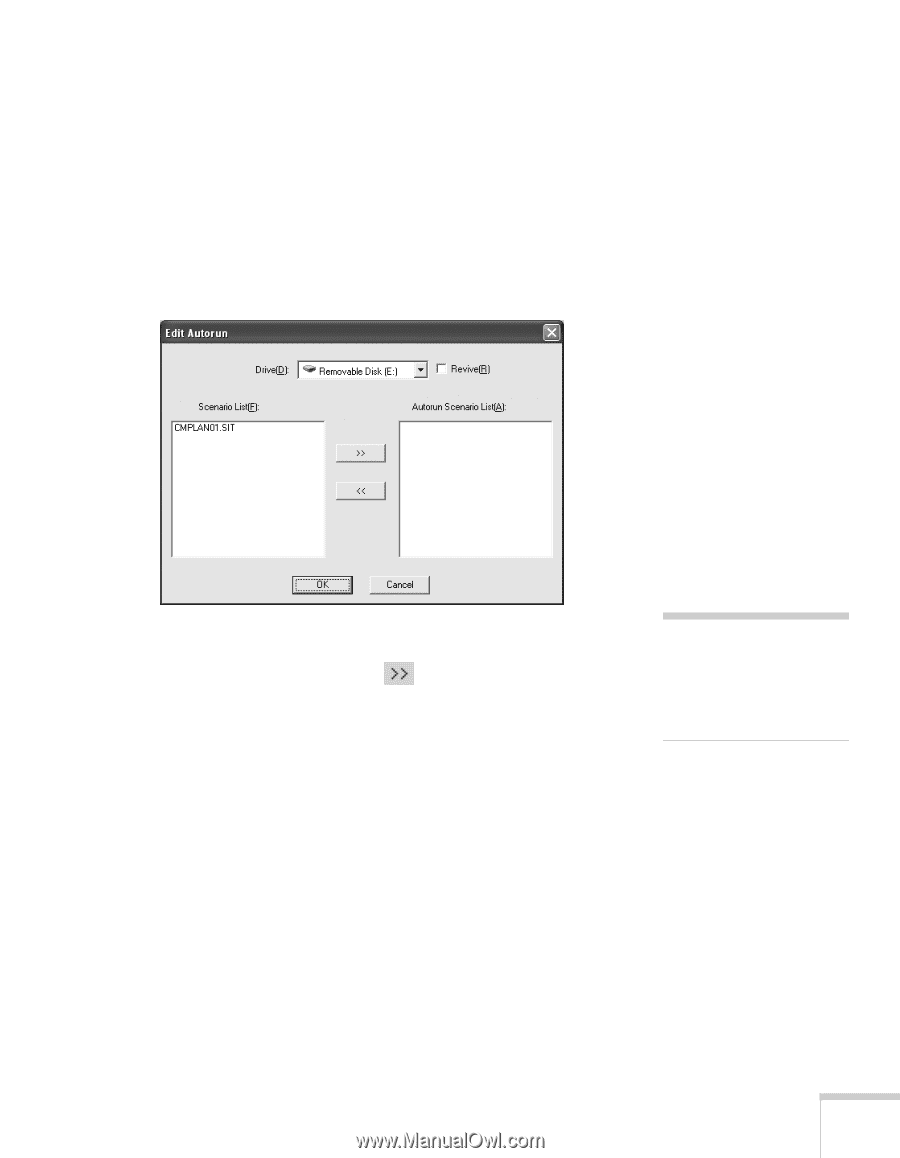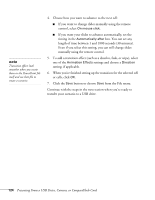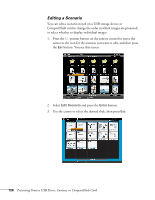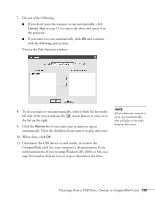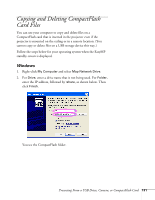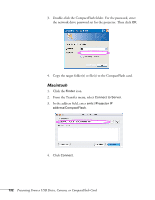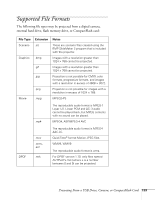Epson PowerLite 1825 User's Guide - Page 129
continuously. Clear the checkbox if you want it to play only once.
 |
View all Epson PowerLite 1825 manuals
Add to My Manuals
Save this manual to your list of manuals |
Page 129 highlights
7. Do one of the following: ■ If you don't want the scenario to run automatically, click Cancel. Skip to step 11 to remove the drive and insert it in the projector. ■ If you want it to run automatically, click OK and continue with the following instructions. You see the Edit Autorun window: 8. To set a scenario to run automatically, select it from the list on the left side of the screen and use the arrow button to move it to the list on the right. 9. Click the Revive box if you want your scenario to repeat continuously. Clear the checkbox if you want it to play only once. 10. When done, click OK. 11. Disconnect the USB device or card reader, or remove the CompactFlash card. See your computer's documentation if you need instructions. If you're using Windows XP, 2000, or Me, you may first need to click an icon to stop or disconnect the drive. note If more than one scenario is set to run automatically, they will play in the order listed on this screen. Presenting From a USB Drive, Camera, or CompactFlash Card 129