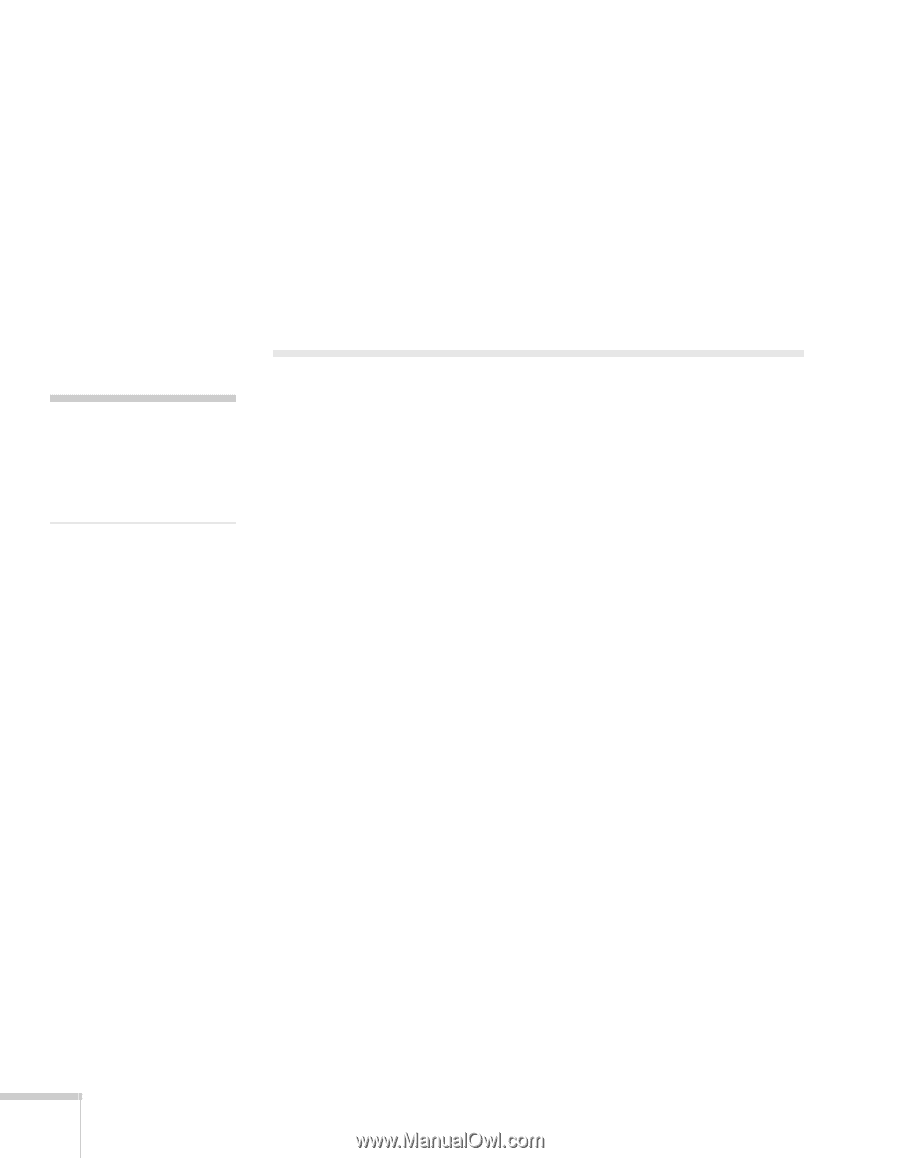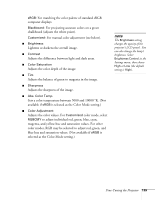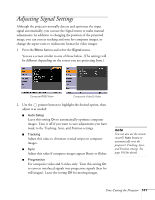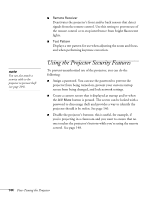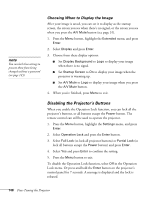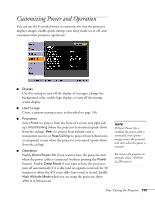Epson PowerLite 1825 User's Guide - Page 144
Using the Projector Security Features
 |
View all Epson PowerLite 1825 manuals
Add to My Manuals
Save this manual to your list of manuals |
Page 144 highlights
note You can also attach a security cable to the projector to prevent theft (see page 204). ■ Remote Receiver Deactivates the projector's front and/or back sensors that detect signals from the remote control. Use this setting to prevent use of the remote control or to stop interference from bright fluorescent lights. ■ Test Pattern Displays a test pattern for use when adjusting the zoom and focus, and when performing keystone correction. Using the Projector Security Features To prevent unauthorized use of the projector, you can do the following: ■ Assign a password. You can use the password to prevent the projector from being turned on, prevent your custom startup screen from being changed, and lock network settings. ■ Create a custom screen that is displayed at startup and/or when the A/V Mute button is pressed. The screen can be locked with a password to discourage theft and provides a way to identify the projector should it be stolen. See page 146. ■ Disable the projector's buttons; this is useful, for example, if you're projecting in a classroom and you want to ensure that no one touches the projector's buttons while you're using the remote control. See page 148. 144 Fine-Tuning the Projector