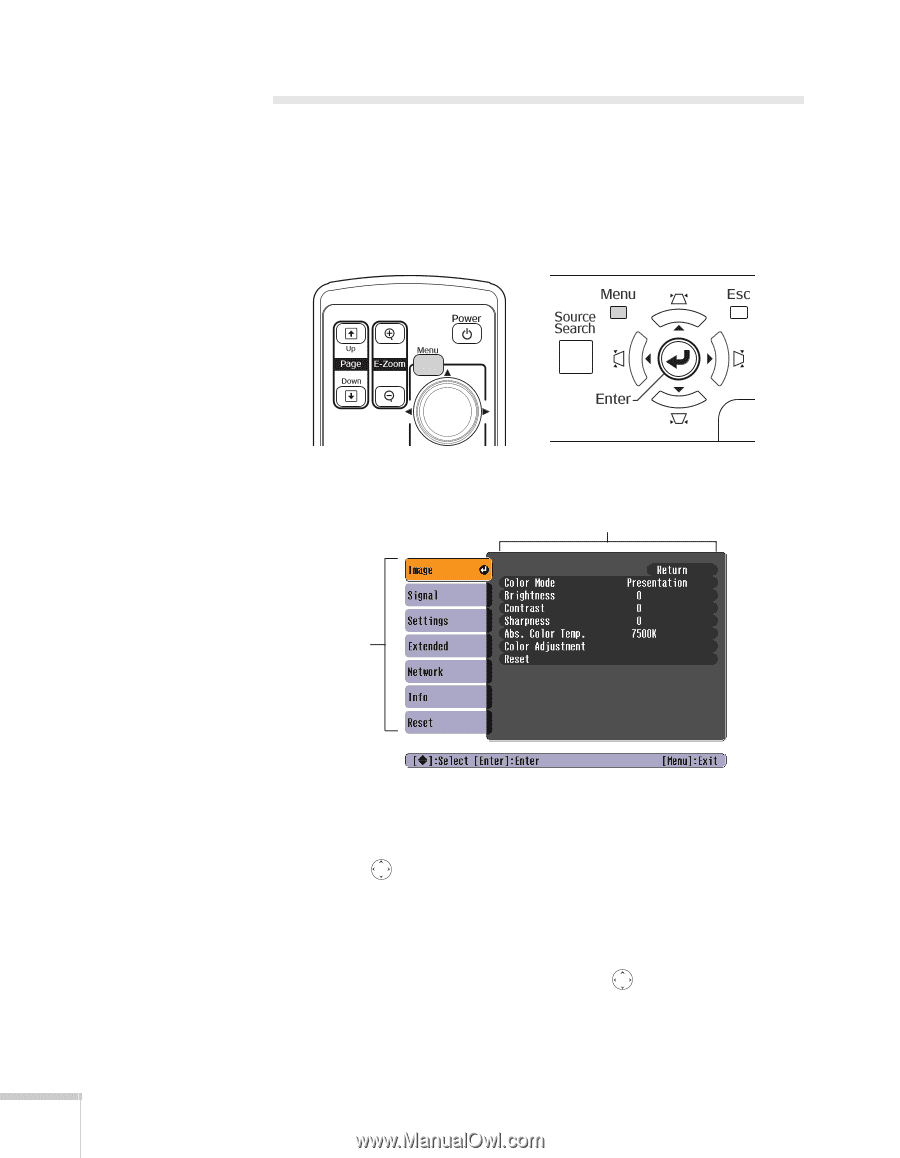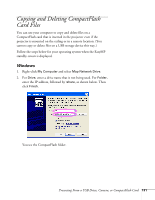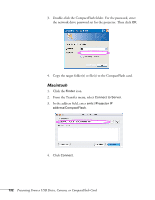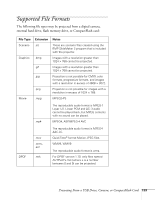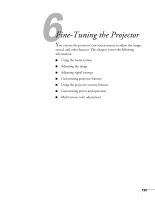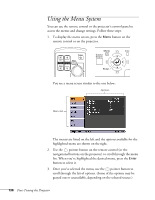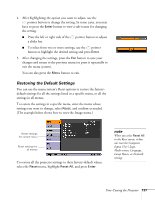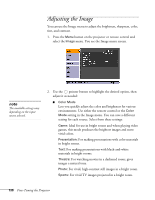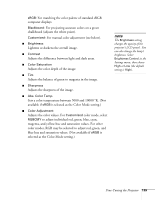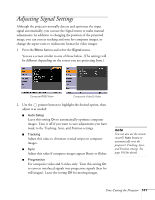Epson PowerLite 1825 User's Guide - Page 136
Using the Menu System
 |
View all Epson PowerLite 1825 manuals
Add to My Manuals
Save this manual to your list of manuals |
Page 136 highlights
Using the Menu System You can use the remote control or the projector's control panel to access the menus and change settings. Follow these steps: 1. To display the menu screen, press the Menu button on the remote control or on the projector. You see a menu screen similar to the one below: Options Menu list The menus are listed on the left and the options available for the highlighted menu are shown on the right. 2. Use the pointer button on the remote control (or the navigational buttons on the projector) to scroll through the menu list. When you've highlighted the desired menu, press the Enter button to select it. 3. Once you've selected the menu, use the pointer button to scroll through the list of options. (Some of the options may be grayed out or unavailable, depending on the selected source.) 136 Fine-Tuning the Projector